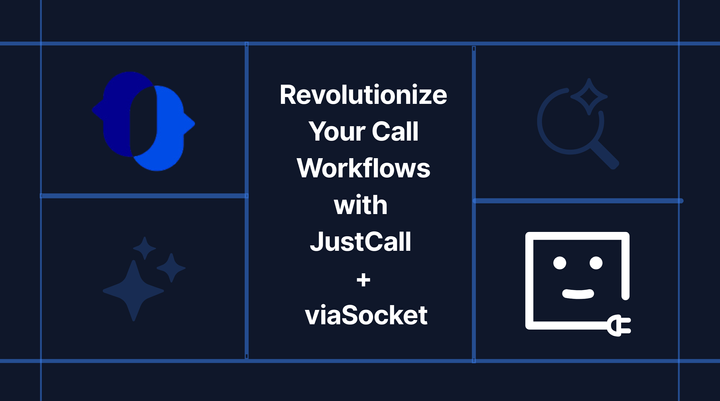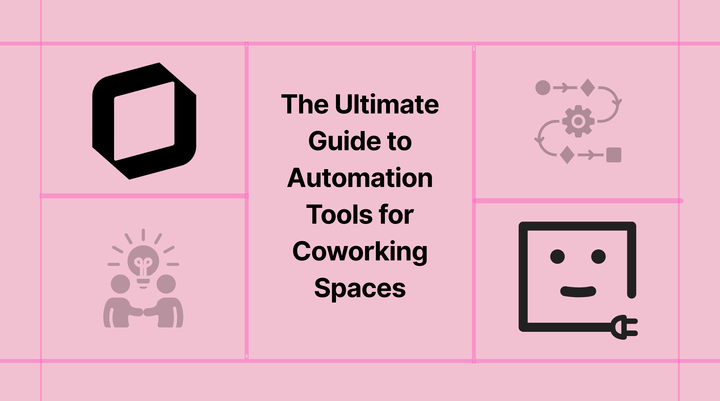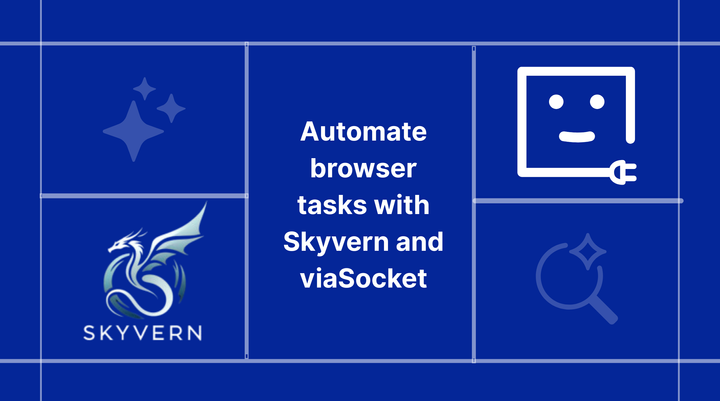Powerful Ways to Automate Your Detrack Workflows Without Code
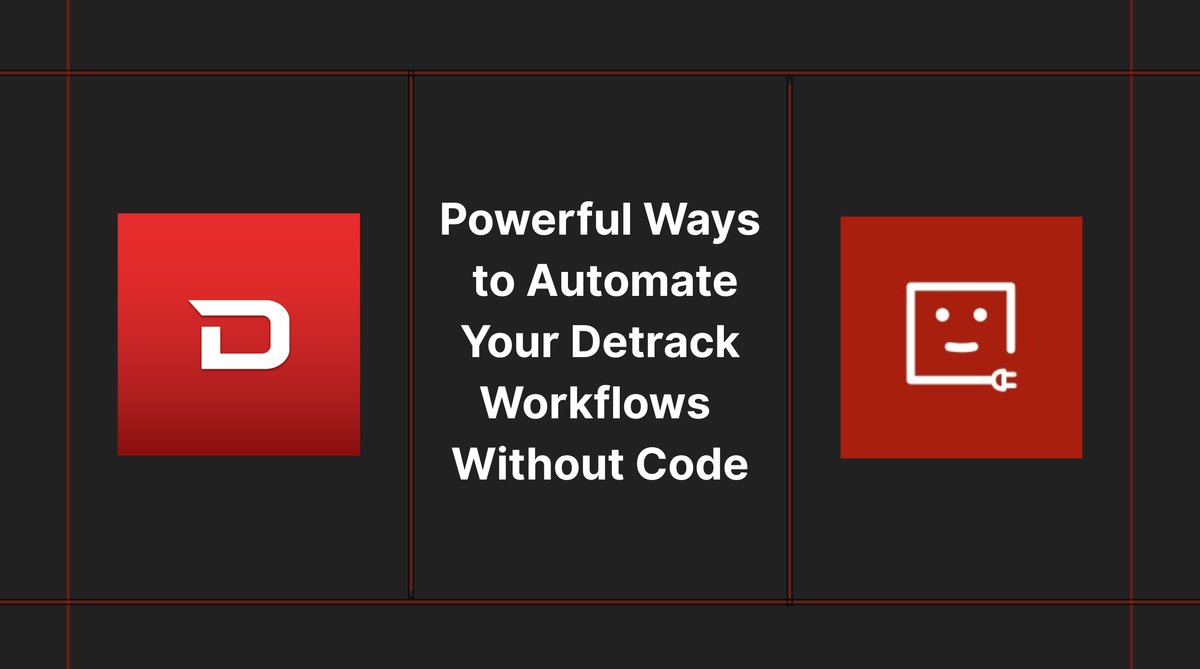
Logistics today moves at the speed of clicks, not trucks. While Detrack already provides real-time tracking, proof of delivery, and status updates, there’s often a hidden layer of operational drag manual notifications, data exports, and coordination gaps between teams.
The good news? You don't need to write code to solve these problems.
With the help of no-code automation platforms like viaSocket, you can now connect Detrack to thousands of tools like Google Sheets, Slack, email services, CRMs, or ticketing systems—and build seamless delivery workflows that run automatically in the background.
Why Automate Your Delivery Operations?
Manual processes slow you down. They introduce delays, increase error rates, and burn your team's time on tasks that should be hands-off.
Automation:
- Speeds up internal communication
- Reduces delivery errors and customer complaints
- Ensures data flows between systems in real time
- Enables ops teams to focus on exceptions, not admin work
If you use Detrack and still rely on spreadsheets, email chains, or Slack messages to close the loop—you’re operating with a bottleneck.
1.Automatically Create Detrack Jobs from New Paid Shopify Orders
Manually creating delivery jobs in Detrack every time someone places a paid order in Shopify? It’s slow, repetitive, and easy to mess up.
Automate it with viaSocket. The moment an order is marked as paid in Shopify, a job is auto-created in Detrack with all the right details. No copy-paste, no delay.
2. Turn QuickBooks Invoices into Detrack Jobs Instantly
Creating an invoice in QuickBooks Online can immediately trigger a delivery job in Detrack.
This automation bridges your finance and logistics workflows, ensuring orders move from billing to dispatch without delay.
3. List and Sync All Detrack Jobs into Spreadsheets for Reporting
Managers need to track daily or weekly delivery performance, but the data lives inside Detrack. Exporting manually is inefficient and doesn’t scale.
Use the List Jobs action on a schedule (e.g., nightly at 9 PM) to pull all active or completed jobs. Push the results into Google Sheets or Airtable for team access, reporting, or visualization.
4. Auto-Alert Your Support Team on Failed Deliveries
When deliveries fail, your team may not know until much later—leading to delays in reattempts or follow-up.
Set up a webhook to monitor for “Failed” or “Not Delivered” statuses. When triggered, it instantly creates a ticket in your helpdesk or posts an alert in Slack, so your support team can act immediately.
How to Set It Up (No Code Required)
Follow this simple guide to integrate Detrack with viaSocket and automate your workflows.
Step 1: Create a viaSocket Account
- Visit the viaSocket website and sign up for a free account.
- If you already have an account, simply log in.
Familiarize yourself with the viaSocket interface, which allows you to create automation workflows, known as “flows.”
Step 2 : Establish Detrack Connection
- Log in to viaSocket: Once logged in, you will be inside the viaSocket panel.
- Navigate to Connections: Inside the panel, click on “Connections”.
- Add New App: Click on “Connect New App” and search for Detrack in the search bar.
- Generate API Token:
- Go to Detrack Dashboard > generate API key.
- Generate API Token.
5. Paste the API key in the respective fields in viaSocket. 6. Click “Add Connection”: After entering the required details, click on “Add Connection” to successfully establish the connection between Detrack and viaSocket.
Step 3: Create Flows
• Create Flows by Using the Simple Rule: “When This Happens, Do This” and Publish the Flow
Final Thoughts
Detrack gives you visibility. Automation gives you velocity.By connecting your delivery events to other tools with viaSocket, you can streamline handoffs, eliminate delays, and create a logistics operation that doesn’t just react—but self-operates.
The best part? You can build and deploy these workflows in minutes, not months.