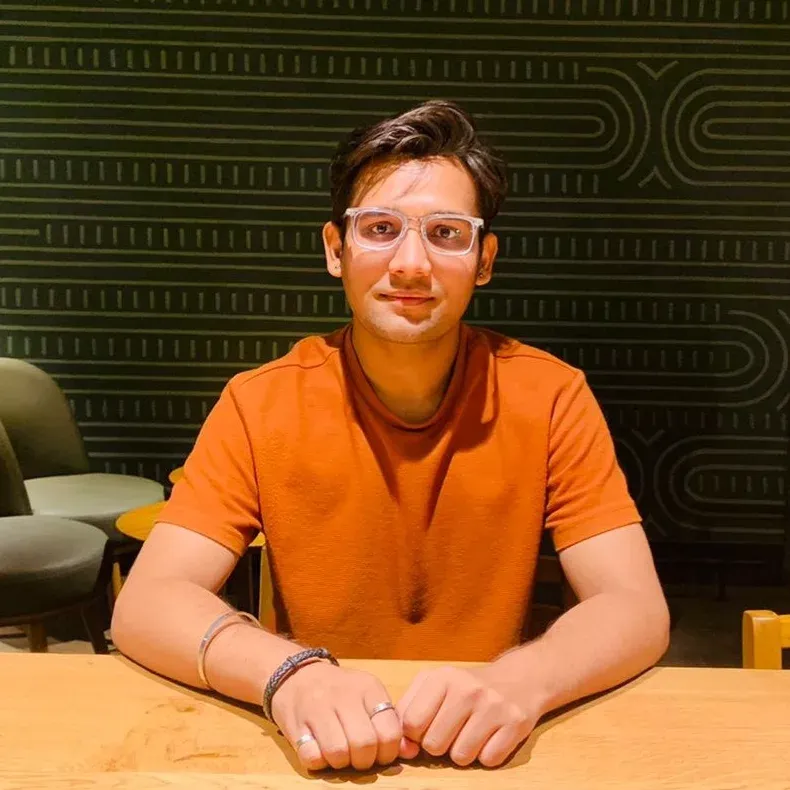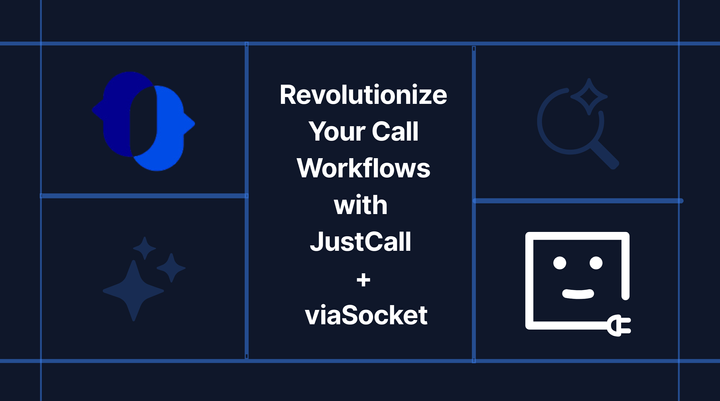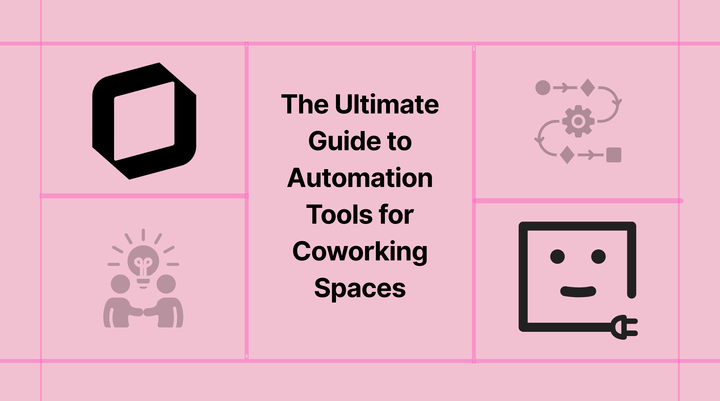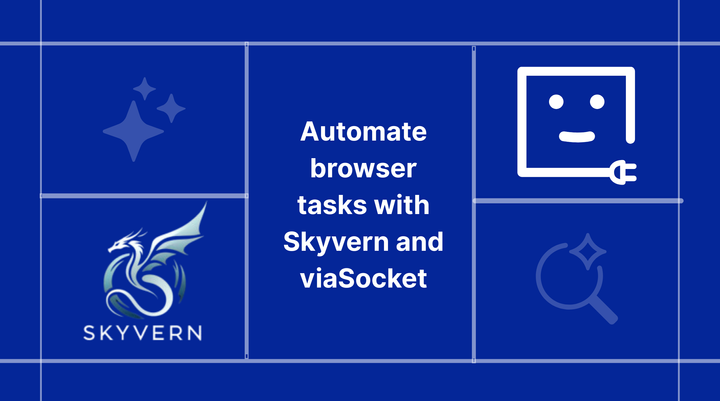7 Ways To Automate Zoom with viaSocket
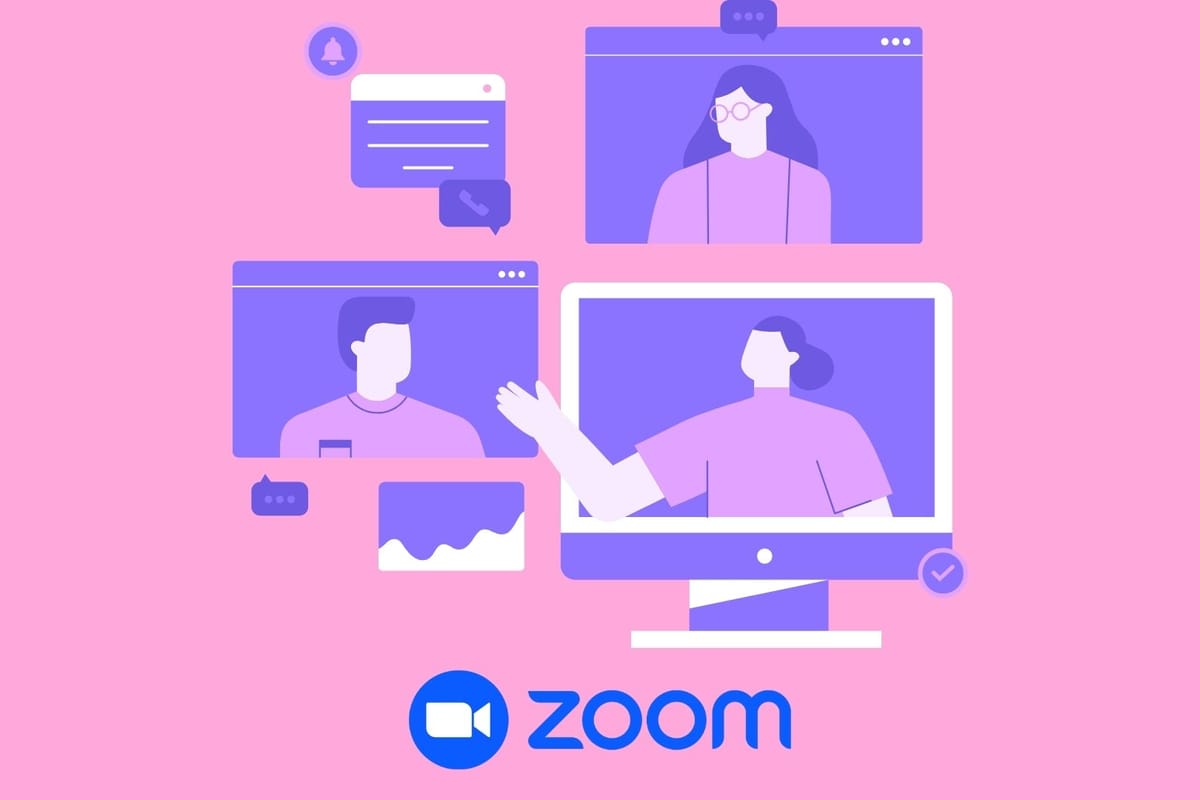
Zoom is a popular video conferencing tool that can be used for business meetings, online classes, and social gatherings. It offers a variety of features that make it easy to stay connected with people from all over the world. However, managing Zoom meetings can be time-consuming, especially if you have a lot of them.
Workflow automation with viaSocket can help you save time and effort by automating tasks related to Zoom meetings. Workflow automation can help to streamline the process by automating tasks such as creating meeting invitations, sending reminders, and recording meetings.
Incorporate Zoom attendees into your CRM
Monitor and distribute Zoom recordings seamlessly
Integrate meeting invites with your calendar bookings
Keep tabs on meeting attendance efficiently
Establish a connection with your event software
Easily schedule your meetings
Send Reminders for meetings
1. Incorporate Zoom attendees into your CRM
In today's fast-paced digital world, businesses are constantly seeking ways to enhance their customer relationship management (CRM) processes. One area that often requires manual effort is incorporating Zoom attendees into the CRM system. However, with viaSocket, this task can be seamlessly automated.
Integrating Zoom attendees into your CRM system ensures that all relevant customer data is centralized in one place, and also enables you to track and analyze the effectiveness of your Zoom meetings.
- Integrate Zoom with Salesforce to automatically add new webinar registrants as leads.
- Zoom integration with HubSpot CRM enables you to seamlessly convert new Zoom registrants into HubSpot contacts.
- Integrate Zoom with Mailchimp to include newly registered Zoom users as subscribers.
2. Monitor and distribute recorded content seamlessly
Recorded Zoom meetings hold immense value as they capture important discussions, presentations, and collaborations.These sessions often contain valuable content that can be repurposed and shared with team members and event attendees. However, manually managing and distributing these recordings can be overwhelming.This is where viaSocket comes in, offering a solution to automate these tasks and simplify the content distribution process.
You can create a workflow that triggers whenever a new recording is available. This workflow can notify you or your team, ensuring that you stay informed about the availability of new recordings
viaSocket integrates with popular collaboration apps like Slack, enabling you to share recorded Zoom meetings with your team members seamlessly.
- Integrate Zoom with Slack to receive notifications about new Zoom recordings.
- Zoom integration with Slack enables sending private channel messages for new Zoom recordings.
- Integrate Zoom with Gmail to automatically send emails when there are new Zoom recordings.
3. Integrate meeting invites with your calender bookings
Coordinating Zoom meetings and calendar bookings manually can be a tedious and error-prone process. It often involves copying and pasting meeting details, which can lead to mistakes and confusion. So how can you automate this process seamlessly? Enter viaSocket, that can help you integrate Zoom meeting invites with your calendar effortlessly.
viaSocket seamlessly integrates with popular calendar platforms like Google Calendar, Microsoft Outlook, and more. This ensures that you can leverage viaSocket's automation capabilities regardless of your preferred calendar system.
- Integrate Zoom with Google Calendar to seamlessly generate Zoom meetings for upcoming events.
- Zoom integration with Calendly allows you to set up Zoom meetings automatically for new Calendly events.
- Integrate Zoom with Google Calendar to include newly created Zoom meetings directly in your calendar.
4. Keep tabs on meeting attendance efficiently
Tracking attendance in virtual meetings can be challenging, especially when dealing with large groups or recurring meetings. Manually recording attendance can lead to errors, and it's easy to miss important details. However, viaSocket offers a solution by automating the process and providing you with accurate attendance records.
viaSocket enables you to set up workflows that automatically track attendance in Zoom meetings. For example, you can create a workflow that triggers whenever a meeting ends and captures the participant list. This workflow can then record the attendance data in a designated spreadsheet or database, eliminating the need for manual data entry.
- Integrate Zoom with Google Sheets to automatically create rows for people who register for Zoom events.
- Integrate Zoom with Google Sheets to populate rows with information from new Zoom webinar registrants.
- Integrate Zoom with Microsoft Excel to automatically add new Zoom registrants as rows in an Excel table.
5. Establish a connection with your Event Management
viaSocket allows you to set up workflows that automatically register attendees for your virtual events and generate Zoom meeting invites. For example, when a participant registers for an event through your event management app like Eventbrite, viaSocket can trigger a workflow that automatically sends them a personalized Zoom meeting invite.
- Integrate Zoom with Eventbrite to seamlessly include people who attend events as Zoom webinar registrants.
- Integrate Zoom with Eventbrite to automatically set up Zoom meetings for newly added events.
- Integrate Eventbrite with Zoom to convert new Eventbrite orders into Zoom webinar registrants.
6. Easily schedule your meetings
If you find yourself repeatedly creating and sending meeting invites through Zoom, viaSocket's cron feature can be a game-changer. The cron feature in viaSocket enables users to schedule and automate tasks based on a predefined time and frequency. With viaSocket's cron feature, you can automate the creation of recurring meetings in Zoom at your scheduled time.
- Schedule weekly Zoom meetings using Cron to automate the process and ensure regular, recurring meetings are set up seamlessly.
- Schedule monthly Zoom meetings using Cron to automate the scheduling process and establish monthly recurring meetings effortlessly.
7. Send Reminders for meetings
We've all been there - juggling multiple meetings and struggling to keep track of them all. But what if there was a way to automate reminders for your Zoom meetings, ensuring you never miss an important session again? viaSocket takes the hassle out of managing your Zoom meetings by automating reminder notifications or messages in your preferred communication channels.
For example, you might want to send a reminder 15 minutes before the meeting starts or even a day in advance. viaSocket allows you to define these triggers according to your preferences.
- Integrate Zoom with Slack to receive notifications for fresh Zoom meetings, ensuring your team stays informed about newly scheduled events.
- Integrate Zoom with Slack to generate private channel messages for newly scheduled Zoom meetings, ensuring discreet communication and sharing of meeting details within specific channels.
- Integrate Zoom with Slack to set up reminders for upcoming Zoom meetings, facilitating proactive preparation and keeping your team on track with scheduled events.
Embrace the power of automation and take your Zoom experience to new heights with viaSocket
From automating recurring meeting creation and invites to sending reminder notifications and integrating with other apps, viaSocket empowers users to take control of their Zoom experience. By eliminating manual tasks and reducing the risk of human error, viaSocket allows you to focus on what truly matters - productive and meaningful interactions during your Zoom meetings.
With viaSocket's extensive integration capabilities, you can connect Zoom with other apps and systems, creating a comprehensive ecosystem that enhances collaboration and efficiency.