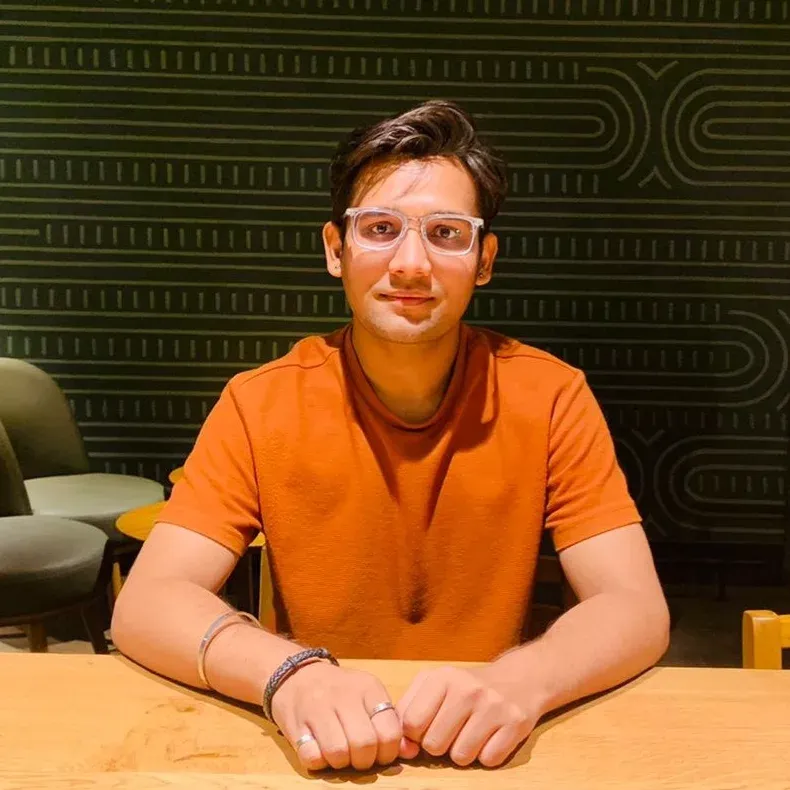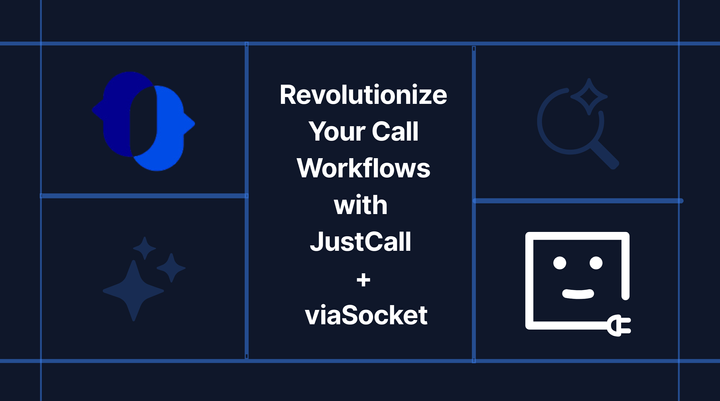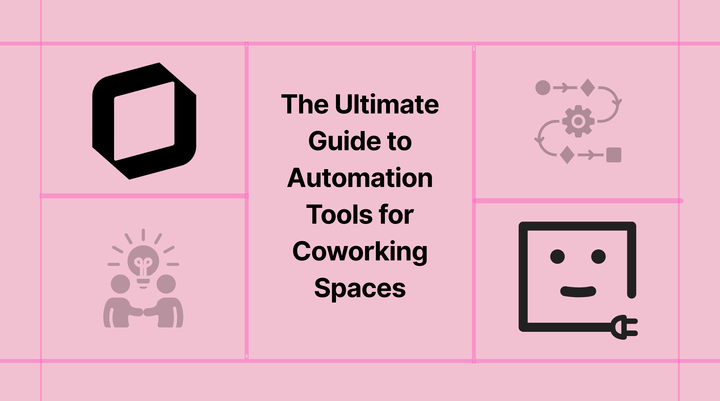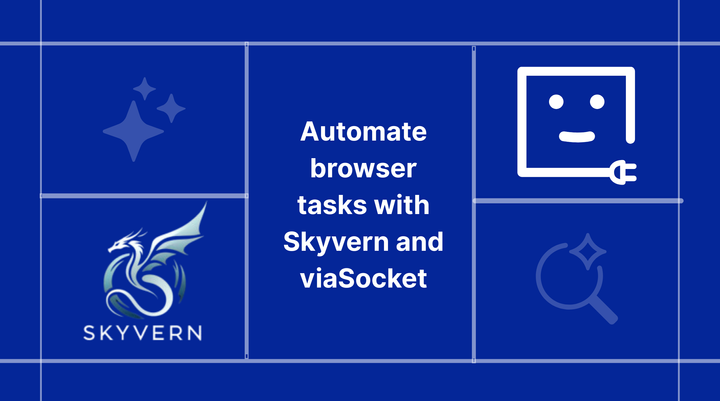How to Reconnect QuickBooks with viaSocket
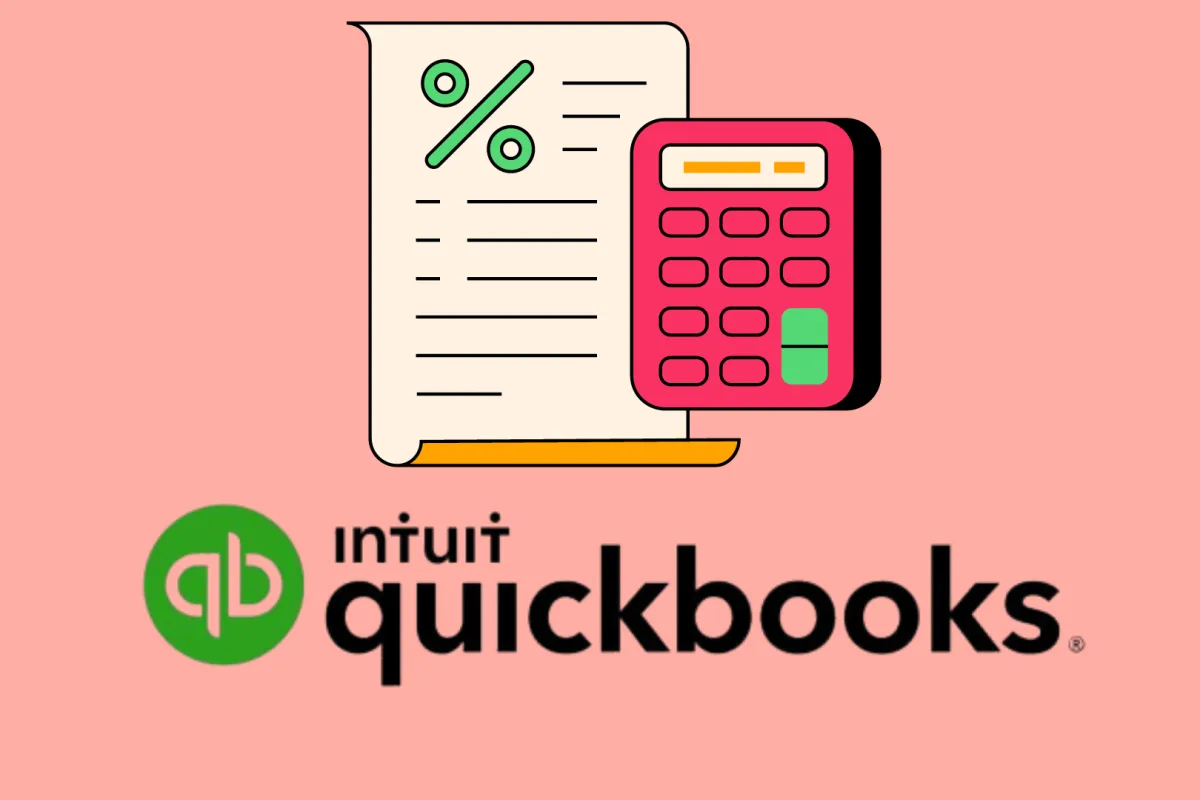
If your QuickBooks account or authentication in viaSocket has been disconnected and you need to reconnect, here’s a simple guide to help you through the process. You can reconnect your QuickBooks account in viaSocket using one of the two methods outlined below.
Follow these steps to restore your integration and keep your workflows running smoothly.
1. Log in to viaSocket: Open your web browser and go to the viaSocket login page. Enter your credentials and sign in to your viaSocket account.
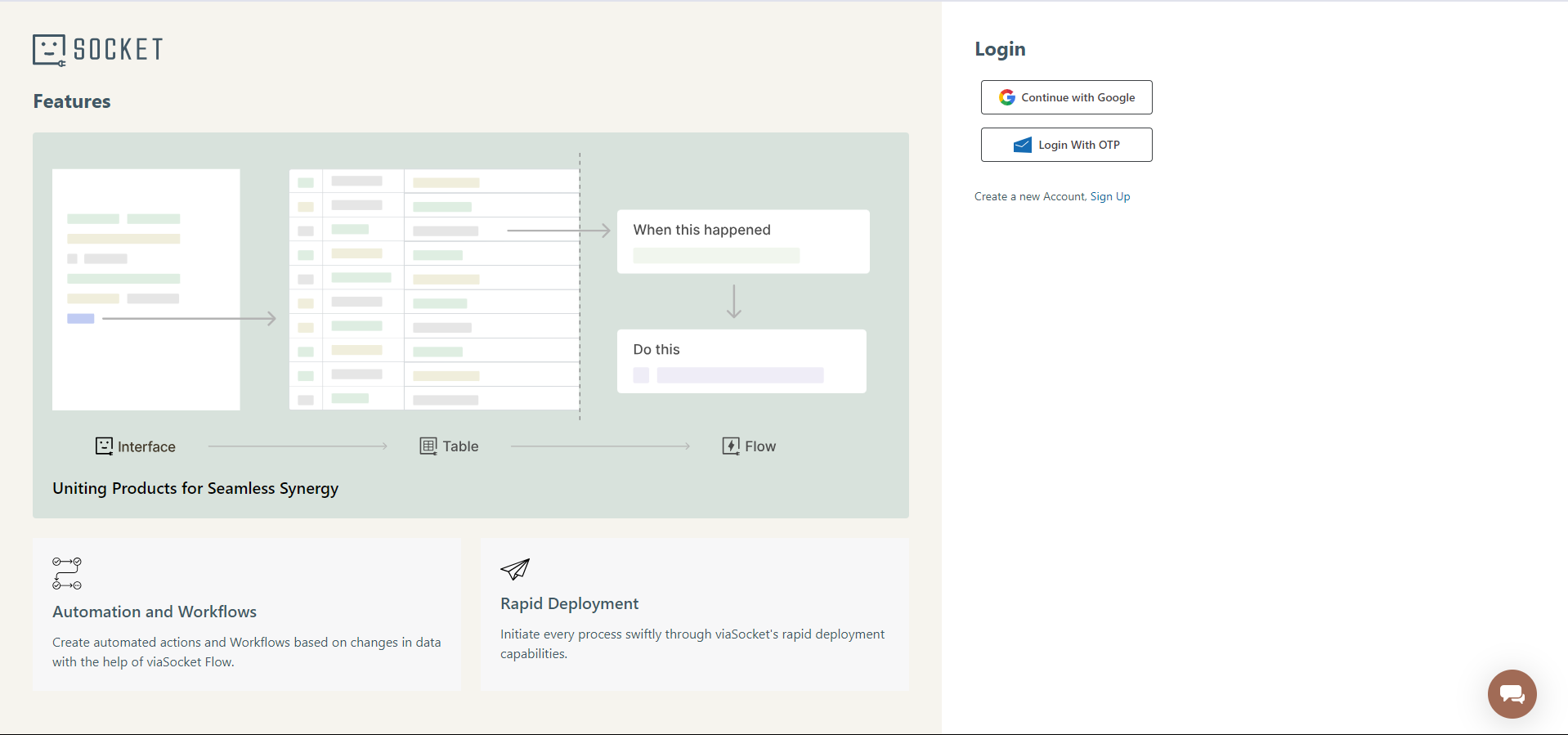
2. Select or Search for Your Flow: Once logged in, navigate to the dashboard or workspace where your Flows are listed. Locate the Flow that integrates with QuickBooks. If you have many Flows, use the search function to quickly find the one you need.
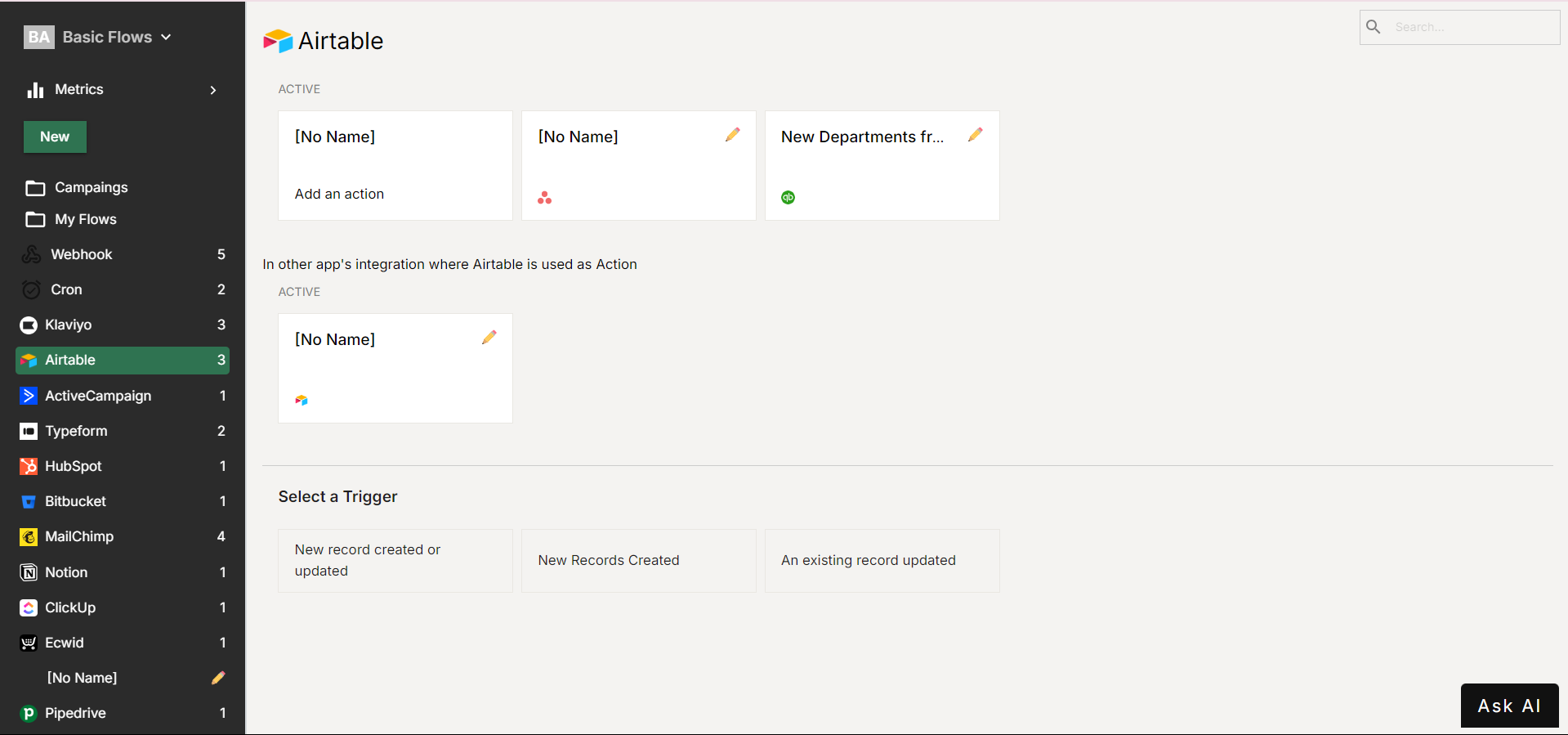
3. Access QuickBooks Integration: Click on QuickBooks to access its Authentication and Configuration details.
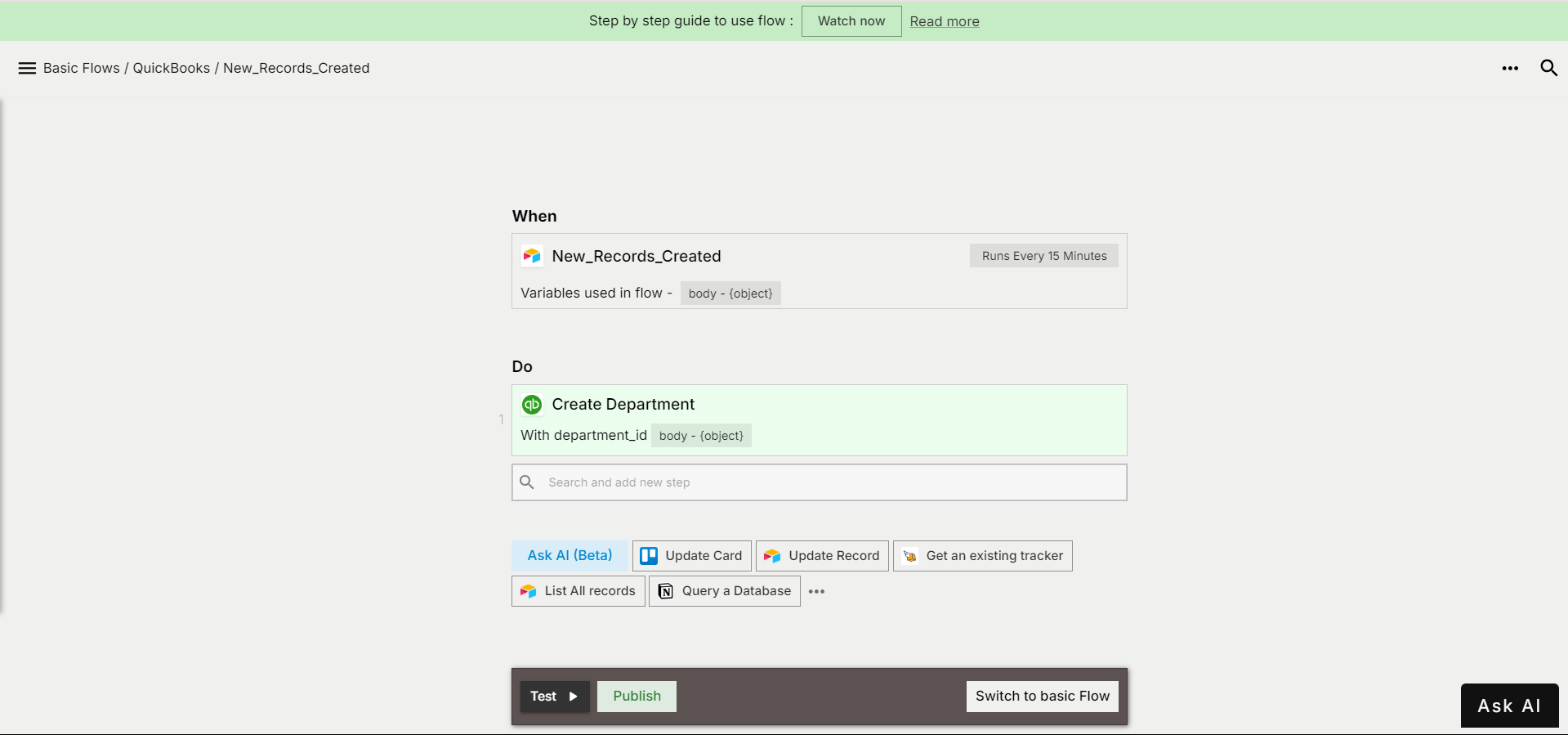
4. Manage Authentications: In the QuickBooks slider section, click on the "Authentication" option to access Authentication settings. Here, you will see a list of your previous QuickBooks authentications, with expired ones clearly marked.
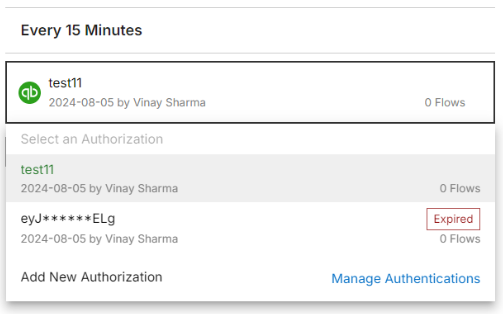
5. Refresh or Add New Authorization: Click on the expired authentication entry to attempt a refresh. If refreshing does not work or if you prefer to set up a new Authorization
6. Authentication Prompt: After selecting QuickBooks, viaSocket will prompt you to authenticate your QuickBooks account. You may be asked to provide a short description for this new authentication token, though this is optional. Click on "Authenticate" to proceed.
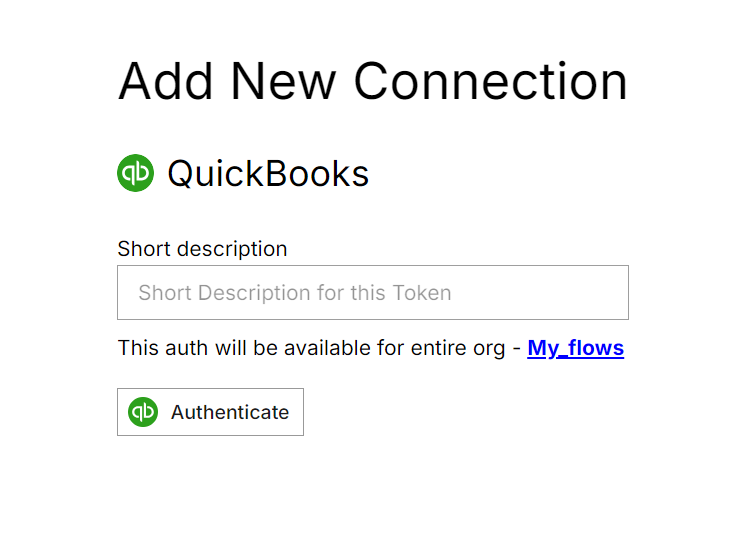
7. Log in to QuickBooks: If you are not already logged in, a QuickBooks login page will appear. Enter your QuickBooks credentials to log in.
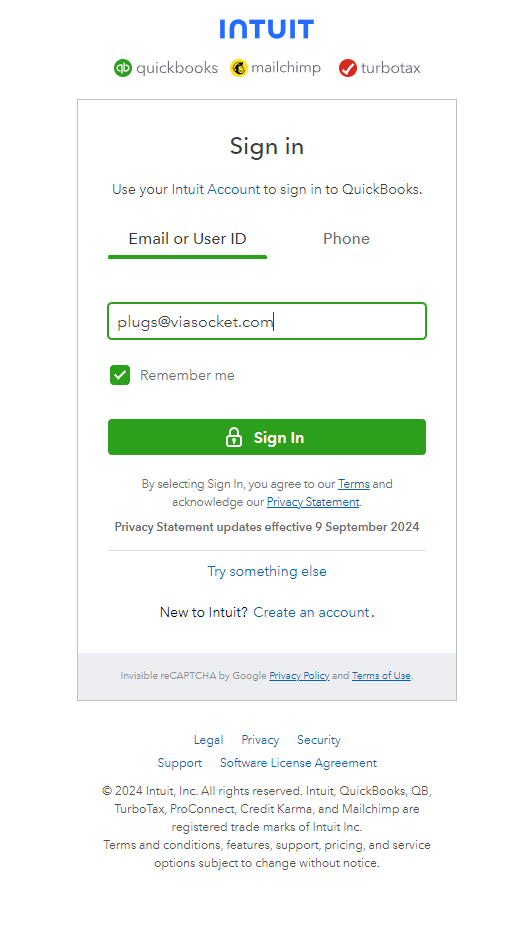
8. Confirmation: Once authentication is successful, viaSocket will display a confirmation message indicating that your QuickBooks account has been reconnected. You can now continue configuring actions or triggers in your Flow using the updated QuickBooks integration.
By following these detailed steps, you can effectively reconnect your QuickBooks account with viaSocket, ensuring that your workflows continue to operate smoothly.
If you have any further questions or need additional help, feel free to explore our support center or contact our support team. We’re here to ensure your viaSocket experience is top-notch!