Variable Customizations
Custom Variables act as versatile containers within viaSocket, capable of holding various types of information essential for your workflows.
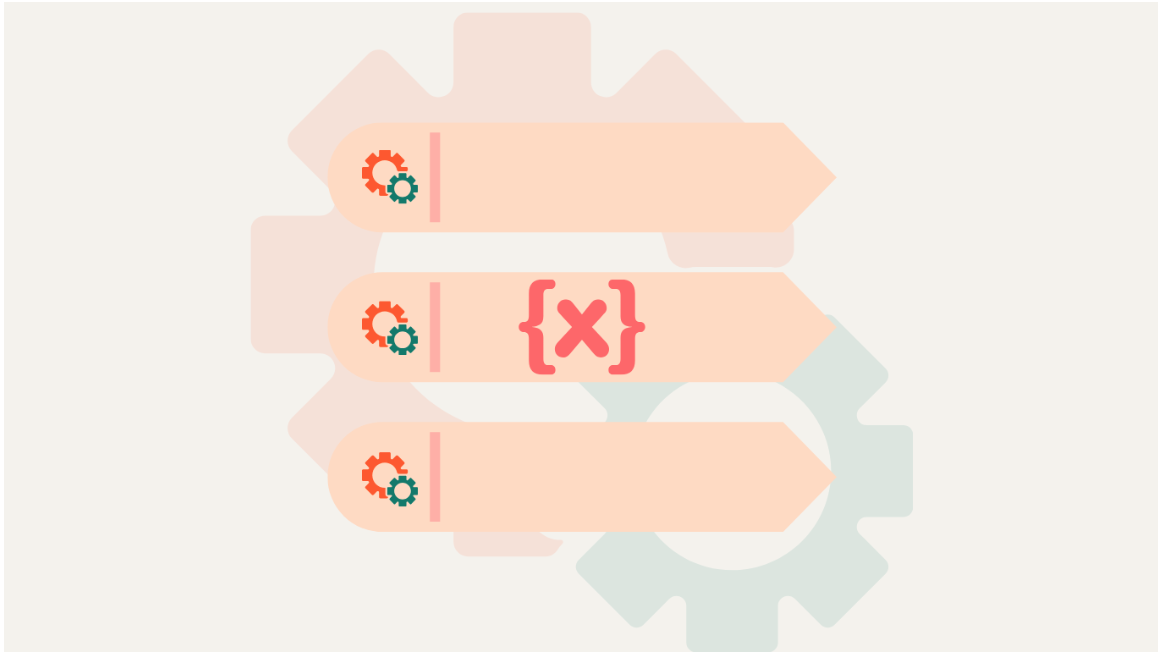
Custom Variables allow you to tailor your workflows precisely to your requirements. Gone are the days of one-size-fits-all automation – now, you can dive deep into the inner workings of your workflows and mold them to perfection.
Custom Variables allow users to create and initialize variables within their workflows using JavaScript. These variables can hold various types of data, such as text strings, numbers, or even complex objects. Once defined, these variables become accessible and usable across your entire workflow.
Step by step guide on how to use custom variables in viaSocket
You can add a variable and use it across the workflow with the help of "Custom Logic (AI)."
.png)
Simply tell the AI your requirement, such as the type of variable you need and its name. It will create the variable for you and ensure it's set up correctly.
.png)
For example, you have a workflow where you update the “submission” field in Google Sheets by adding 7 days to the “assigned” date in your sheet. For this, you can simply initialize a new variable submission_Date in workflow and add JS one line code to initialize it with “assigned” date + 7 days and then update the “submission” field in your sheet with variable submission_Date.
For example, your users submit forms in Typeform, and they submit their full name as you want to use their full name for creating invoices, and you also want to send them an email but you want to use only their first name in the emails, now in Zapier you can not edit this because the data stored in their chip can not be modified, but with viaSocket, you can add a JS code using AI to separate the first and the last name from the Full name and then store them in two different variables. Now you can easily use the new variable with the first name in your emails.