Delay
Delay is an in-built viaSocket tool that lets you put your workflow into a controlled pause before the next step executes.
Think of it as timing with intention — your automation waits, then fires exactly when it should.
It’s perfect for scheduling follow-up emails, spacing out notifications, setting reminders, or triggering any action at the exact right moment.
With Delay, your workflows stay organized, predictable, and aligned with your goals.
Why Delay Matters
Great automation isn’t about doing things instantly — it’s about doing things strategically.
Without Delay
• A customer purchases something.
• They receive a thank-you email + promotional offer at the same time.
• It feels pushy. Overwhelming. Bad experience.
With Delay
• Customer buys → thank-you sent instantly.
• Add a 2-day Delay.
• Follow-up offer arrives at the perfect moment — when they’re open to buying again.
This isn’t just timing. It’s leverage improving experience, building trust, and increasing conversions.
Delay works the same way for:
• Reminders for unfinished tasks
• Spacing out task notifications
• Sending birthday/anniversary messages at the right time
• It makes automation feel more human.
Delay Limits
• Minimum: 1 minute
• Maximum: 30 days
Enough flexibility for simple delays or long-term scheduling — without losing precision.
Does Delay Affect Execution Time Limits?
• No.
• Delays do not count toward your workflow’s execution limit.
• During a delay, the system goes into a low-power standby mode — zero compute, zero resource usage.
• When the delay ends, the workflow wakes up instantly and continues.
Meaning:
• Your efficiency stays high.
• Your limits stay safe.
• Your automation stays fast.
Limitations You Should Know
To keep workflows stable and predictable, Delay follows a few rules:
1. Zero or Negative Time Is Not Supported
Delay time must be greater than 0.
No zero, no negative values only integers .
2. You Can’t Modify a Workflow During an Active Delay
If you change the structure while a delay is running, the flow breaks.
“Change” means:
• Adding steps
• Removing steps
• Pausing steps
• Enabling steps
Once a delay is active, consider the workflow locked until it resumes.
Once you make changes and publish the updated version, the new workflow version will run for all future executions.
Any logs generated after the change will remain unchanged and won’t be affected.
Pause Behavior During a Delay
If your workflow gets paused while a delay is running, viaSocket lets you choose how to proceed:
• Continue the flow which are already in delay even during pause.
• Stop the flow entirely, even they are in delay
How to get started with Delay
Step 1: Open the workflow editor and select your trigger app. Connect your account, configure the trigger, and test it.
Step 2: Add an action step and choose the Delay feature from the built-in tools.

Step 3: Enter the delay time in seconds, minutes, hours, or days as per the placeholder format.
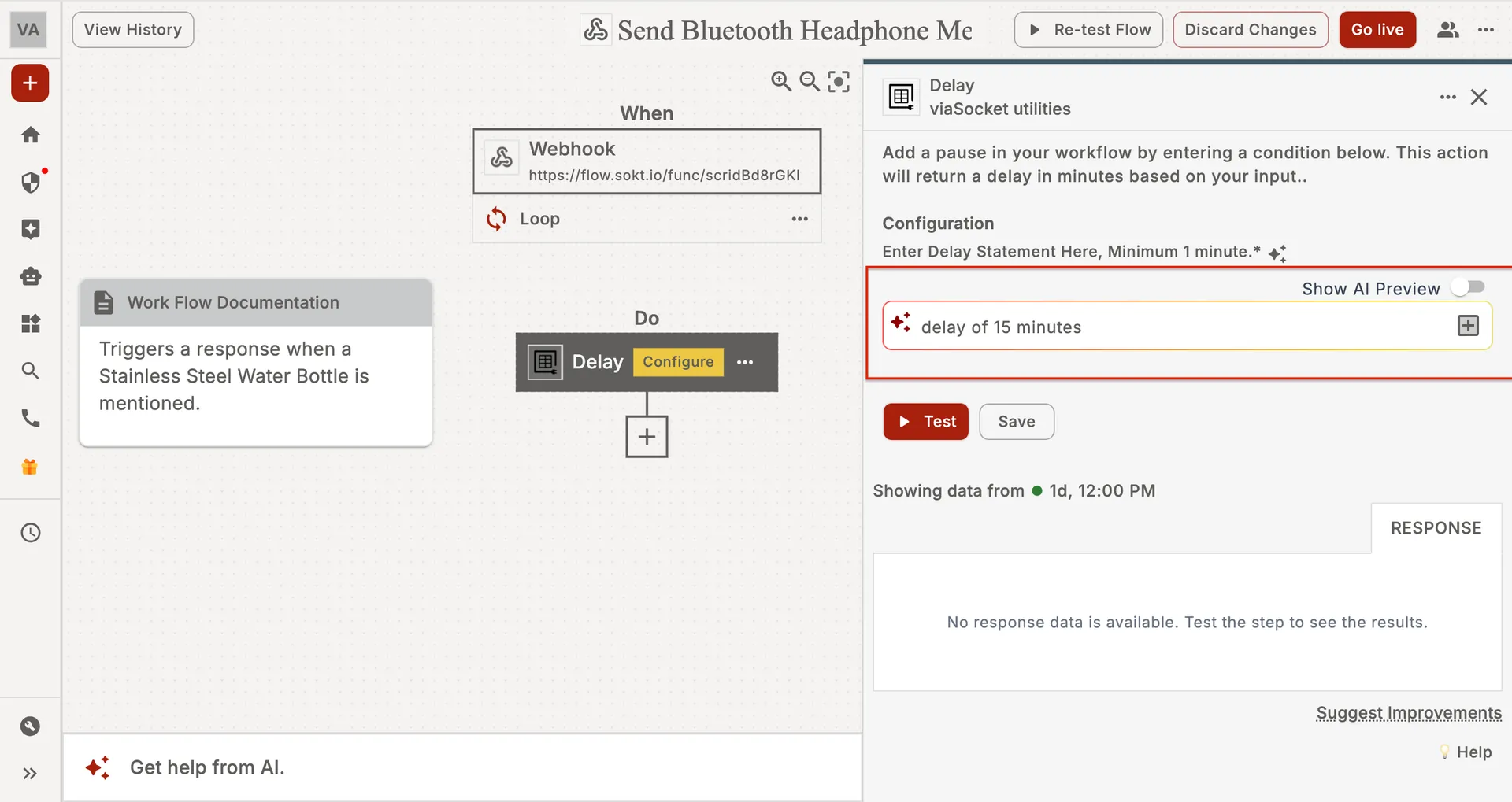
Step 4: Add the actions to execute after the delay, then test and publish the workflow.
How to map data in delay
You can map dynamic values into the delay action by using data from previous steps. If you want to set the delay time based on data from a previous step, you can easily achieve this by mapping the value using a chip.
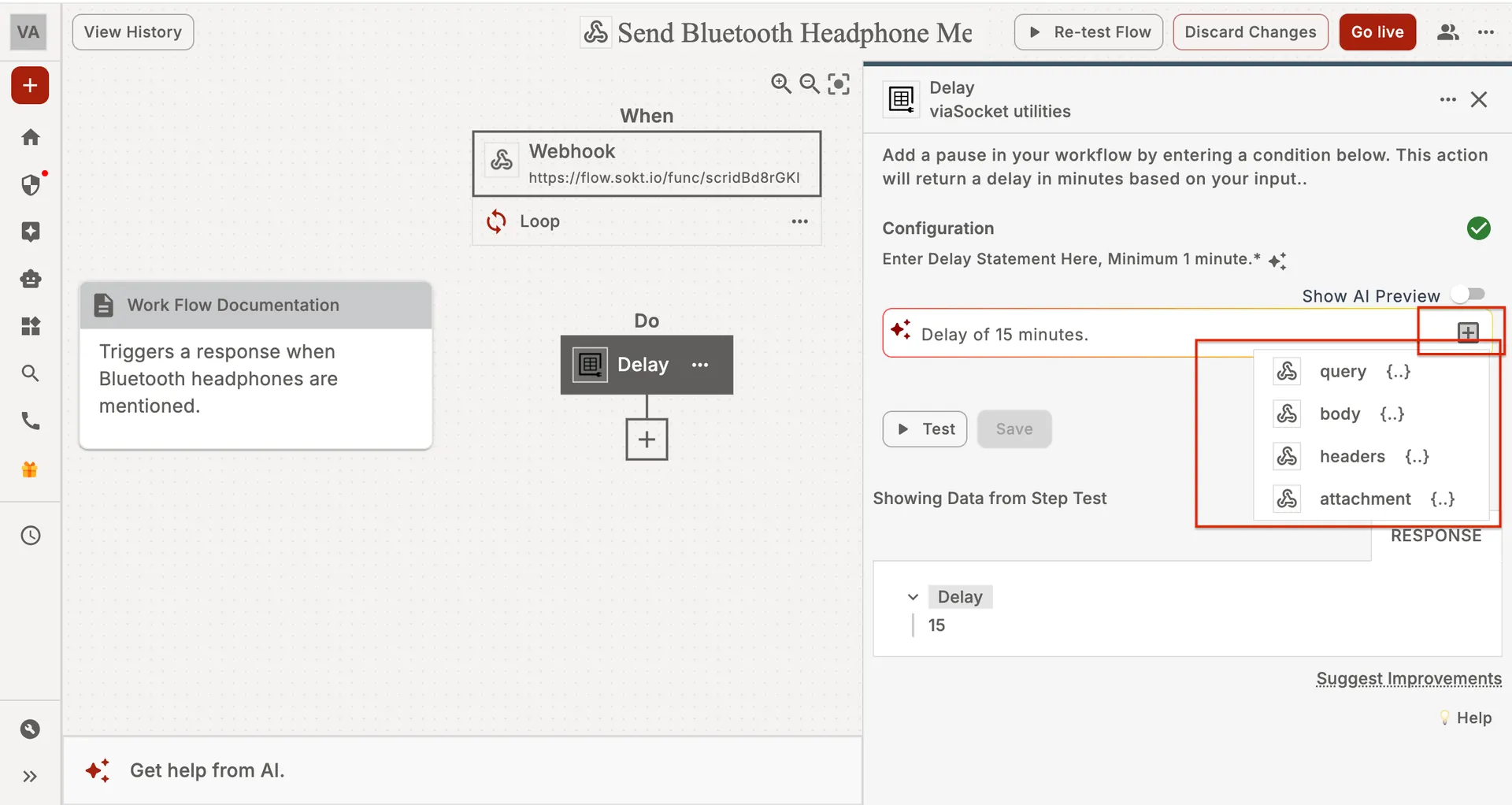
Can I track the delay times in my workflow logs?
Yes, you can track the delay times in your workflow logs. The logs will include detailed information about the duration of each delay, offering full transparency regarding the time spent in waiting periods.
This allows you to monitor the workflow’s progress, understand any pauses, and ensure everything is running as expected.
You can easily review the timeline to see how long each step takes, including delays, and identify any areas that may need optimization for better efficiency.
Limitations
• API Requests: Each organization can make up to 50 requests per minute.
• Collection Size: Each collection can store up to 20MB of data.
• Organization Storage: An organization can store up to 50MB in total across all collections.
• Collections Per Organization: You can create up to 15 collections per organization.
• Get-All Records: The Get All records API returns up to 200 documents per request. If a collection has more than 200 records, only the first 200 are returned.
• Automatic Cleanup: All records are automatically deleted after 6 months due to inactivity.