Getting Started- Gorgias
Follow these steps to connect your Gorgias and automate your tasks effortlessly.
Step 1: Select Gorgias from viaSocket’s Library of Apps
Find GorgiasUse the search bar to locate Gorgias from the list of available apps.

Select Gorgias: Click on Gorgias to begin the integration process.
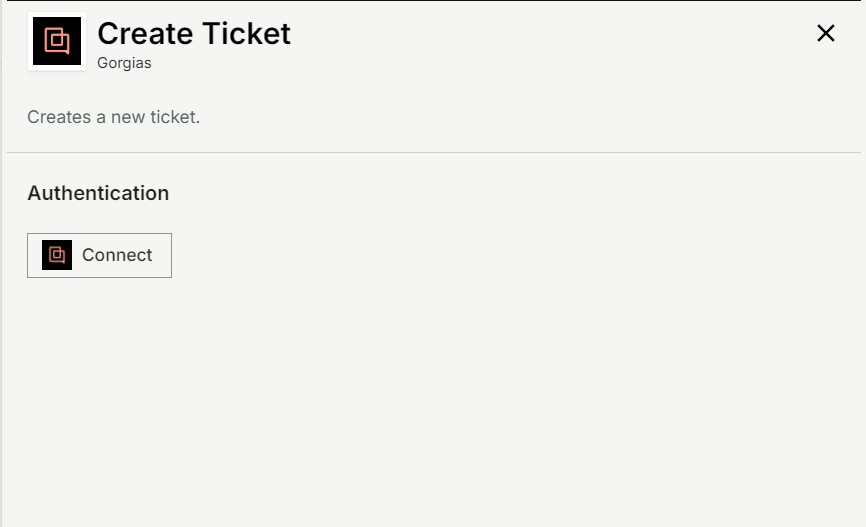
Step 2: Authenticate
Authentication Prompt: After selecting Gorgias, viaSocket will prompt you to authenticate your Gorgias account.

Allow Access: You will be asked to choose from one of your Gorgias accounts. Select your desired account and Click on 'Authorize Aapp' to proceed.
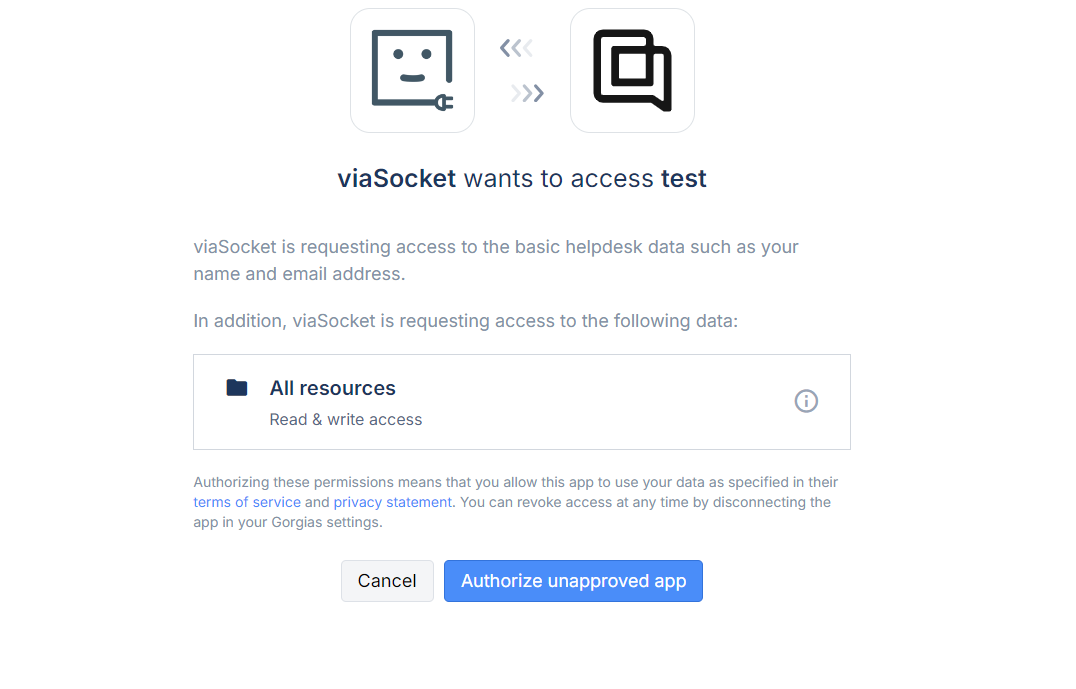
Log In to Gorgias: If you are not already logged in, you will be asked to log into your Gorgias account.
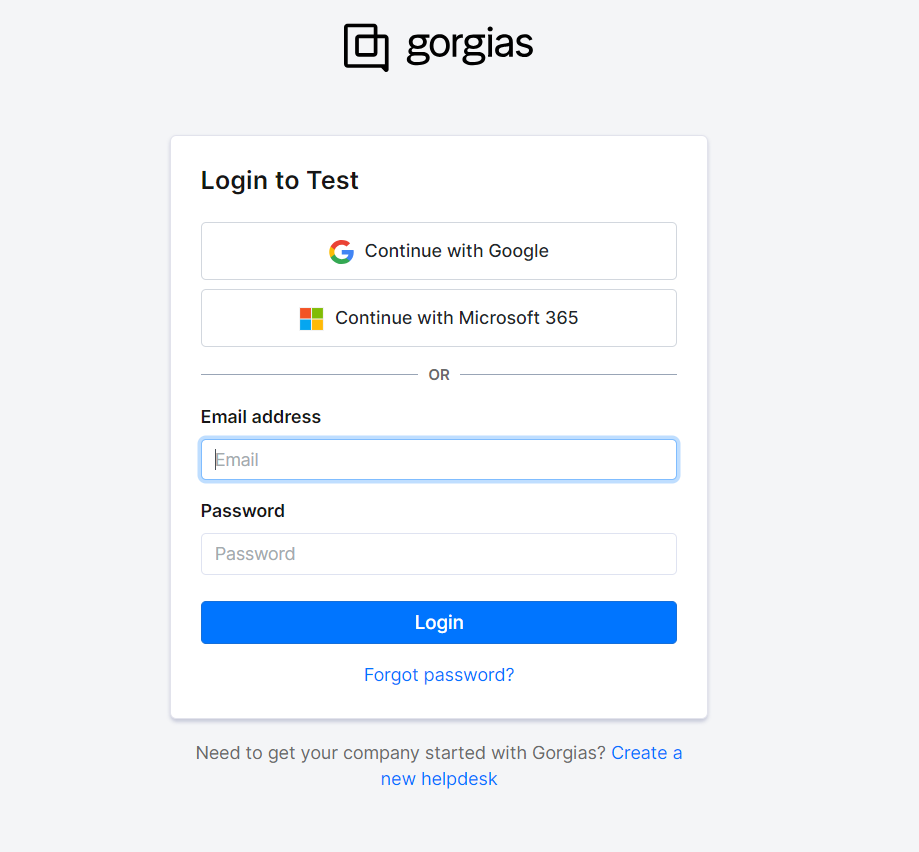
Map Data Fields, Test and Save
Ensure that data from the triggering app is correctly mapped to the fields in Gorgias. This might involve mapping email content to a lead’s details or form submissions to contact records.
Before finalizing, run a test to ensure everything is set up correctly.
Once you are satisfied with the test results, save your step.