Getting Started - JustCall
Follow these steps to connect your JustCall and automate your tasks effortlessly.
Step 1: Select JustCall from viaSocket’s Library of Apps
Find JustCall: Use the search bar to locate JustCall from the list of available apps.
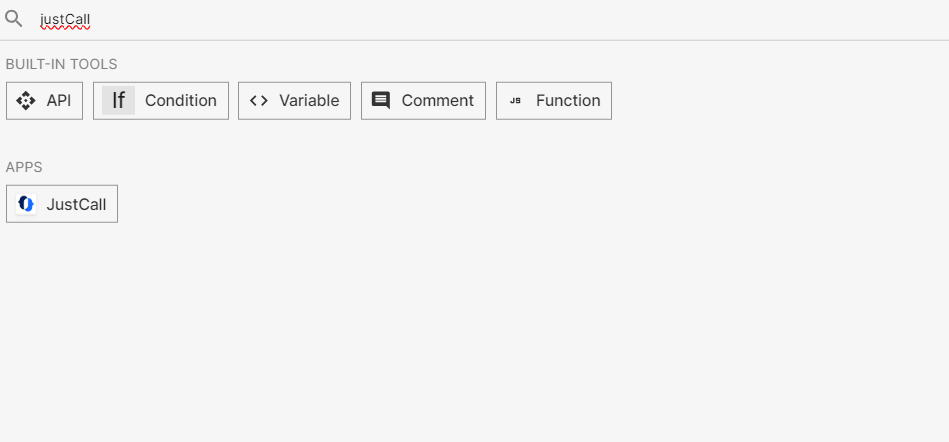
Select JustCall Click on JustCall to begin the integration process.

Step 2: Authenticate
Authentication Prompt: After selecting JustCall, viaSocket will prompt you to authenticate your Justcall account.

Log In to JustCall: If you are not already logged in, you will be asked to log into your JustCall account.
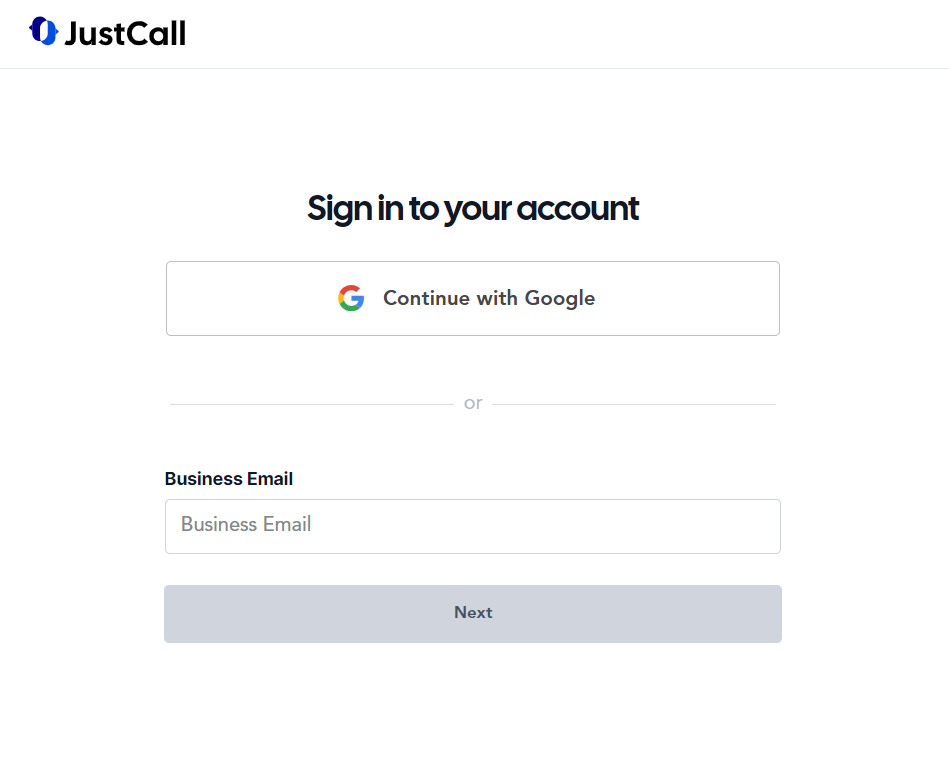
Map Data Fields, Test and Save
Ensure that data from the triggering app is correctly mapped to the fields in JustCall This might involve mapping email content to a lead’s details or form submissions to contact records.
Before finalizing, run a test to ensure everything is set up correctly.
Once you are satisfied with the test results, save your step.