Getting Started with Zoho CRM
Follow these steps to connect your Zoho CRM and automate your tasks effortlessly.
Step 1: Select Zoho CRM from viaSocket’s Library of Apps
Find Zoho CRM:Use the search bar to locate Zoho CRM from the list of available apps.
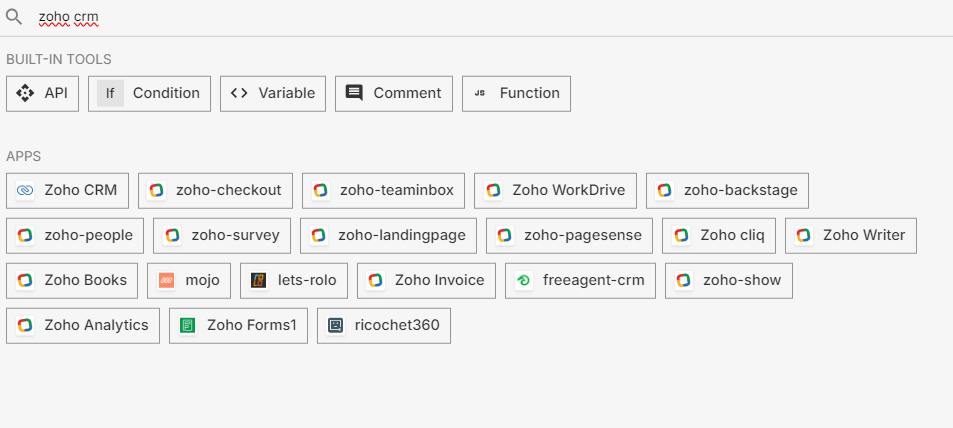
Select Zoho CRM: Click on Zoho CRM to begin the integration process.
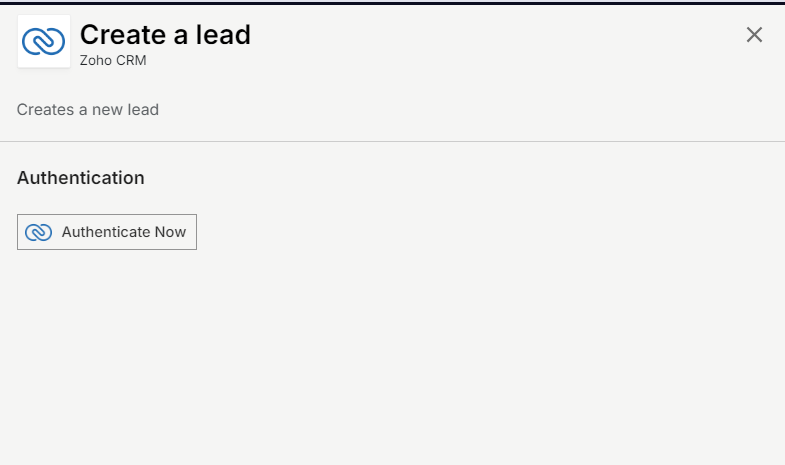
Step 2: Authenticate
Authentication Prompt: After selecting Zoho CRM, viaSocket will prompt you to authenticate your Zoho CRM account.
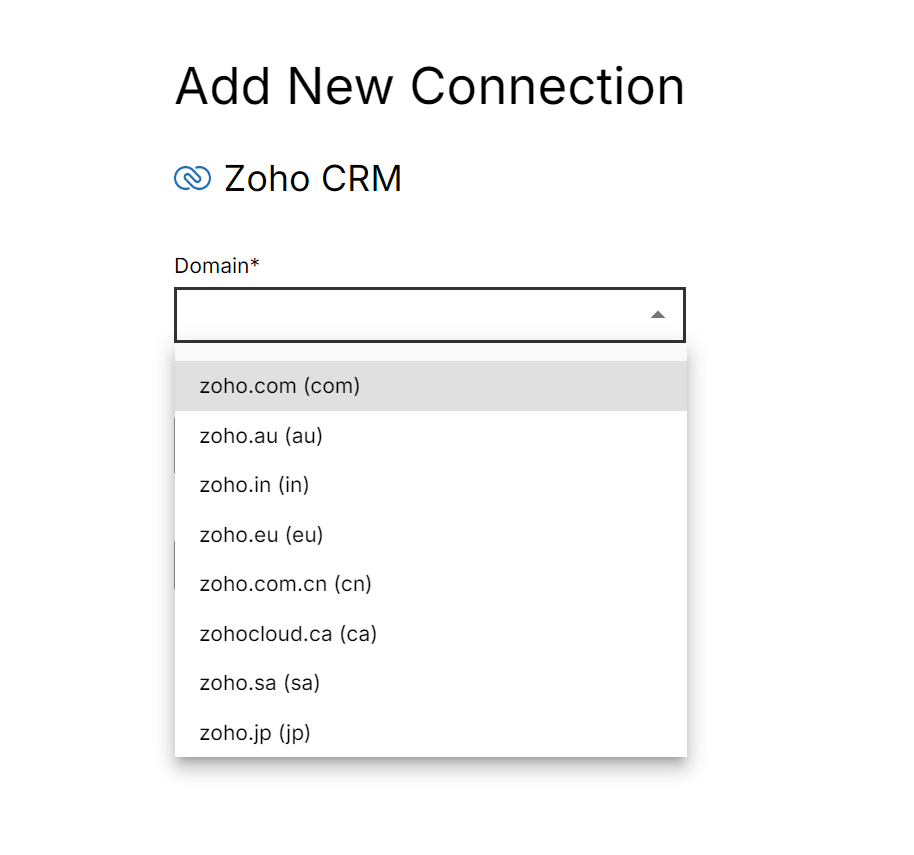
Grant Permissions: You will be asked to grant viaSocket permission to access your Zoho CRM data. Click 'Accept' to proceed.
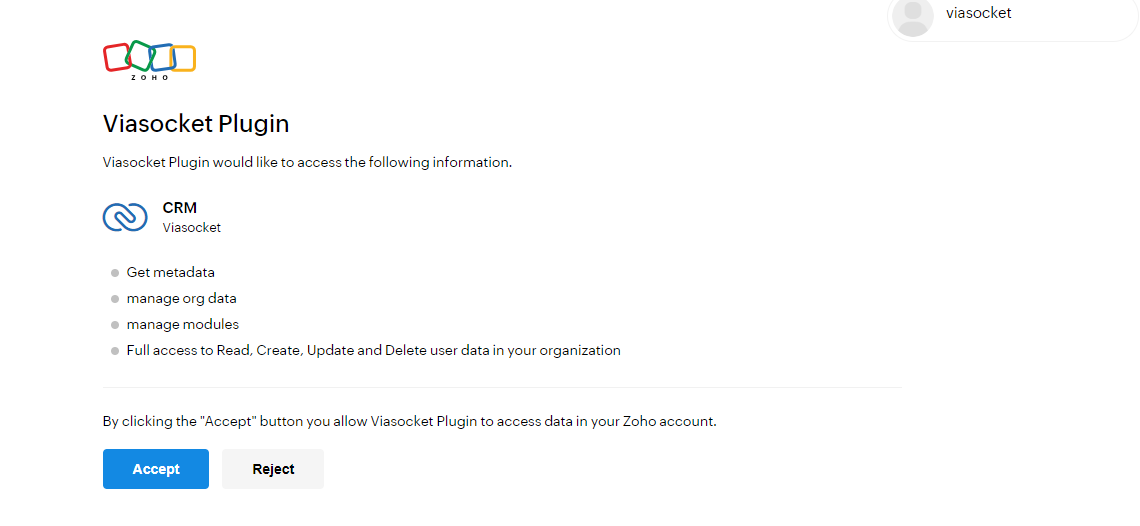
Log In to Zoho CRM: If you are not already logged in, you will be asked to log into your Zoho CRM account.
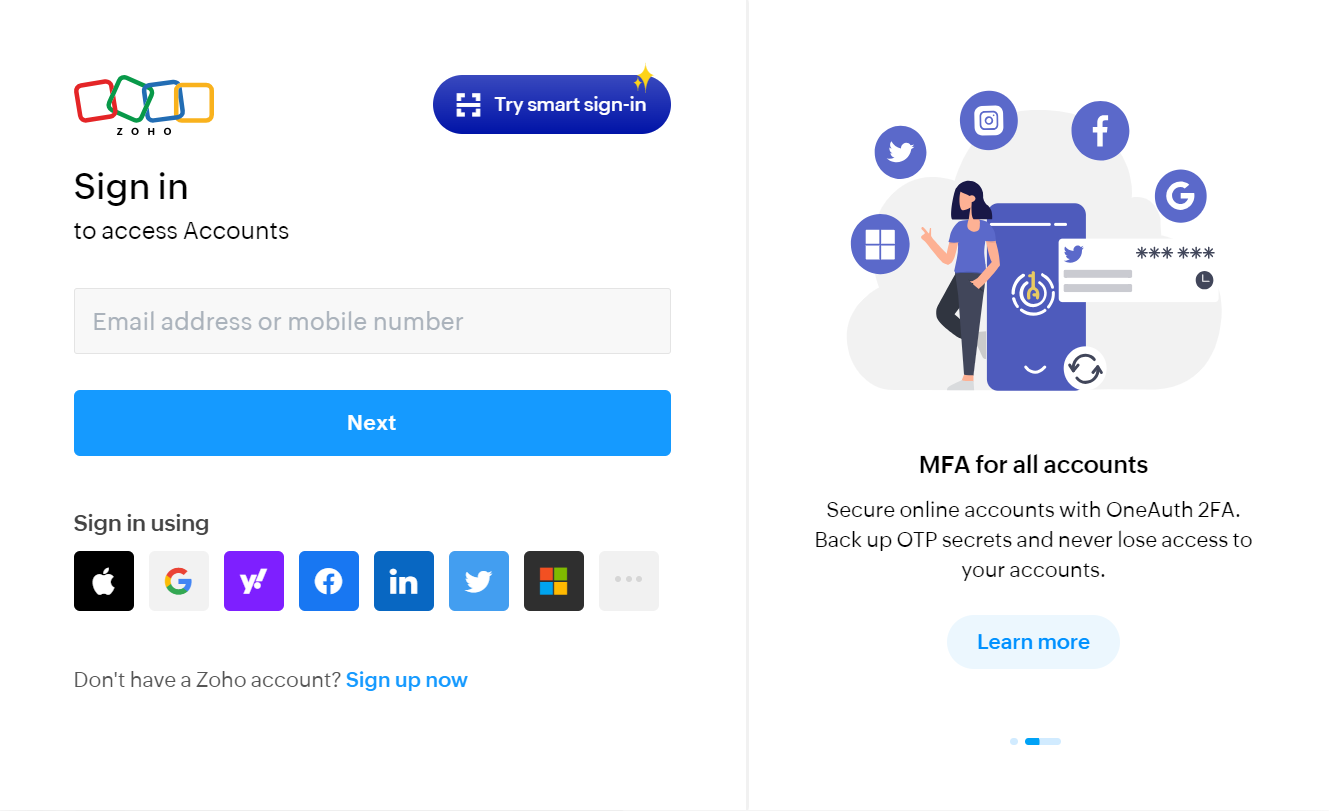
Map Data Fields, Test and Save
Now map data from Zoho CRM to other apps or use other apps data to perform actions in Zoho CRM app.
For example, in the below image we have searched New Typeform entry in our Zoho CRM and Send the Email address in Slack channel.
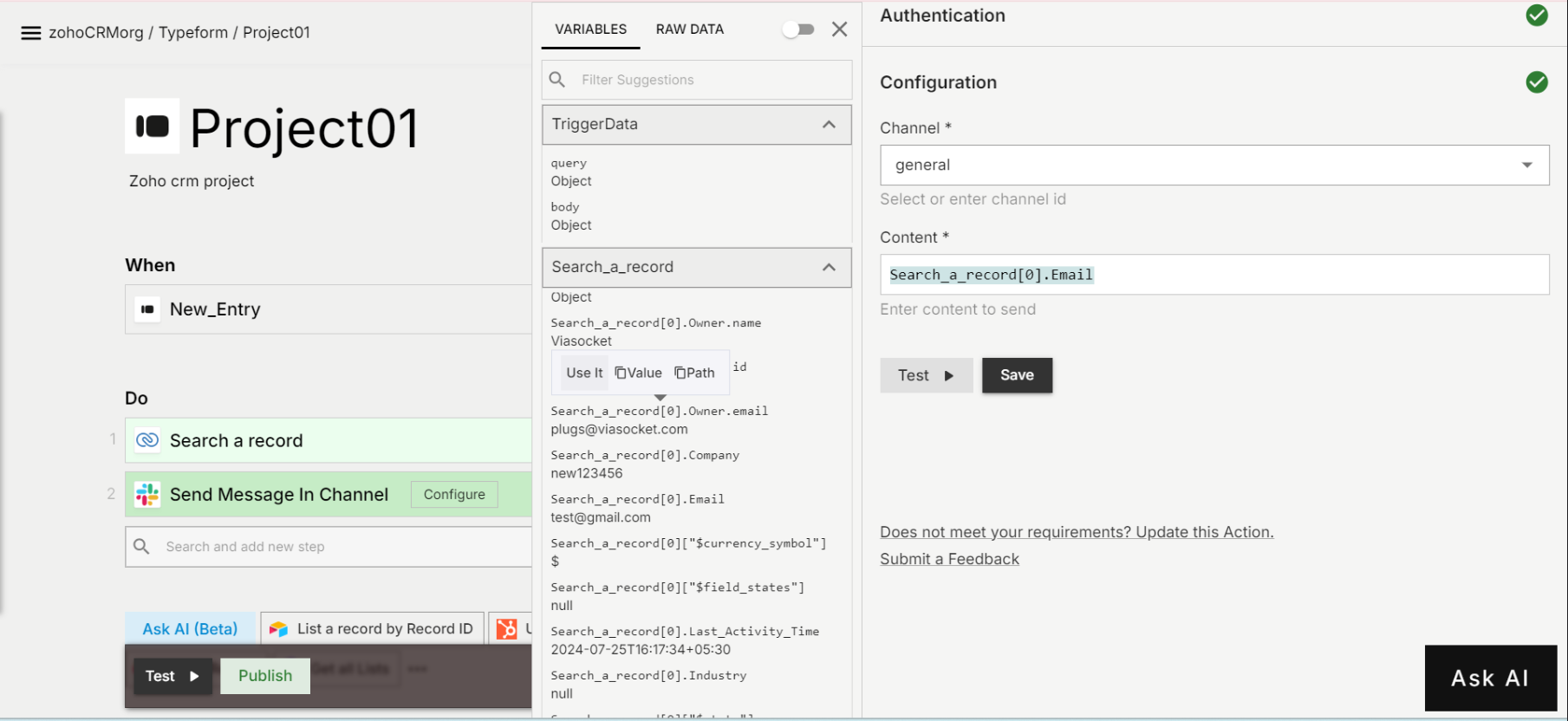
Before finalizing, run a test to ensure everything is set up correctly.
Once you are satisfied with the test results, save your step.