Getting Started - Bigin
Follow these steps to connect your Bigin and automate your tasks effortlessly.
Step 1: Select Bigin from viaSocket’s Library of Apps
Find Bigin: Use the search bar to locate Bigin from the list of available apps.
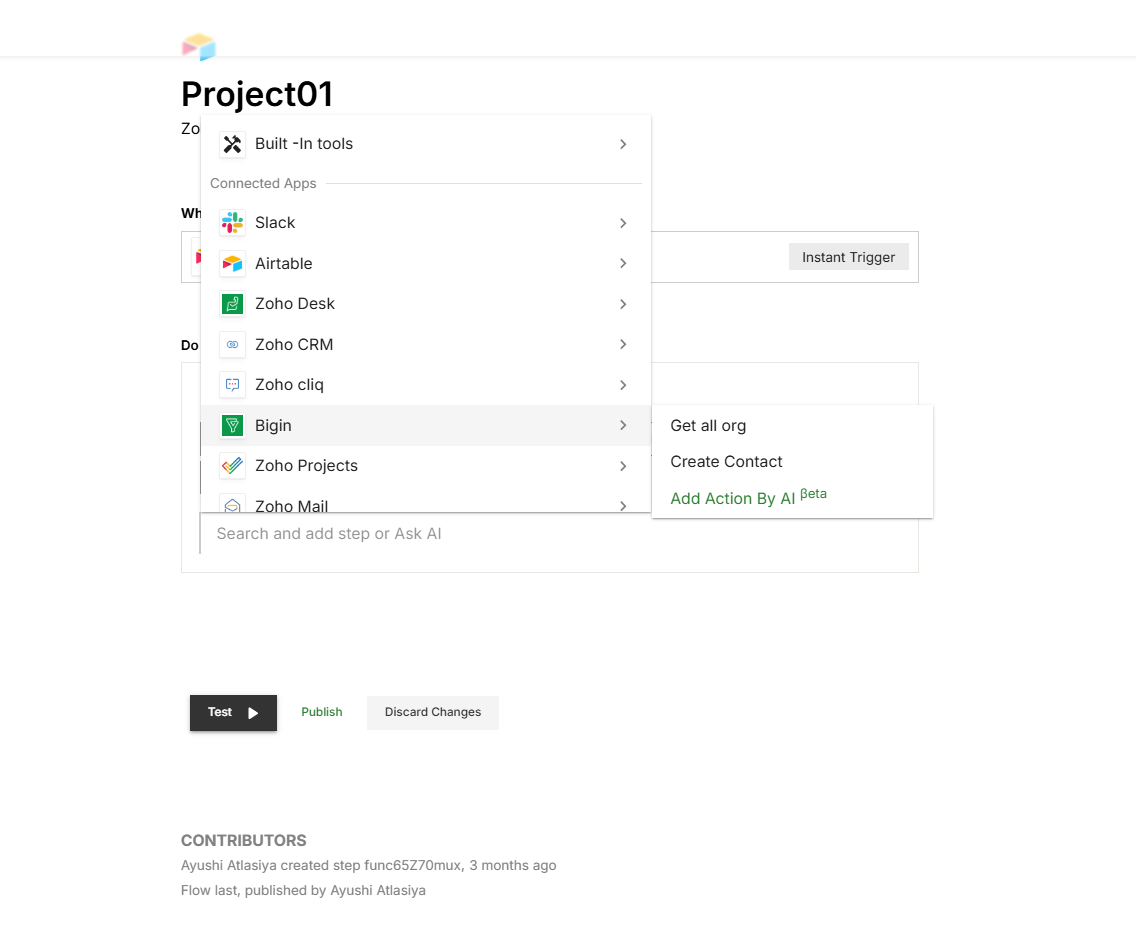
Select Bigin: Click on Bigin to begin the integration process.
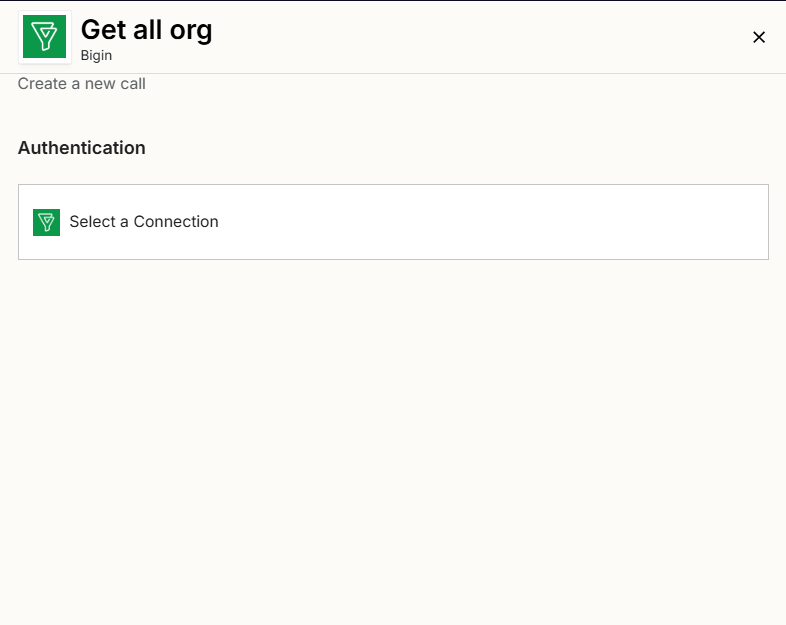
Step 2: Authenticate
Authentication Prompt: After selecting Bigin, viaSocket will prompt you to authenticate your Bigin account.
Grant Permissions: You will be asked to grant viaSocket permission to access your Bigin data. Click 'Accept' to proceed.
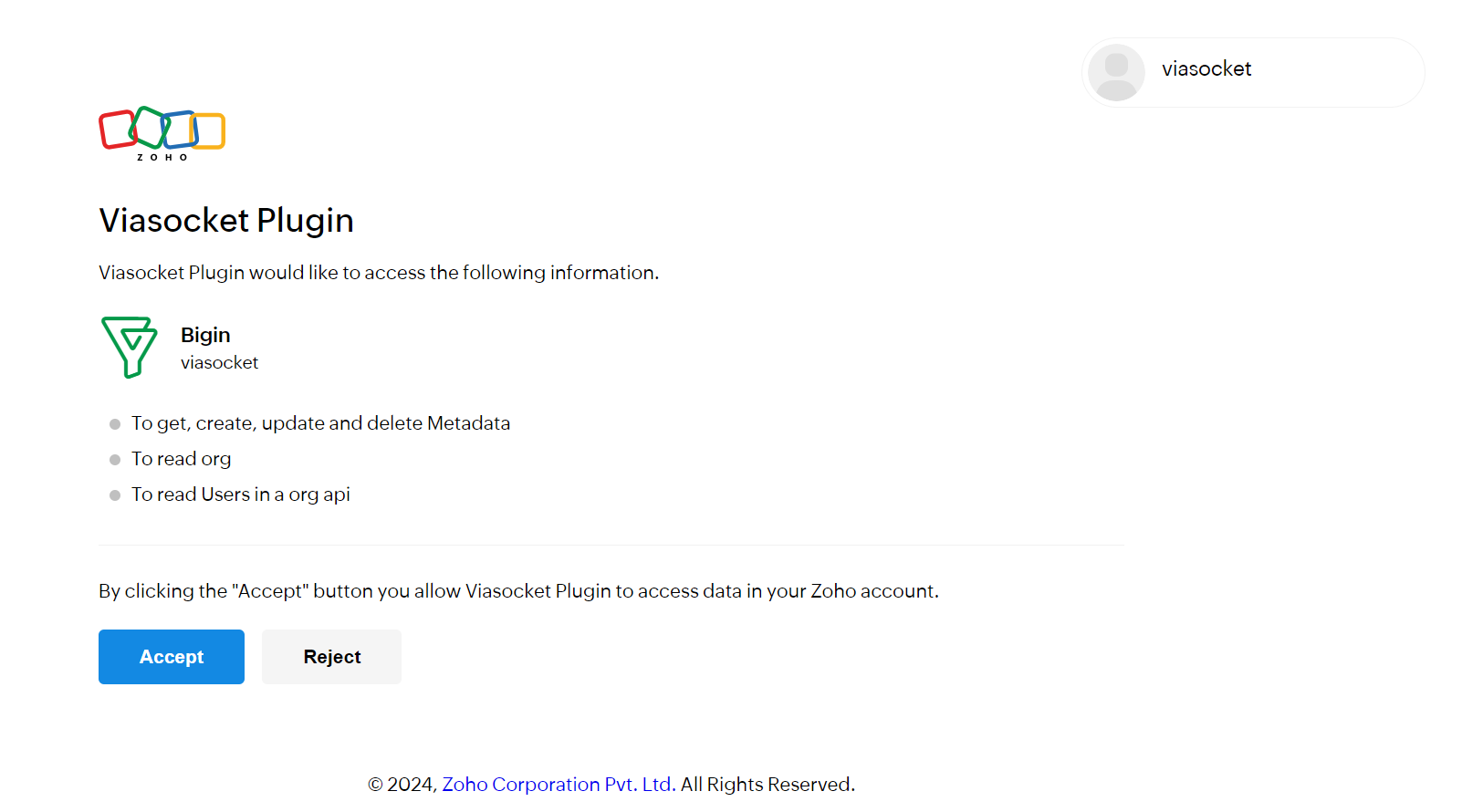
Log In to Bigin: If you are not already logged in, you will be asked to log into your Bigin account.
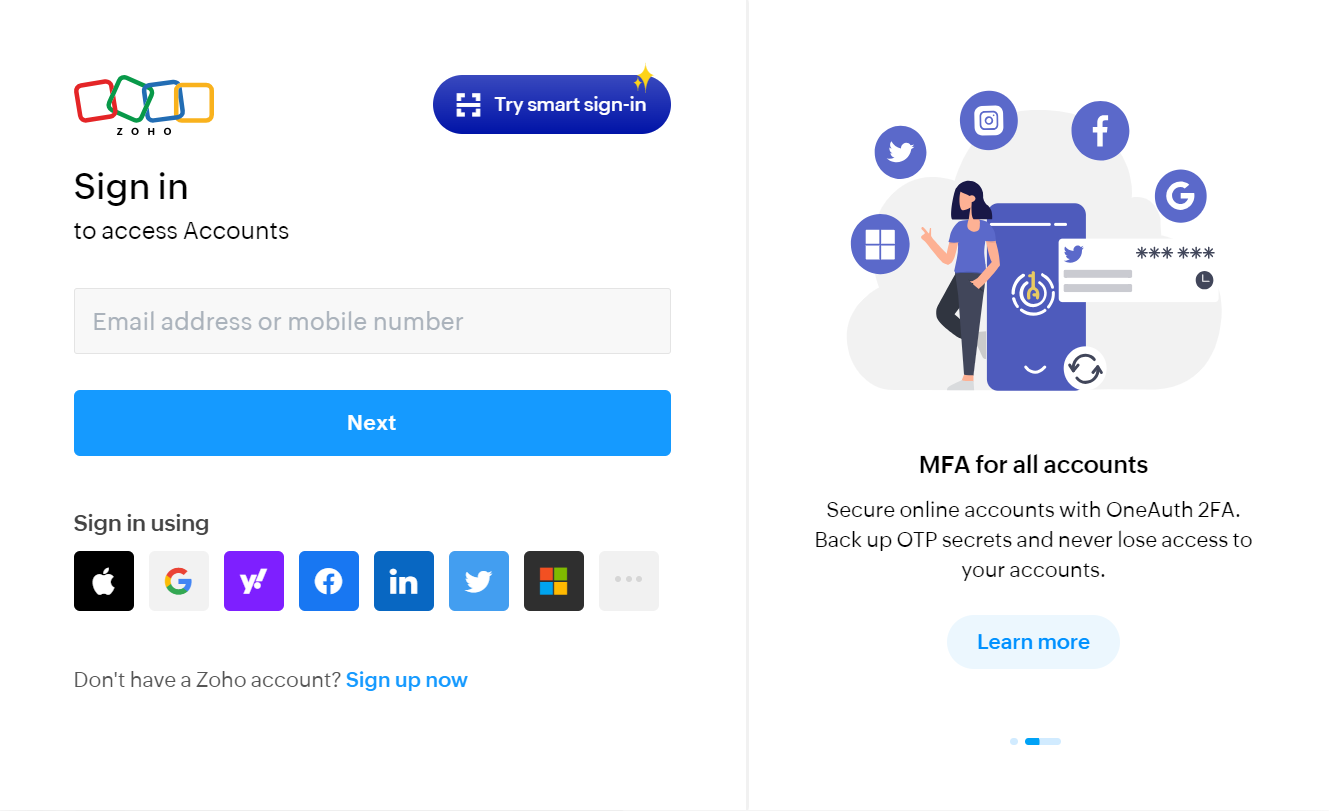
Map Data Fields, Test and Save
Ensure that data from the triggering app is correctly mapped to the fields in Bigin.

Before finalizing, run a test to ensure everything is set up correctly.
Once you are satisfied with the test results, save your step.