Getting Started - Zoho Writer
Follow these steps to connect your Zoho Writer and automate your tasks effortlessly.
Step 1: Select Zoho Writer from viaSocket’s Library of Apps
Find Zoho Writer:Use the search bar to locate Zoho Writer from the list of available apps.
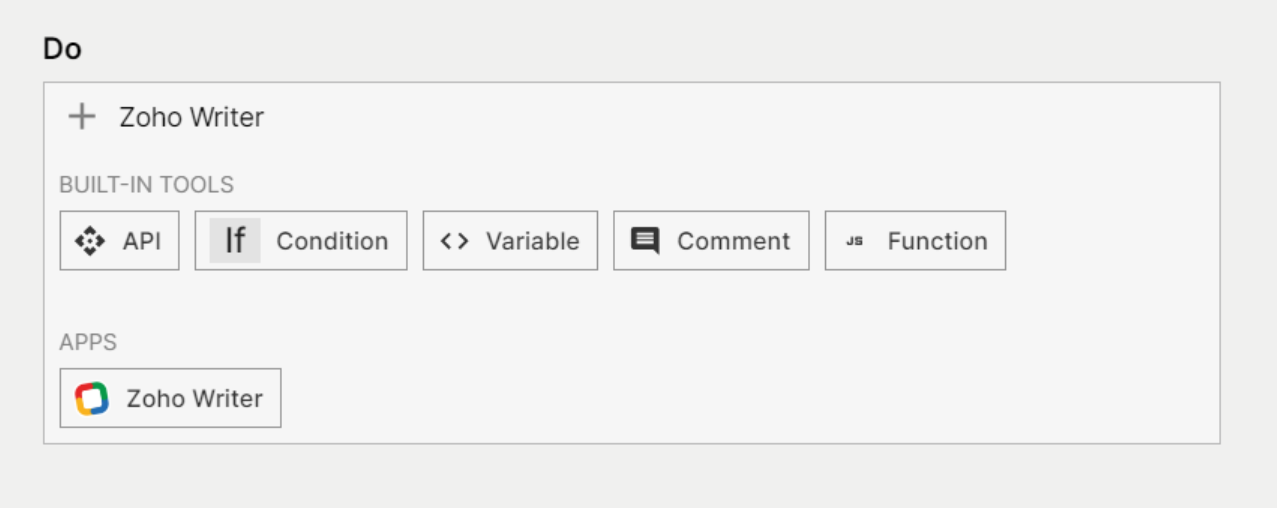
Select Zoho Writer: Click on Zoho Writer to begin the integration process.
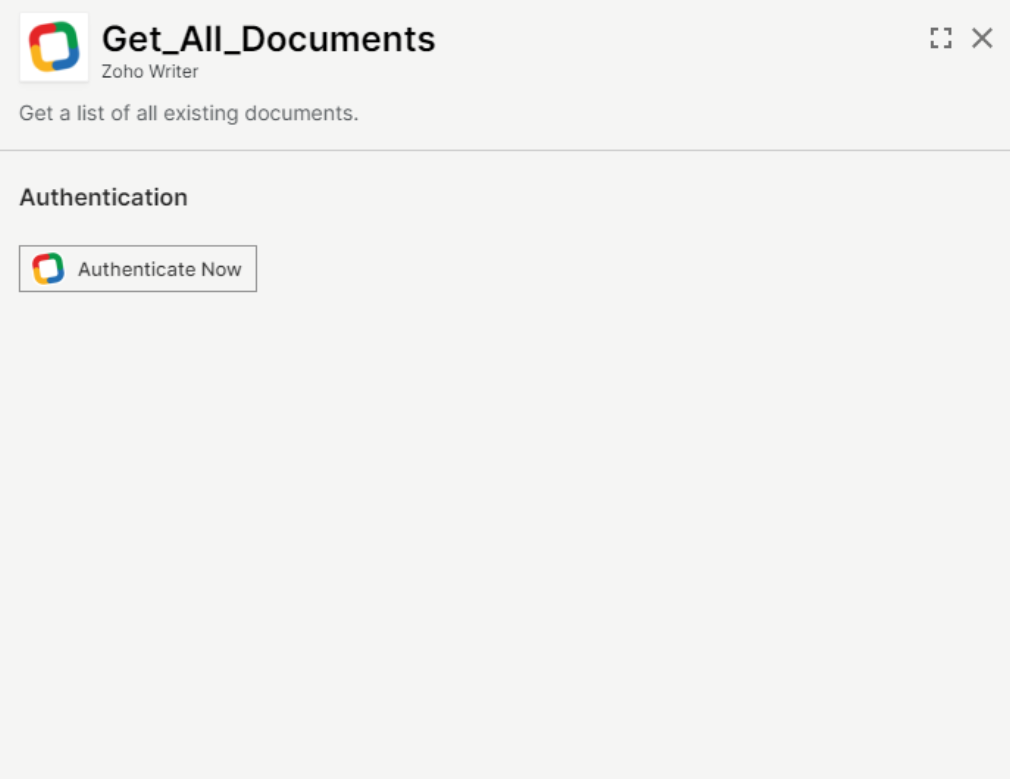
Step 2: Authenticate
Authentication Prompt: After selecting Zoho Writer, viaSocket will prompt you to authenticate your Zoho Writer account.
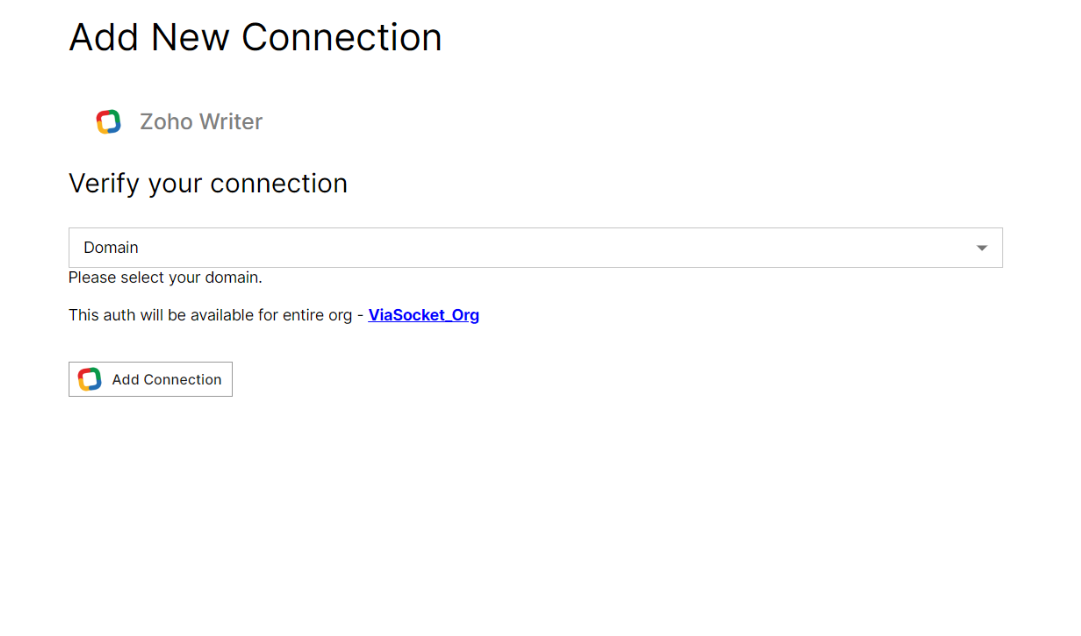
Grant Permissions: You will be asked to grant viaSocket permission to access your Zoho Writer data. Click 'Accept' to proceed.
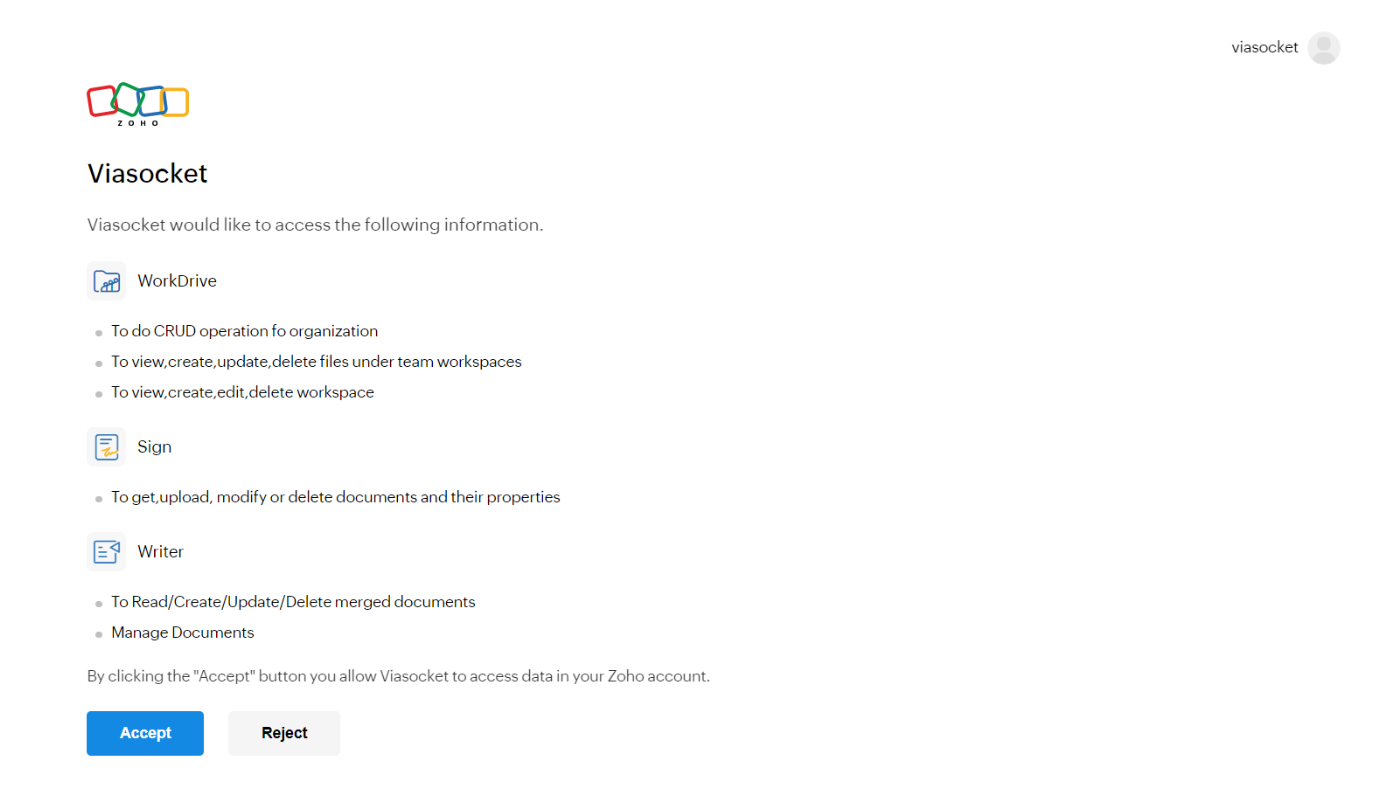
Log In to Zoho Writer: If you are not already logged in, you will be asked to log into your Zoho Writer account.
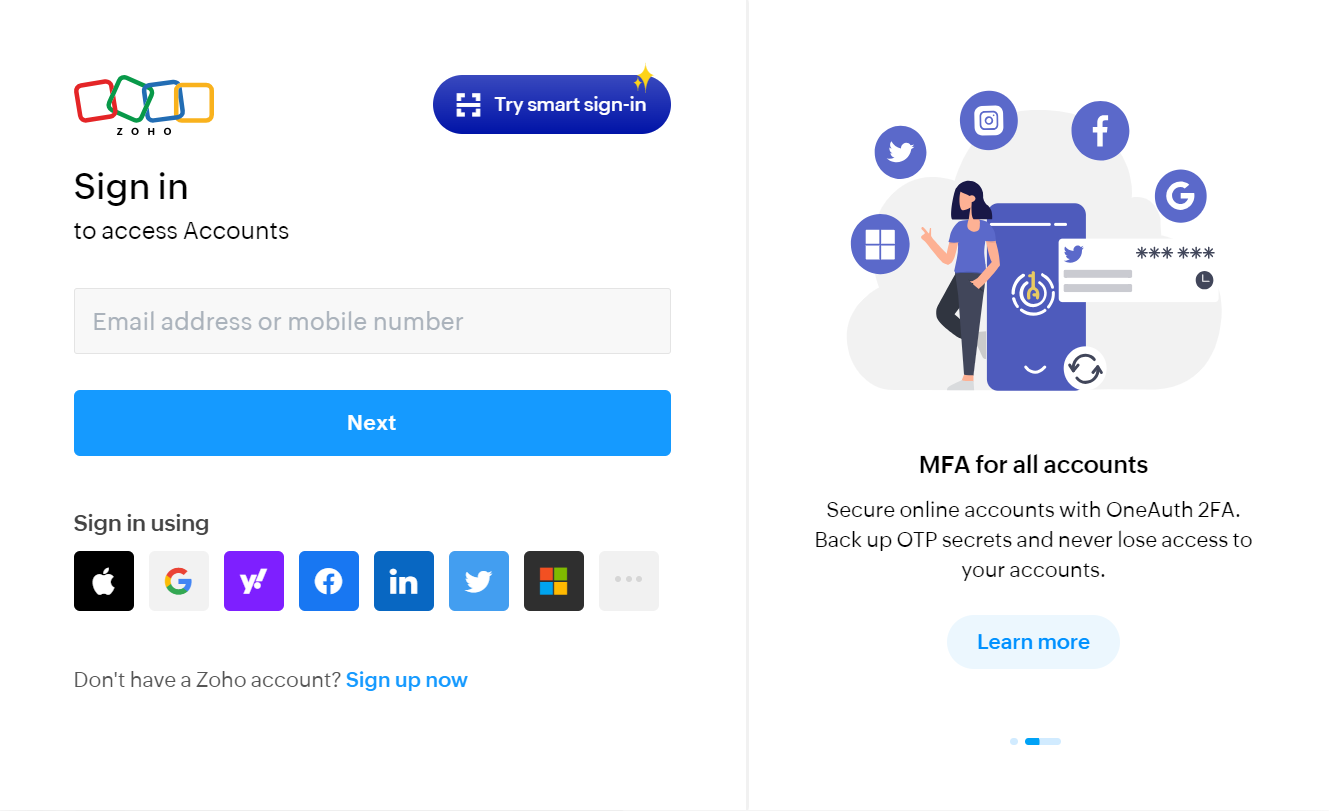
Map Data Fields, Test and Save
Ensure that data from the triggering app is correctly mapped to the fields in Zoho Writer. This might involve mapping email content to a lead’s details or form submissions to contact records.
Before finalizing, run a test to ensure everything is set up correctly.
Once you are satisfied with the test results, save your step.