How to Find the Chat ID in Google Chat
Integrating Google Chat with viaSocket requires the Chat ID of the person you want to send a direct message to. This unique identifier is necessary to ensure that your automated messages are sent to the correct individual. This guide will walk you through the steps to find the Chat ID for direct messaging in Google Chat.
Steps to Find the Chat ID in Google Chat
Open Google Chat
Log into your Google account and open Google Chat. You can access it directly through Google Chat or via the Gmail interface.
Navigate to the Direct Message
Click on the conversation with the person you want to send automated messages to. This should be a direct (one-on-one) chat with that individual.
Locate the Chat ID in the URL
Once the direct message is open, look at the URL in your browser’s address bar. The URL format should look something like this:
https://mail.google.com/chat/u/0/#chat/dm/abc123xyzIn this example, abc123xyz is the Chat ID. The Chat ID appears after /dm/ in the URL.
Copy the Chat ID
Highlight the Chat ID portion of the URL (everything after /dm/) and copy it. Make sure you do not include any additional characters or spaces.
Enter the Chat ID into viaSocket
Go to viaSocket and open the workflow where you are setting up the Google Chat integration.
In the Configuration settings, find the input field labelled "Chat ID" and paste the copied Chat ID into this field.
Save and Test
Save your configuration settings in viaSocket and run a test to ensure the integration is functioning correctly. If the Chat ID is correct, the test message should be delivered successfully to the intended person.
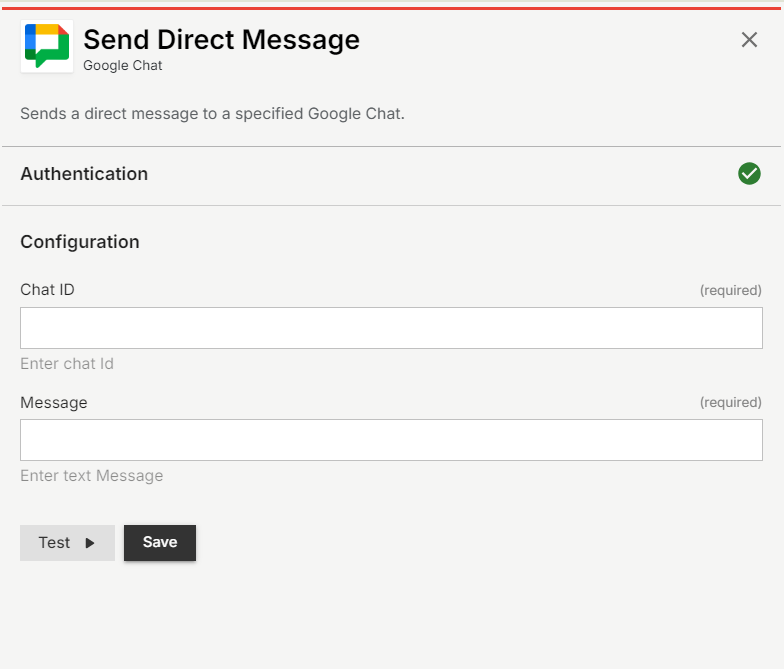
Important Notes
Ensure Accuracy: The Chat ID must be entered correctly in viaSocket. An incorrect Chat ID will result in messages not being sent or being sent to the wrong person.
Direct Messages Only: This guide focuses solely on direct (one-on-one) messages. Group chats require a different process and are not covered here.
Check URL Regularly: If you refresh the page or navigate away, always double-check the URL to ensure you are using the correct and most recent Chat ID.
By following these steps, you can easily locate and use the correct Chat ID to automate your direct messaging workflows with viaSocket, ensuring seamless and efficient communication.