Getting Started- Zoho Recruit
Follow these steps to connect your Zoho Recruit and automate your tasks effortlessly.
Step 1: Select Zoho Recruit from viaSocket’s Library of Apps
Find Zoho Recruit: Use the search bar to locate Zoho Recruit from the list of available apps.
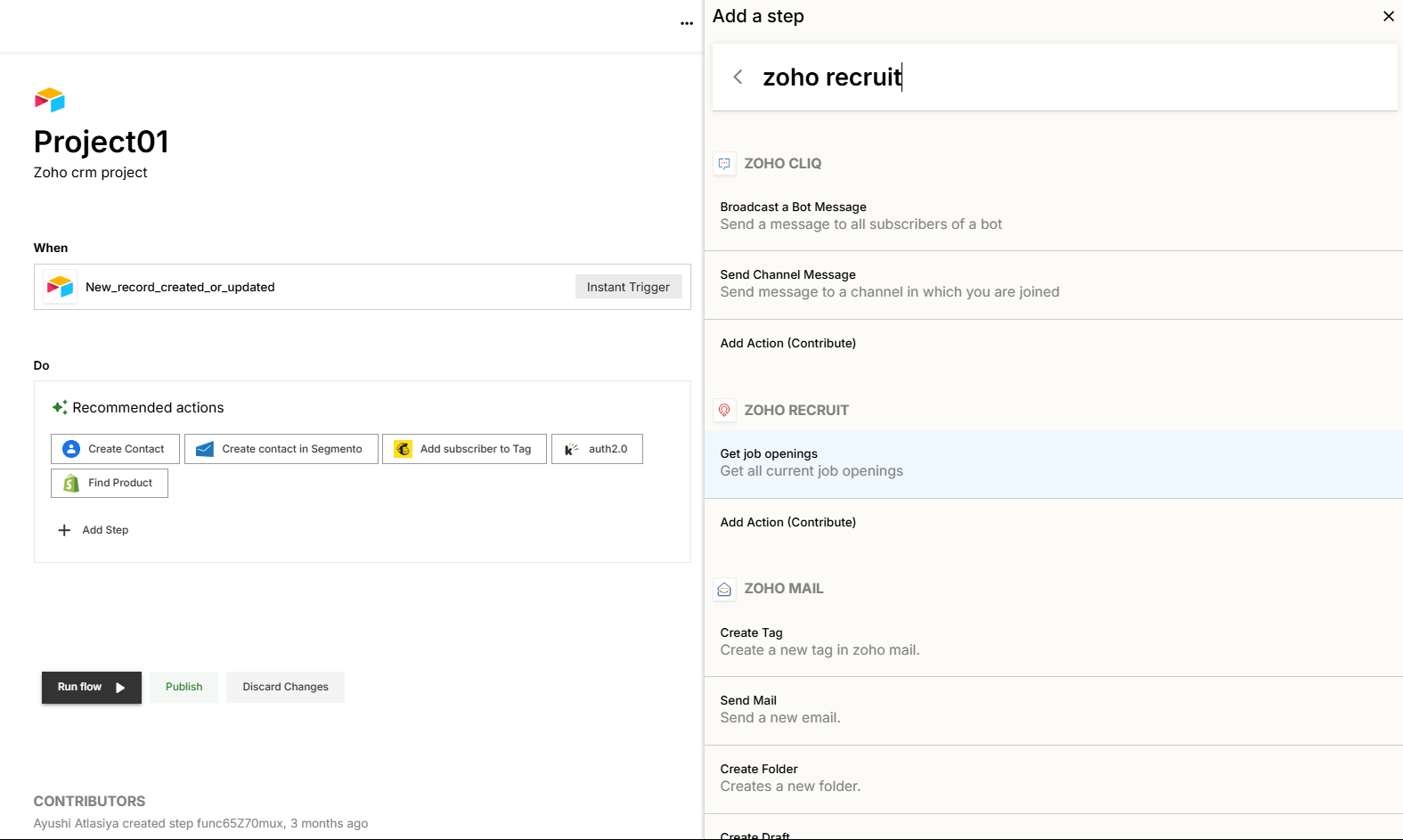
Select Zoho Recruit: Click on Zoho Recruit to begin the integration process.
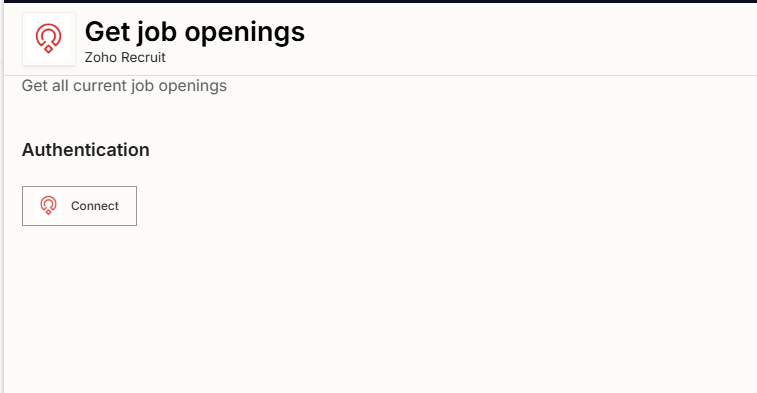
Step 2: Authenticate
Authentication Prompt: After selecting Zoho Recruit, viaSocket will prompt you to authenticate your Zoho Recruit account.
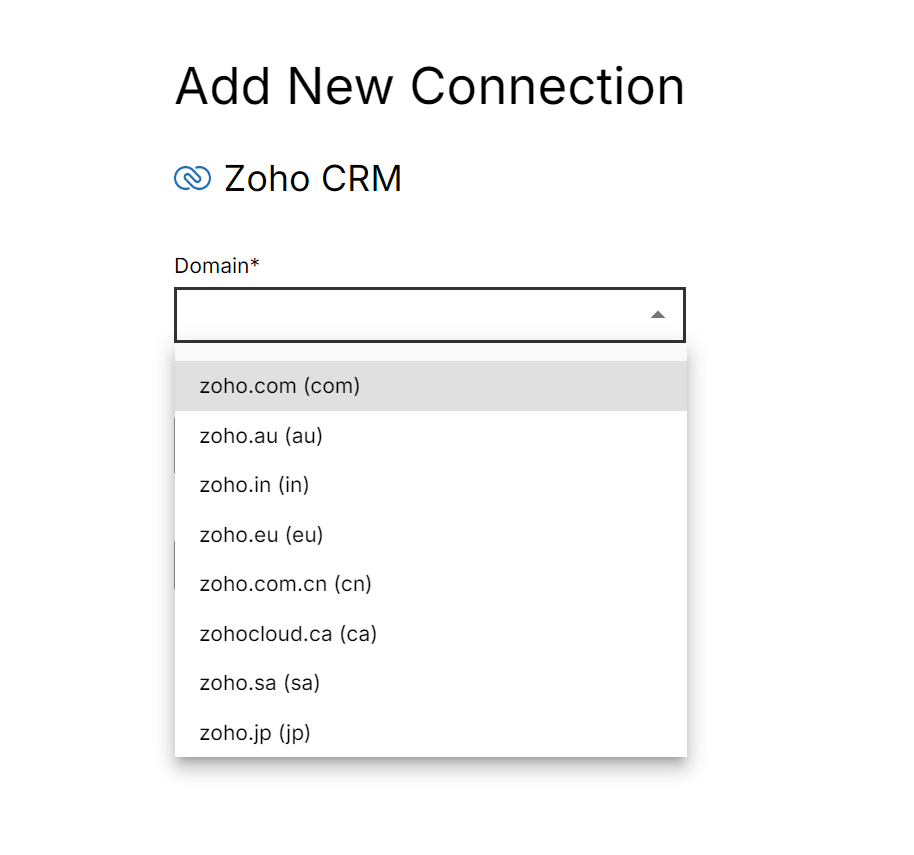
Grant Permissions: You will be asked to grant viaSocket permission to access your Zoho Recruit data. Click 'Accept' to proceed.
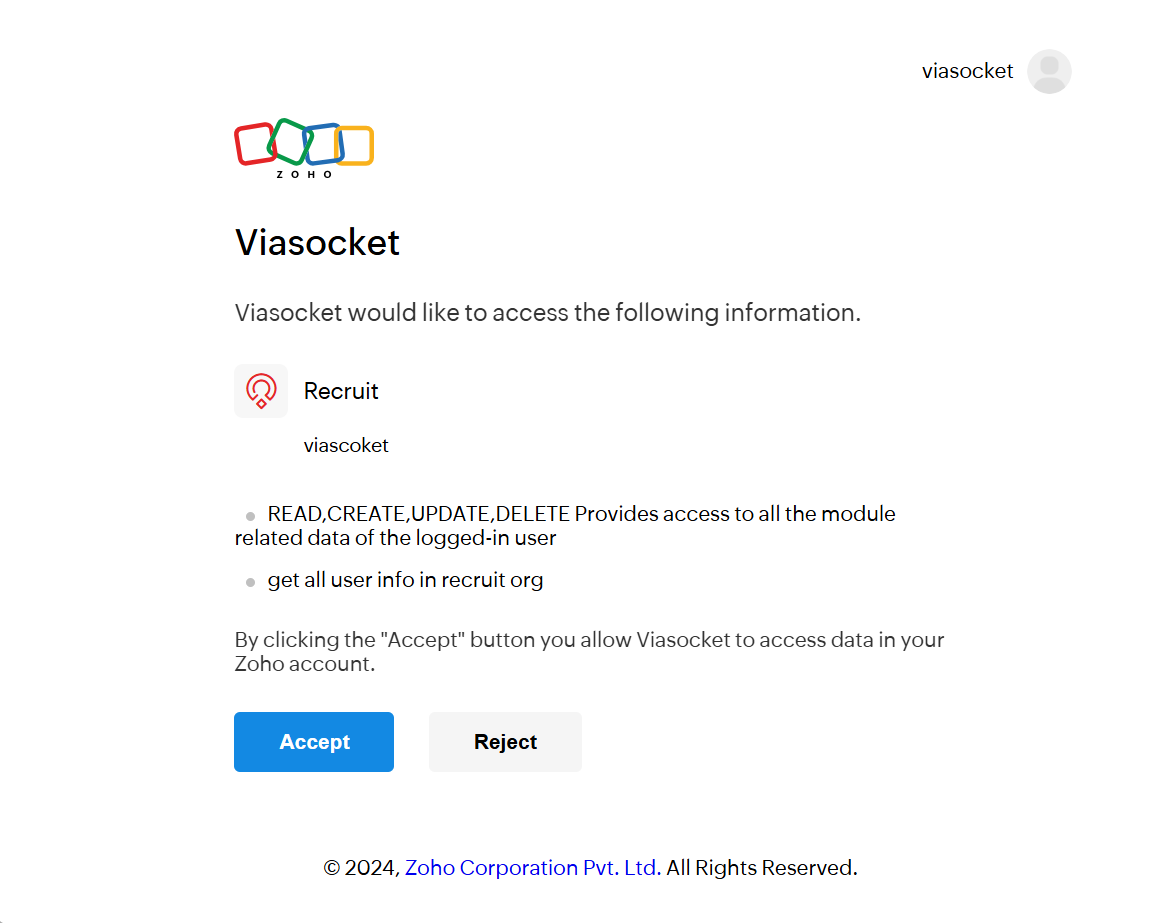
Log In to Zoho Recruit: If you are not already logged in, you will be asked to log into your Zoho Recruit account.
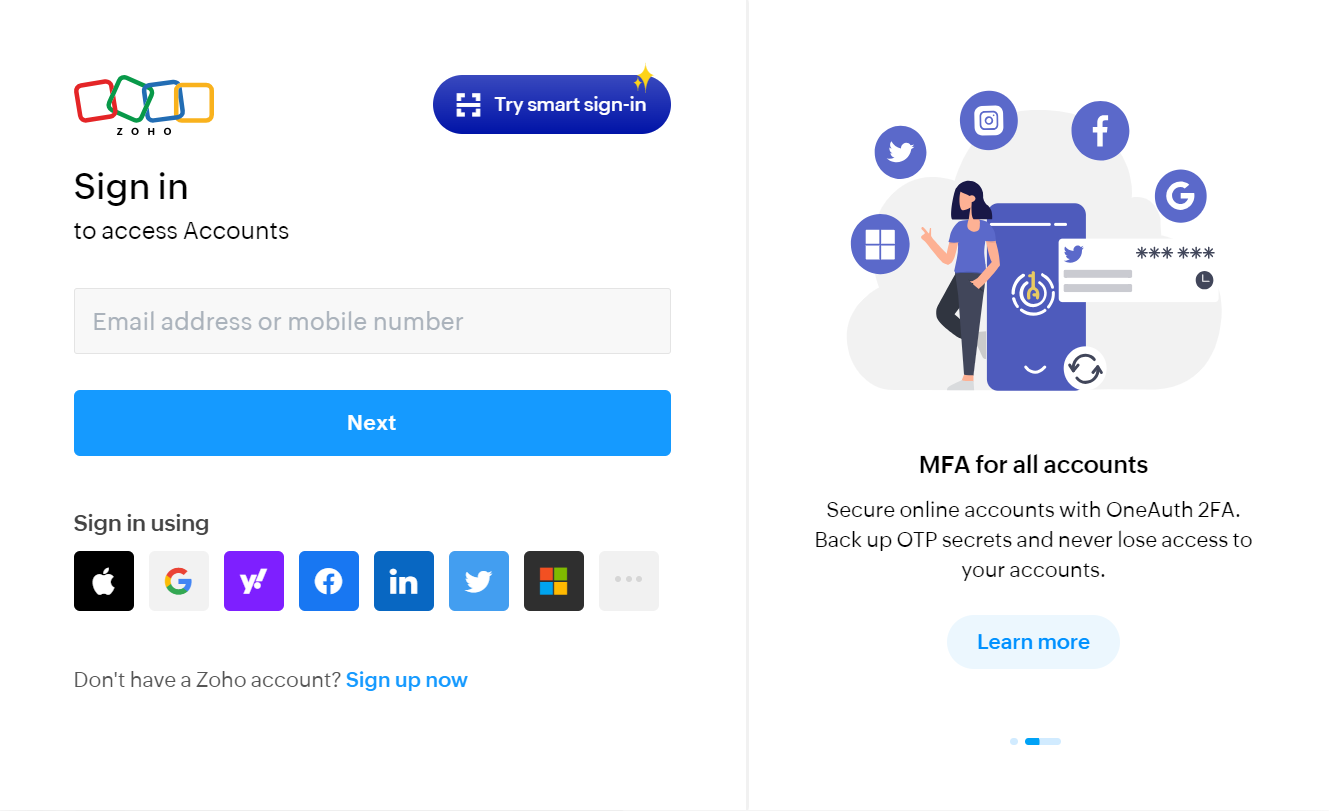
Map Data Fields, Test and Save
Now map data from Zoho Recruit to other apps or use other apps data to perform actions in Zoho Recruit app.
For example, in the below image whenever a new record is created or updated in Airtable, we search for job openings in Zoho Recruit and send mails using Zoho mail.
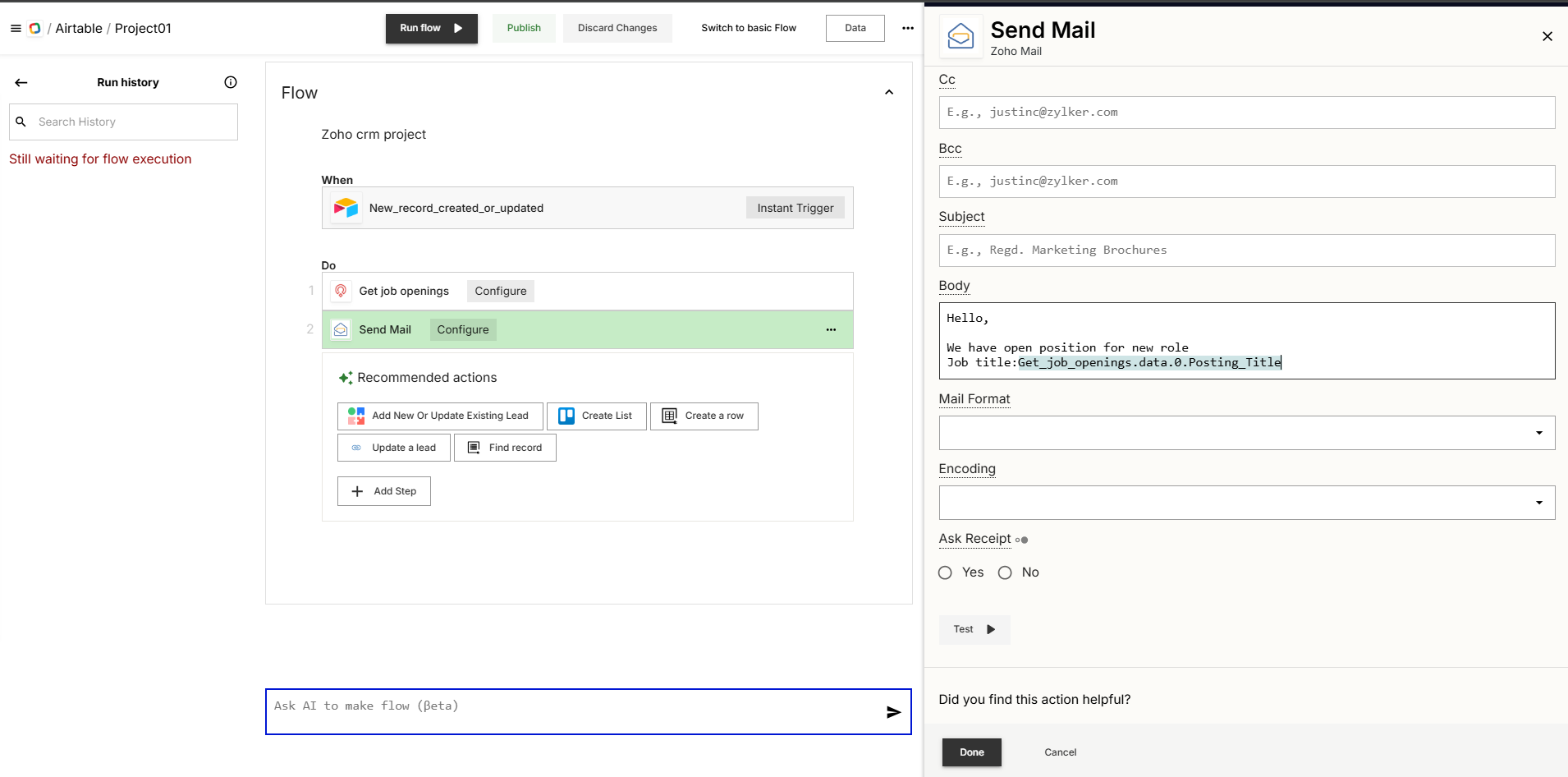
Before finalizing, run a test to ensure everything is set up correctly.
Once you are satisfied with the test results, save your step.