Getting Started with Mixpanel
Follow these steps to connect your Mixpanel and automate your tasks effortlessly.
Step 1: Select Mixpanel from viaSocket’s Library of Apps
Find Mixpanel : Use the search bar to locate mixpanel from the list of available apps.
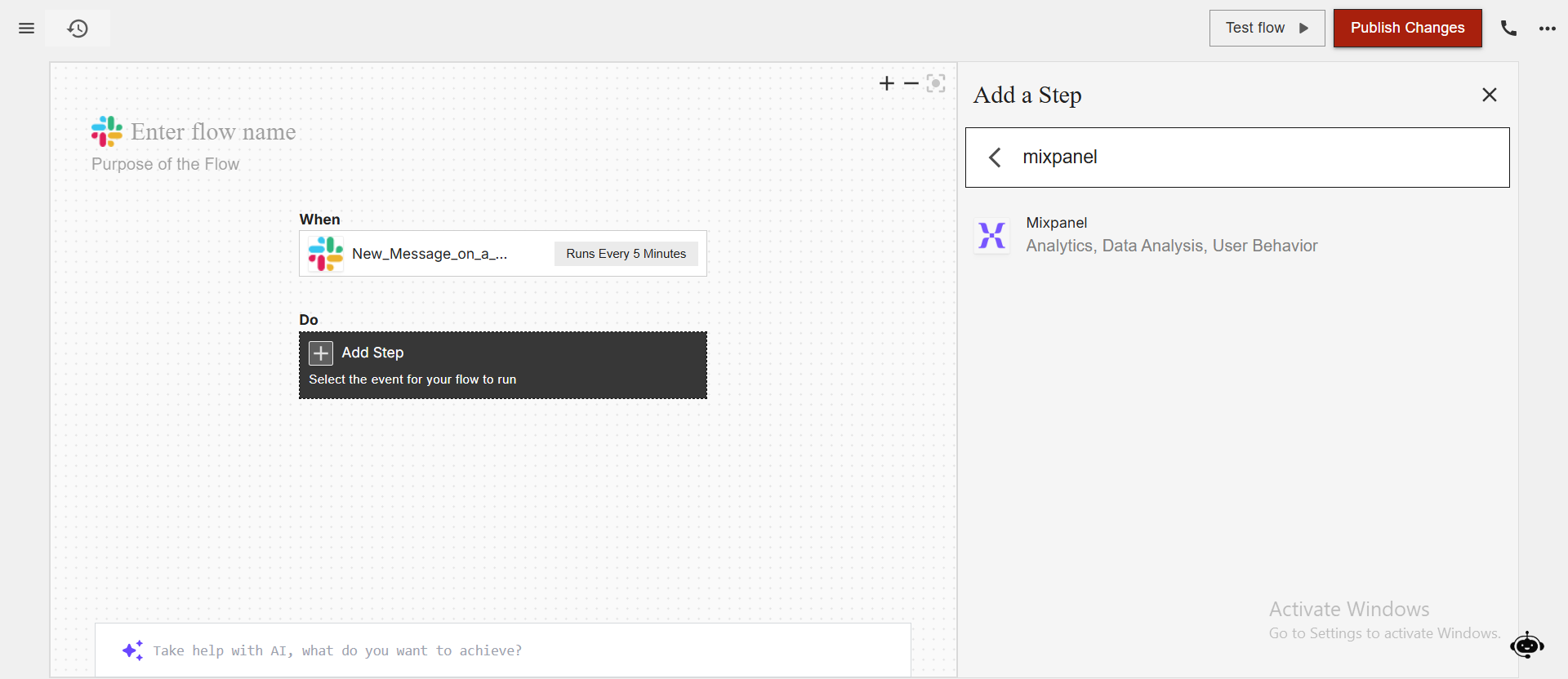
Select Mixpanel : Click on Mixpanel to begin the integration process.
.png)
Step 2: Authenticate
Authentication Prompt: After selecting Mixpanel, viaSocket will prompt you to authenticate your Mixpanel account.
.png)
Log In to Mixpanel : If you are not already logged in, you will be asked to log into your Mixpanel account.
.png)
Map Data Fields, Test and Save
Now map data from Mixpanel to other apps or use other apps data to perform actions in Mixpanel app.
For example, in the below image whenever a new record is created or updated in Airtable, we search for job openings in Mixpanel and send mails using Mixpanel.
.png)
Before finalizing, run a test to ensure everything is set up correctly.
Once you are satisfied with the test results, save your step.