Sangam CRM - Generate Token Key and Login Url
Step 1: Login to Your Sangam CRM Account
Open your web browser and navigate to the Sangam CRM login page.
Enter your credentials to log in to your account.
Step 2: Access the Admin Panel
Once logged in, navigate to your account settings by clicking on your account name or profile icon.
In the dropdown menu, select Admin to access the Admin Panel.
Step 3: Navigate to the Developer Space
In the Admin Panel, locate Developer Space.
Within the Developer Space, select Studio.
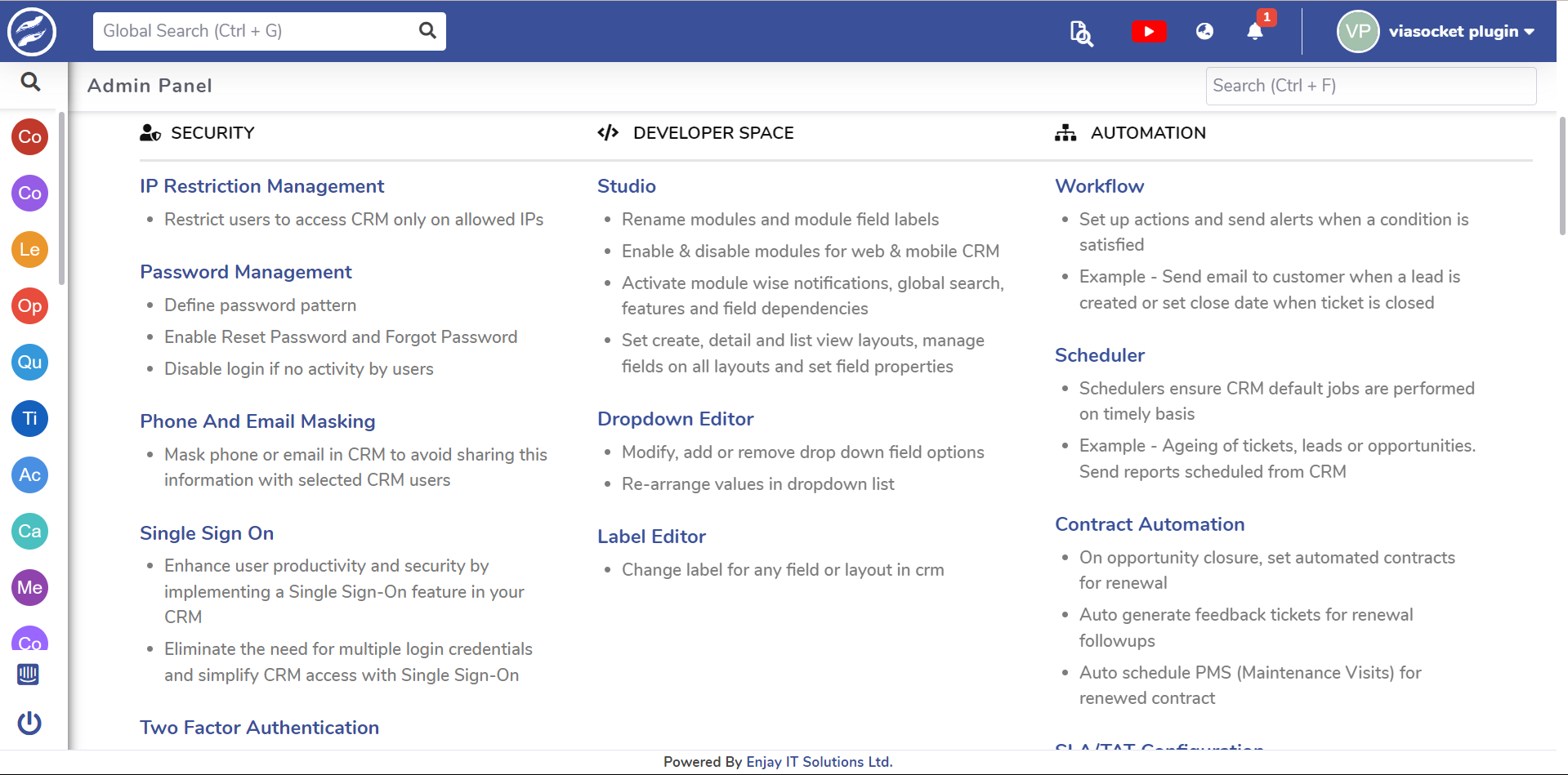
Step 4: Enable Necessary Features for Modules
In the Studio, you will see a list of all available modules.
Review the modules and EnableFeatures for those that are required for your operations.
(Suggested Modules: Account, Contact, Lead, Opportunity, Task, Ticket, User, Product, Tag.)

For each selected module, ensure the following features are enabled:
Website Visibility
Auto Distributions
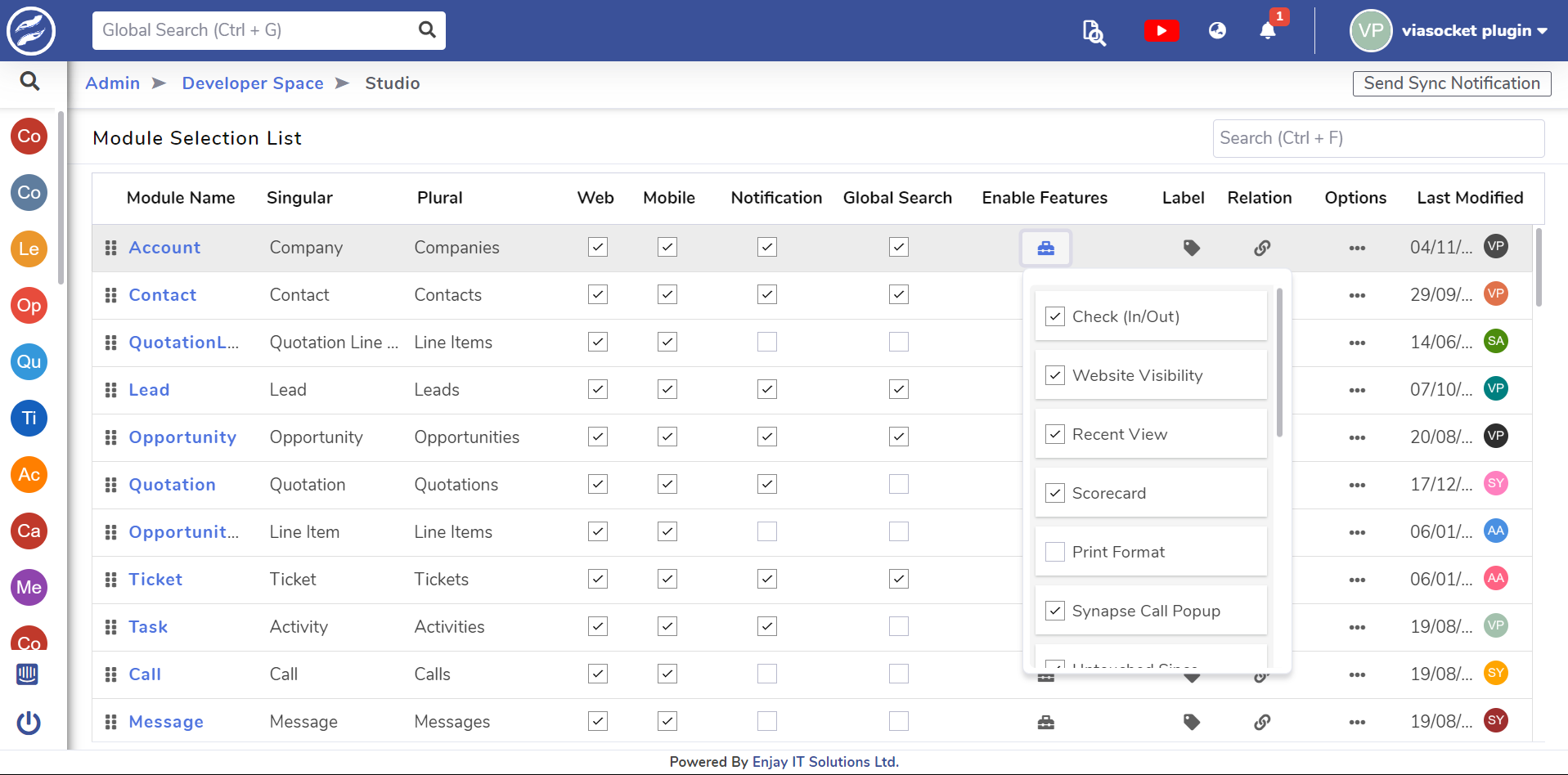
Step 5: Access API Integrations
After configuring the modules, return to the Admin Panel.
Navigate to Plugins and select API Integrations.

Step 6: Retrieve Your Token Key and API URL
In the API Integrations section, you will find the Token Key and API URL.
This Token Key and API URL will be valid for the modules you have selected.
In the Set Rule Module Wise section, you can see the modules that you have selected.

Step 7: Your Token key and API-URL
Check the attached image for fetching your API URL and Token
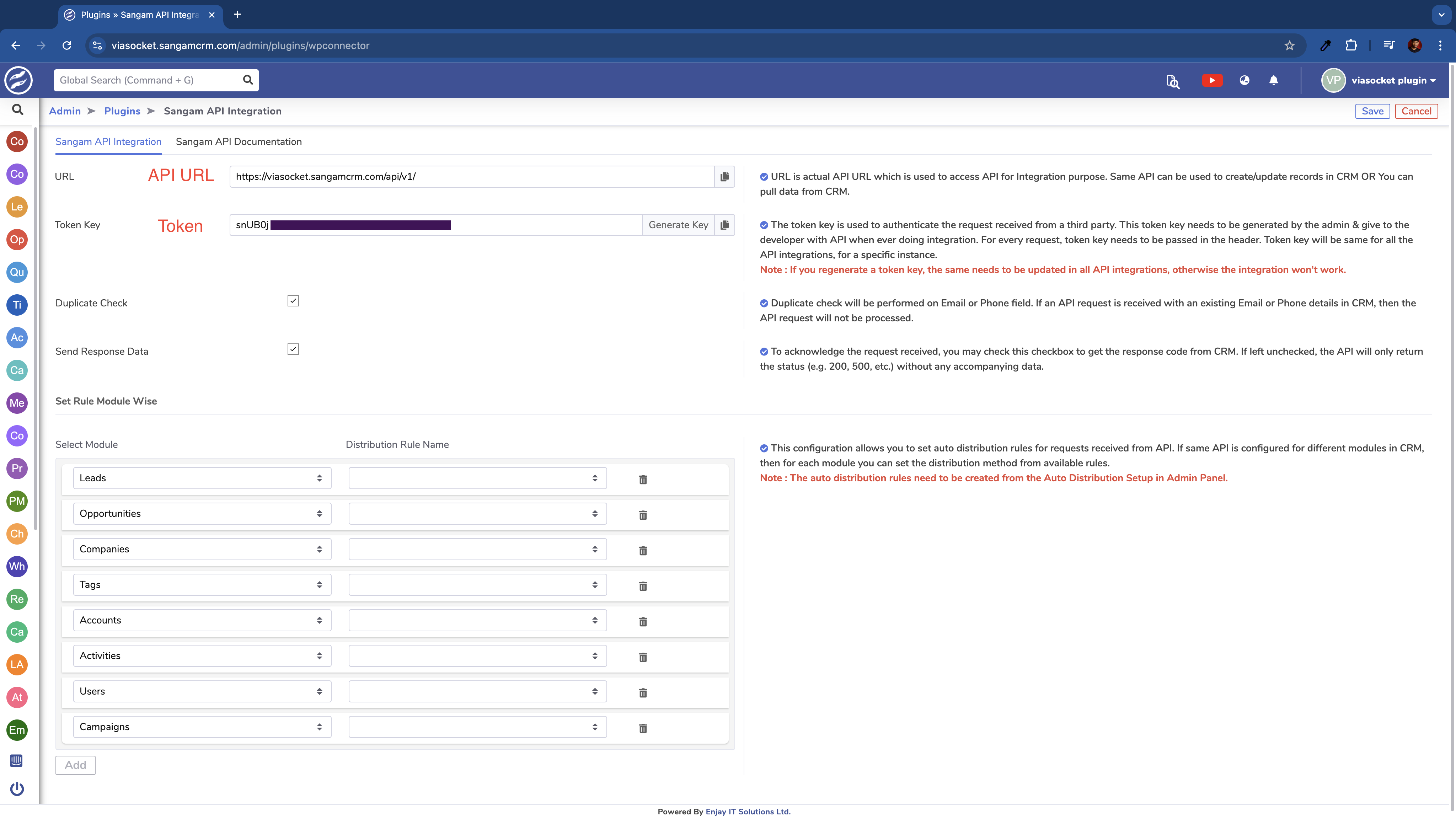
By following these steps, you will successfully generate the Token Key and obtain the API URL necessary for integrating with Sangam CRM.