Step By Step Guide
A workflow is an automated flow of processes that you wish your apps to perform on their own so that you don’t have to switch between different apps and do manual data entry.
📌 For example, when a customer submits a contact form on your website, their details are automatically added to your CRM for follow-up. They also receive a prompt thank-you email, enhancing your customer engagement process.
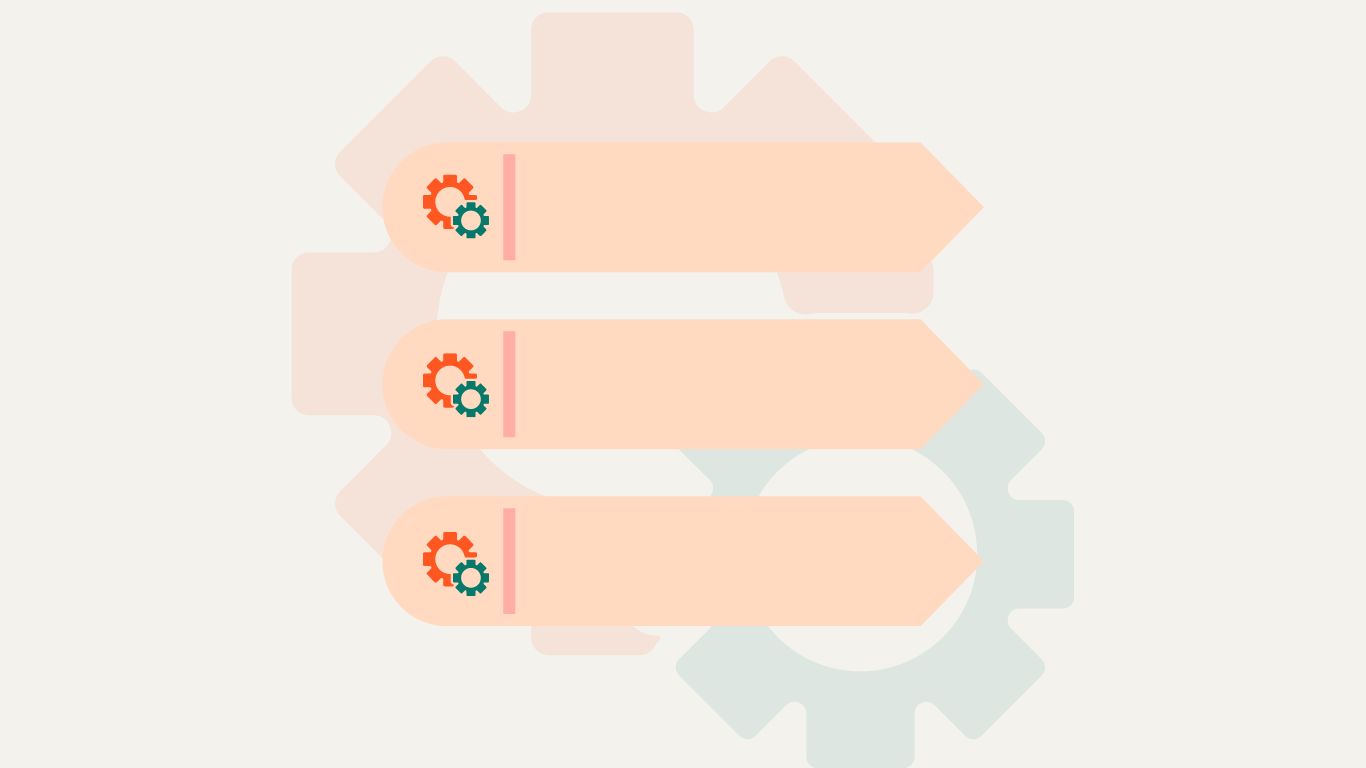 To create a flow in viaSocket, you have to go through these basic steps:
To create a flow in viaSocket, you have to go through these basic steps:- Choose your Trigger
- Set up your Action(s) steps
- Map data
- Make Live or Publish
Step by Step guide to create a flow to send Slack channel message for new Typeform entry
1. Choose your Trigger
The first step in creating a flow with viaSocket is to choose a trigger. A trigger is an event that sets your automation in motion. It could be anything from receiving an email to a new entry in a spreadsheet or a new follower on social media.
Triggers in viaSocket are of two types:
Let's walk through the steps of creating a flow in viaSocket using an example of integrating Notion and Slack.
Imagine you're a project manager using Notion to organize tasks and track project progress. Your trigger could be "New Database Item Created" in Notion. This trigger will initiate the automation process whenever a new item is added to a database, indicating a new task or project milestone.
- Trigger: "New Database Item Created" in Notion.

Once you've chosen your trigger, it's time to set up the action steps that you want viaSocket to perform in response to that trigger. Actions can range from sending an email, creating a task in your project management tool, updating a spreadsheet, or even posting on social media.
You can choose from a vast library of viaSocket to integrate any application that you want.
You can add multiple action steps to a single flow, allowing for complex automation sequences. Additionally, you can also incorporate conditions to ensure that certain actions are performed only when specified criterias are met.
Continuing with our example, nextstep would be to define the action step you want viaSocket to perform in response to the trigger. In this scenario, your action step might be "Send Message to Slack Channel." This action will automatically notify your team in a designated Slack channel whenever a new item is created in the Notion database, ensuring everyone stays updated on project developments.
- Action Step: "Send Message to Slack Channel."

Mapping data involves defining how information flows from one application to another in your automation. You'll need to specify which data from the trigger event should be used in your action step.
viaSocket uses chips to map data in workflows. Once you integrate an app with viaSocket, it stores the incoming data from those apps in these chips.
Let’s see it in our example, how to map relevant data from Notion to Slack, such as the title of the new database item and any associated details or deadlines. This mapping ensures that the message sent to the Slack channel provides clear information about the new task or milestone, enabling team members to take appropriate action.
- Data Mapping: Map item details such as title and deadlines from Notion to Slack.

4. Make Live or Publish
The final step is to publish your workflow by clicking on Make Live. By publishing the flow, you enable it to run automatically whenever the trigger conditions are met, initiating the defined actions without requiring manual intervention. This ensures that your workflow operates seamlessly and efficiently, saving you time and effort in executing repetitive tasks.
Once you've configured your trigger, action step, and data mapping, make your automation live. Activate the automation within viaSocket to start monitoring your Notion database for new item creations. Whenever a new item is created, viaSocket will automatically send a message to the designated Slack channel, keeping your team informed and aligned on project updates.
- Make Live: Activate the automation to notify your team in Slack whenever a new item is created in the Notion database.
By automating this process, you can streamline task management workflows, improve communication among team members, and ensure timely completion of projects.
viaSocket offers a user-friendly interface and powerful automation capabilities to help you streamline your workflow and boost productivity. Whether you're automating customer communications, data entry, or task management, viaSocket makes it easy to create customized workflows tailored to your specific needs.