Connect Floworg AI and Adobe Photoshop Lightroom to Build Intelligent Automations
Choose a Trigger
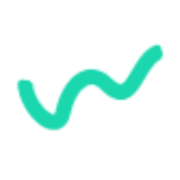
When this happens...
- Request a new Trigger for Floworg AI
Choose an Action

Automatically do this!

Get OpenID Configuration
Enable Integrations or automations with these events of Floworg AI and Adobe Photoshop Lightroom
Enable Integrations or automations with these events of Floworg AI and Adobe Photoshop Lightroom
Actions
Add Tag By Name To User
Add tag by name to specific user
Add Tag To User
Add a tag to a specific user
Broadcast Sub flow To User
Broadcast sub flow by user ns list
Clear User Field
Clears the user variable field value
Clear User Field by Name
Clears the user variable field value by name
Create Custom Field
Create a bot field or user field
Know More About Floworgai and Adobe Photoshop Lightroom Integrations

How viaSocket Works | A Complete Guide
Gain insights into how viaSocket functions through our detailed guide. Understand its key features and benefits to maximize your experience and efficiency.

5 Simple Automation Hacks to Make Your Team Free
Unlock your team's potential with 5 straightforward automation hacks designed to streamline processes and free up valuable time for more important work.

What is Workflow Automation - Definition, Importance & Benefits | A Complete Guide
Workflow automation is the process of using technology to execute repetitive tasks with minimal human intervention, creating a seamless flow of activities.
Frequently Asked Questions
To start, connect both your Floworg AI and Adobe Photoshop Lightroom accounts to viaSocket. Once connected, you can set up a workflow where an event in Floworg AI triggers actions in Adobe Photoshop Lightroom (or vice versa).
Absolutely. You can customize how Floworg AI data is recorded in Adobe Photoshop Lightroom. This includes choosing which data fields go into which fields of Adobe Photoshop Lightroom, setting up custom formats, and filtering out unwanted information.
The data sync between Floworg AI and Adobe Photoshop Lightroom typically happens in real-time through instant triggers. And a maximum of 15 minutes in case of a scheduled trigger.
Yes, viaSocket allows you to add custom logic or use built-in filters to modify data according to your needs.
Yes, you can set conditional logic to control the flow of data between Floworg AI and Adobe Photoshop Lightroom. For instance, you can specify that data should only be sent if certain conditions are met, or you can create if/else statements to manage different outcomes.
About Floworg AI
Floworg AI is an advanced AI-driven platform designed to streamline and enhance organizational workflows. By leveraging cutting-edge artificial intelligence, Floworg AI helps businesses automate routine tasks, optimize processes, and improve overall efficiency. Whether you're managing projects, coordinating teams, or handling complex data, Floworg AI provides the tools you need to stay ahead in a competitive market.
Learn MoreAbout Adobe Photoshop Lightroom
Adobe Photoshop Lightroom is the cloud-based service that gives you everything you need to edit, organize, store, and share your photos across any device.
Learn More