Avail Lifetime Free Access - Limited Time Period Offer
AI & Automation
- Apps IntegrationsExplore 1,500+ app connections
- FeaturesFeatures to optimize your experience
- List Your AppBring your app on viaSocket
- TemplatesLibrary of Automation Workflows
- Discover Top AppsDiscover Top Apps by Category
- EmbedEmbed viaSocket in your SaaS/AI
- Workflow Automation GuideAutomate tasks easily
MCP
Automation Experts
Pricing
We'd love to hear from you!
Automate Expense Report Approval Process
Streamline your expense approval workflow by sending expense requests for approval, recording approved expenses in QuickBooks, and notifying about rejections via Gmail. All expense details are logged to Google Sheets automatically.
Created by
Abdel-Rahman Mohammed at 24 Aug 2025
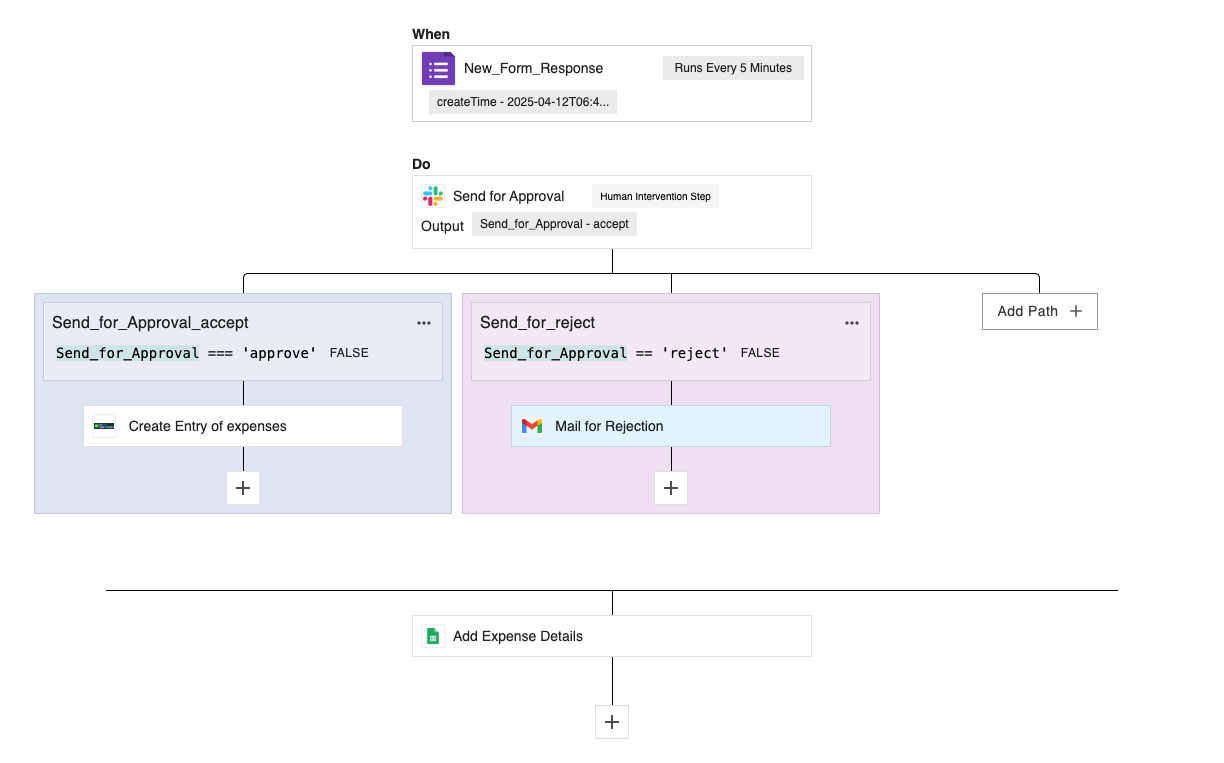
Share this template
App Used
📥 Trigger: Start Expense Approval
Begin the workflow whenever a new expense report is submitted for approval. This ensures every request is captured instantly.
🛎️ Step 1: Request Approval in Slack
Send an approval request to your team in Slack with options to Accept or Reject. The message is posted in the chosen channel, helping managers provide quick feedback.
✅ Step 2: Approved Expenses Added to QuickBooks
If the expense is accepted, automatically create a new invoice in QuickBooks with the provided details. This saves time and avoids manual data entry errors.
❌ Step 3: Notify Rejection via Gmail
If the expense is rejected, an automatic email is sent via Gmail to the requester notifying them of the rejection. This keeps everyone updated and reduces back-and-forth communication.
📊 Step 4: Log All Expenses in Google Sheets
Regardless of approval or rejection, all expense reports are added to a designated Google Sheet. This creates a searchable record for accounting and reviews.
Boost your team's efficiency and transparency—automate your expense approval process today!