Avail Lifetime Free Access - Limited Time Period Offer
AI & Automation
- Apps IntegrationsExplore 1,500+ app connections
- FeaturesFeatures to optimize your experience
- List Your AppBring your app on viaSocket
- TemplatesLibrary of Automation Workflows
- Discover Top AppsDiscover Top Apps by Category
- EmbedEmbed viaSocket in your SaaS/AI
- Workflow Automation GuideAutomate tasks easily
MCP
Automation Experts
Pricing
We'd love to hear from you!
Automate Expense Report Approvals
Simplify your expense report approval process using Slack, QuickBooks, Gmail, and Google Sheets integration.
Created by
ss
sifeddine seghair at 31 Aug 2025
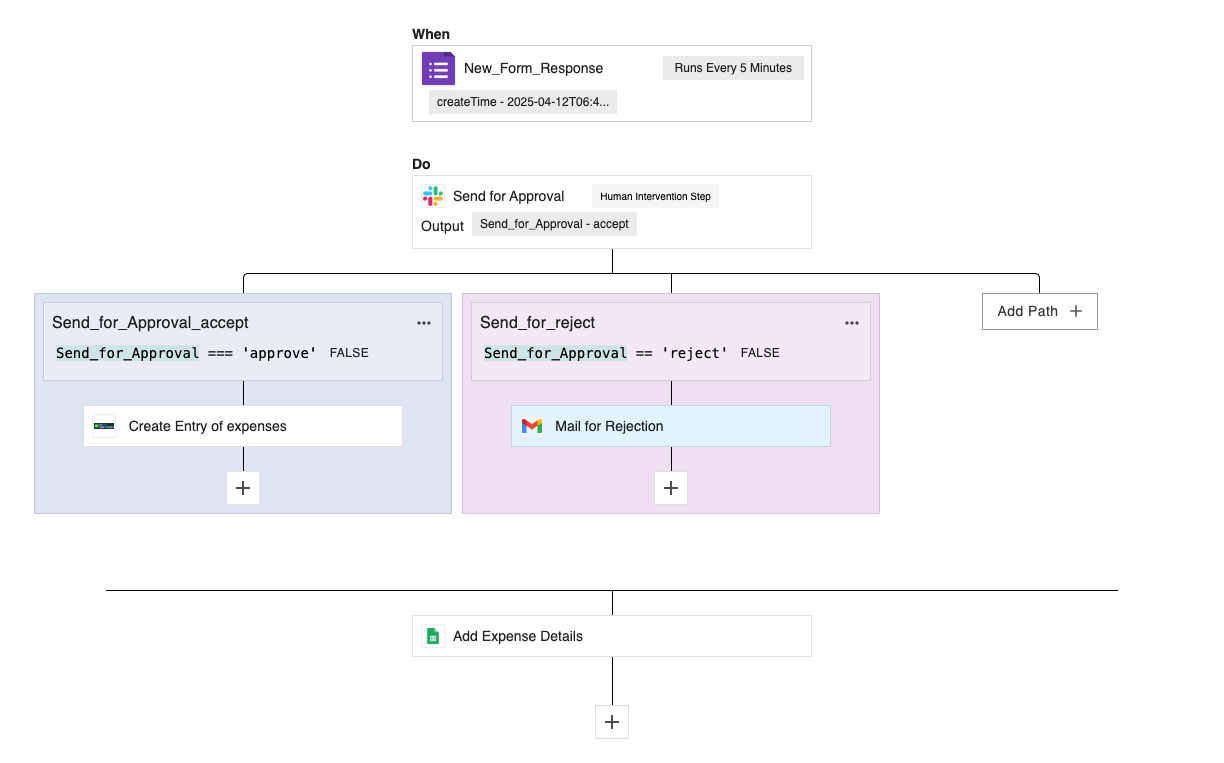
Share this template
App Used
Trigger
Workflow Steps
Trigger: Service Event 📈
Your workflow kicks off with a service event trigger. This sets the stage for automating the expense approval process.
Step 1: Send for Approval via Slack 💬
Notify the relevant team in your Slack channel to review the expense report. The message will contain options to either Accept or Reject the expense request.
Step 2: Conditional Path 🛤️
Depending on the action taken in Slack, the workflow follows one of two paths:
If Accepted
- Create Expense Entry in QuickBooks 📚: Automatically generate a new expense entry in QuickBooks once the approval is granted.
If Rejected
- Send Rejection Email via Gmail 📧: Automatically send an email notification to the requester informing them of the rejection.
Step 3: Log Expense Details in Google Sheets 📊
Record all expense report details in Google Sheets for your records.
Each step ensures smooth handling of expense reports, improving both efficiency and accuracy.