Connect Browse AI and Google Sheets to Build Intelligent Automations
Choose a Trigger

When this happens...

New Tasks

Table Export
Choose an Action

Automatically do this!

Update Spreadsheet Row

List Sheet Rows

Delete Row

Add New Sheet Row

Lookup Spreadsheet Rows

Copy Subsheet

Append Values

Add Multiple Rows

Create a SubSheet

Create Sheet Column

Get spreadsheet data from specific sheets/ranges

Create a Spreadsheet

Search Subsheet

Get Row Details
Ready to use Browse AI and Google Sheets automations
Explore more automations built by businesses and experts
Automate Instagram Comment Replies with Smart DMs
- text is ai
 ReplytoComment
ReplytoComment Send a Private ReplyAdd Step
Send a Private ReplyAdd Step - Is guide comment
 ReplytoComment Guide
ReplytoComment Guide Send a Private Reply GuideAdd Step
Send a Private Reply GuideAdd Step - multi keyword matchcmntdqJzLMYS
 ReplytoCommentMultiKeywordAdd Step
ReplytoCommentMultiKeywordAdd Step
Automate Expense Report Approvals via Slack & QuickBooks
- Send for Approval accept
 Create Entry of expensesAdd Step
Create Entry of expensesAdd Step - Send for reject
 Mail for RejectionAdd Step
Mail for RejectionAdd Step
Automate Social Media Post Creation and Scheduling Across Multiple Platforms
- Instagram
 Instagram Caption
Instagram Caption Generate Image
Generate Image Publish Photo with TaggingAdd Step
Publish Photo with TaggingAdd Step - Youtube
 Youtube Video Script
Youtube Video Script Youtube Description Video
Youtube Description Video Create an Avatar Video
Create an Avatar Video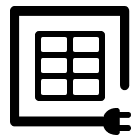 Delay
Delay Retrieve Shareable Link for a Video1
Retrieve Shareable Link for a Video1 Upload VideoAdd Step
Upload VideoAdd Step - Twitter
 Twitter Tweet
Twitter Tweet Post a TweetAdd Step
Post a TweetAdd Step - Linkedin
 Linkedin Article
Linkedin Article Create a linkedin Article or URL postAdd Step
Create a linkedin Article or URL postAdd Step
Actions and Triggers
When this happensTriggers
A trigger is an event that starts a workflow.
New Tasks
Triggers when a task is finished successfully.
Table Export
Triggers when a table export successfully .
New or Updated Spreadsheet Row
Triggers when a new row is added or modified in a spreadsheet.
Do thisActions
Action is the task that follows automatically within your Browse AI integrations.
Bulk Run Tasks
Bulk runs up to 50,000 tasks using a robot.
Update Spreadsheet Row
Update selected columns in a specified row of a Google Sheets sheet with new values.
List Sheet Rows
Retrieve rows from a specified Google Sheets tab and return each row as an object (including _rowNumber and column values). Supports optional header rows, offset/limit paging, and listing from the last row; returns the next offset when available.
Delete Row
delete row from a specified sheet.
Add New Sheet Row
Add a new row to the selected Google Sheet using the provided column values.
Lookup Spreadsheet Rows
Return rows from a Google Sheet that match a basic column-value lookup or an advanced filter prompt. Supports limiting results and searching from the last row.
Know More About Browse and Google Sheets Integrations

Accounting Automation Guide
Master accounting automation with this guide with examples. Explore top tools, steps, and tips to save time, reduce errors, and streamline finances in 2025.
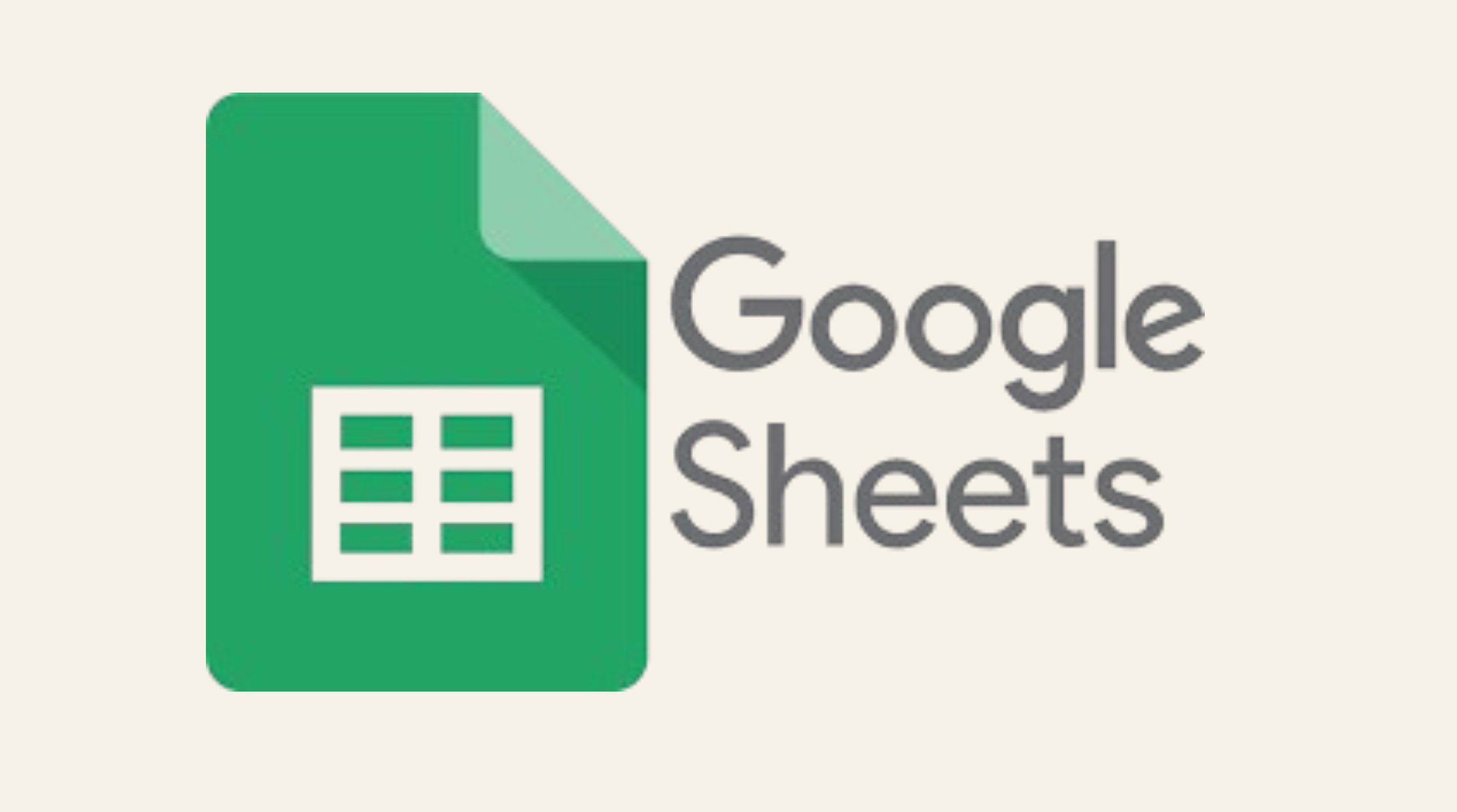
Simple Ways to Automate Google Sheets
nlock the potential of Google Sheets with easy automation techniques. Explore our guide for practical tips to simplify your data management tasks.

How viaSocket Works | A Complete Guide
Gain insights into how viaSocket functions through our detailed guide. Understand its key features and benefits to maximize your experience and efficiency.
Step by step guides to integrate Browse AI and Google Sheets
Frequently Asked Questions
To start, connect both your Browse AI and Google Sheets accounts to viaSocket. Once connected, you can set up a workflow where an event in Browse AI triggers actions in Google Sheets (or vice versa).
Absolutely. You can customize how Browse AI data is recorded in Google Sheets. This includes choosing which data fields go into which fields of Google Sheets, setting up custom formats, and filtering out unwanted information.
The data sync between Browse AI and Google Sheets typically happens in real-time through instant triggers. And a maximum of 15 minutes in case of a scheduled trigger.
Yes, viaSocket allows you to add custom logic or use built-in filters to modify data according to your needs.
Yes, you can set conditional logic to control the flow of data between Browse AI and Google Sheets. For instance, you can specify that data should only be sent if certain conditions are met, or you can create if/else statements to manage different outcomes.
About Browse AI
Browse.ai is a powerful tool designed to automate web data extraction and monitoring. It allows users to easily capture and track data from websites without the need for coding, making it ideal for businesses and individuals looking to streamline their data collection processes.
Learn MoreAbout Google Sheets
Google Sheets is a cloud-based spreadsheet application that allows users to create, edit, and collaborate on spreadsheets in real-time. It’s part of the Google Workspace suite and offers powerful tools for organizing, analyzing, and visualizing data. Whether you're working individually or as part of a team, Google Sheets enables seamless collaboration, making it easy to share files, add comments, and track changes.
Learn More


