Connect ClickUp and timing to Build Intelligent Automations
Choose a Trigger

When this happens...

New Folder

New List

New Task

Task Updated
Choose an Action

Automatically do this!
- Request a new Action for timing
Enable Integrations or automations with these events of ClickUp and timing
Enable Integrations or automations with these events of ClickUp and timing
Triggers
New Folder
Triggers when a new folder is created.
New List
Triggers when a new list is created.
New Task
Triggers when a new task is created.
Task Updated
Triggers when a task is updated.
Actions
Get all Lists
Get all lists in a folder
Get all Teams
Get a list of all teams
Get all Spaces
Get a list of all spaces
Get all Tasks
Get a list of all tasks
Get all Folders
Get a list of all folders
Create a Task or subtask
Create a new task in a list
Know More About Clickup and Timing Integrations
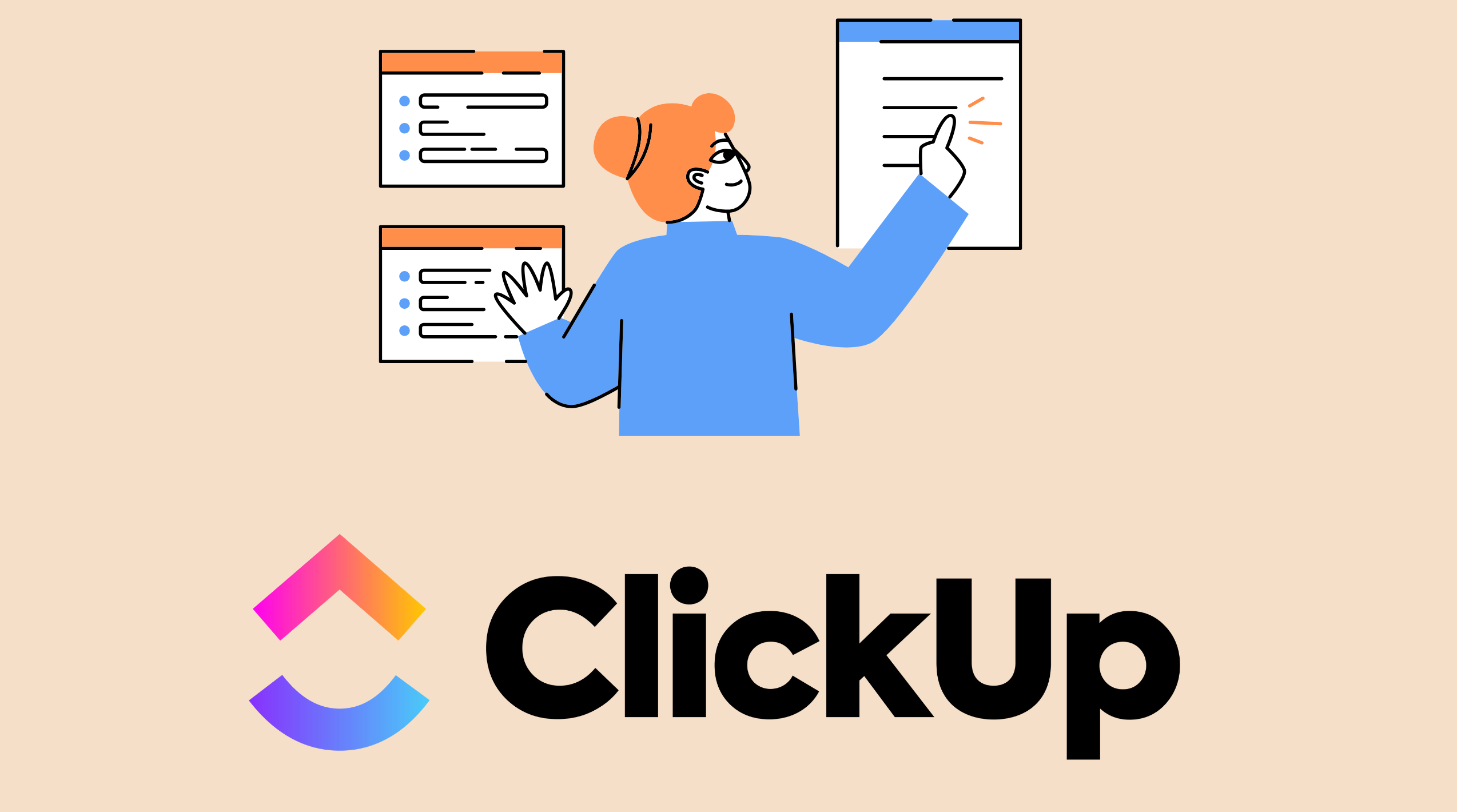
4 Ways to Automate ClickUp with viaSocket
Discover the top 4 ways to automate ClickUp with viaSocket. Streamline your workflow and boost productivity with these essential tips.

How viaSocket Works | A Complete Guide
Gain insights into how viaSocket functions through our detailed guide. Understand its key features and benefits to maximize your experience and efficiency.

5 Simple Automation Hacks to Make Your Team Free
Unlock your team's potential with 5 straightforward automation hacks designed to streamline processes and free up valuable time for more important work.
Frequently Asked Questions
To start, connect both your ClickUp and timing accounts to viaSocket. Once connected, you can set up a workflow where an event in ClickUp triggers actions in timing (or vice versa).
Absolutely. You can customize how ClickUp data is recorded in timing. This includes choosing which data fields go into which fields of timing, setting up custom formats, and filtering out unwanted information.
The data sync between ClickUp and timing typically happens in real-time through instant triggers. And a maximum of 15 minutes in case of a scheduled trigger.
Yes, viaSocket allows you to add custom logic or use built-in filters to modify data according to your needs.
Yes, you can set conditional logic to control the flow of data between ClickUp and timing. For instance, you can specify that data should only be sent if certain conditions are met, or you can create if/else statements to manage different outcomes.
About ClickUp
Plan, track, and manage any type of work with project management that flexes to your team's needs.
Learn MoreAbout timing
Timing is an automatic time tracking app for macOS. It also offers a web service to manage your tasks on the go, retrieve data via the API, and connect to other services.
Learn More