Connect GoToMeeting and Google Map to Build Intelligent Automations
Choose a Trigger

When this happens...
- Request a new Trigger for GoToMeeting
Choose an Action
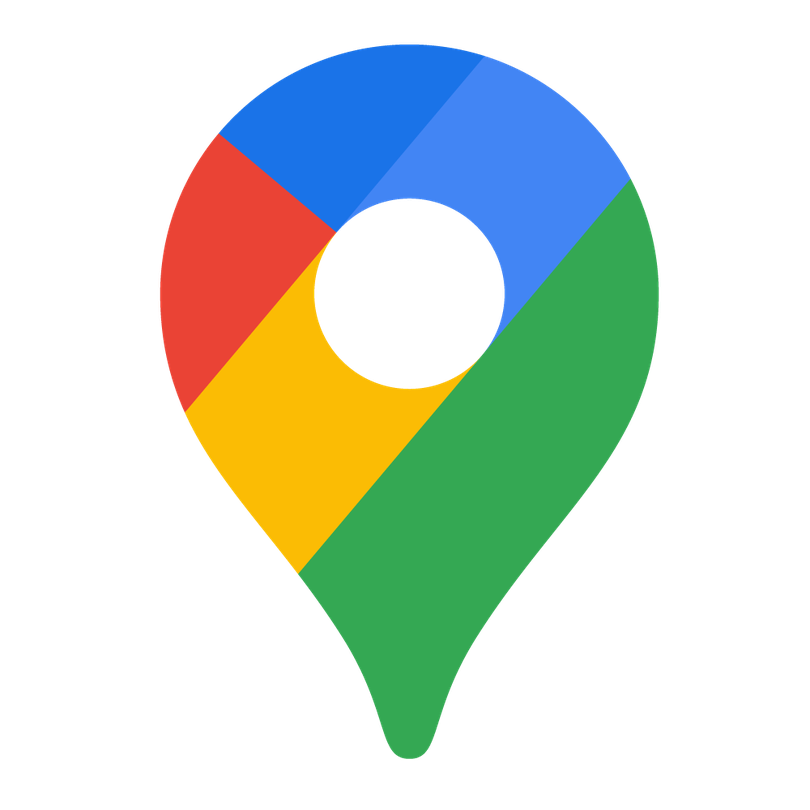
Automatically do this!
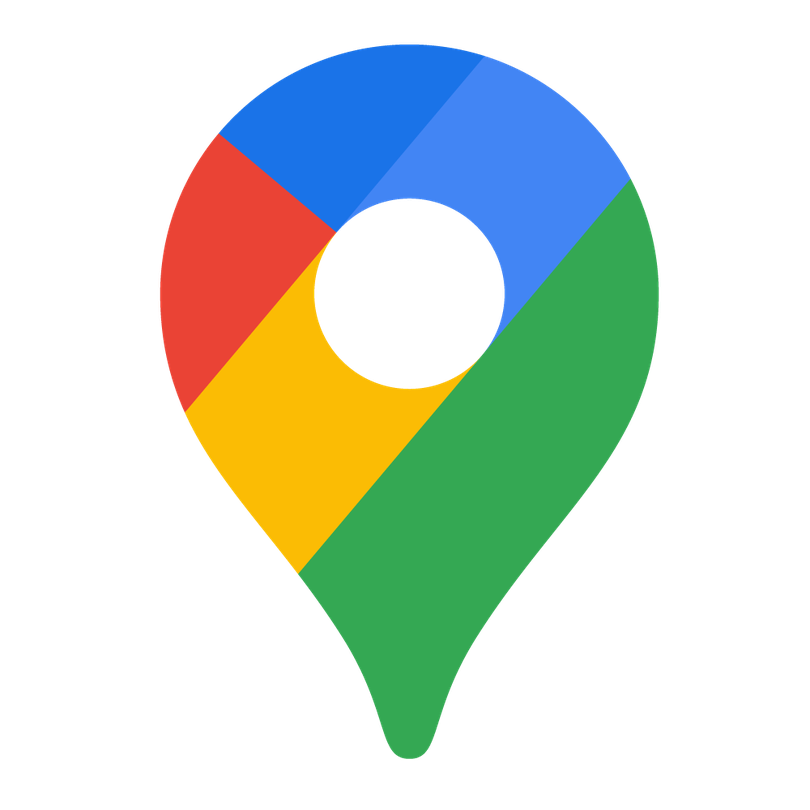
Search For Places
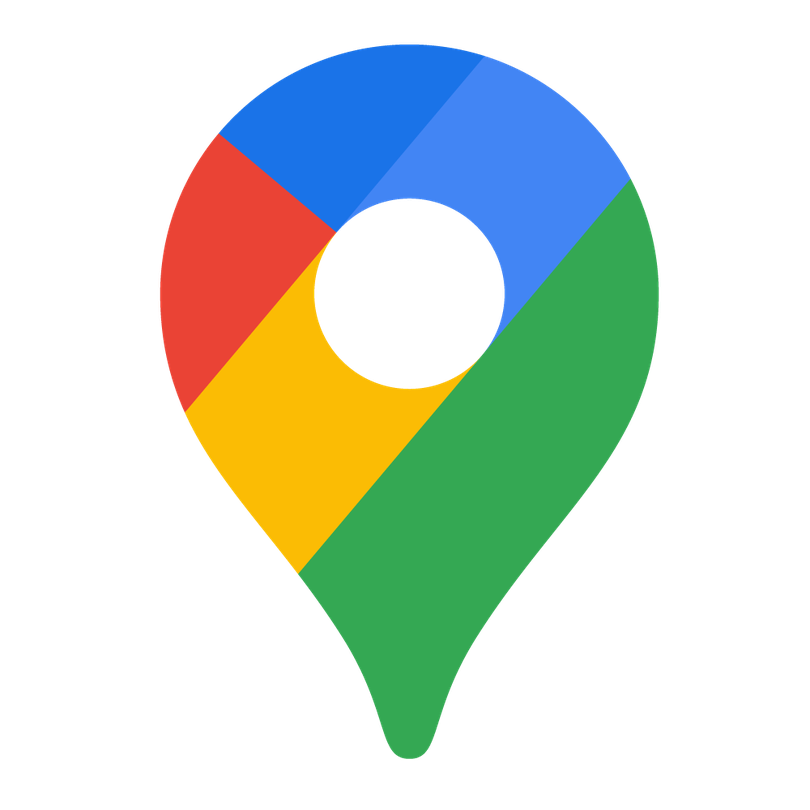
Get Direction
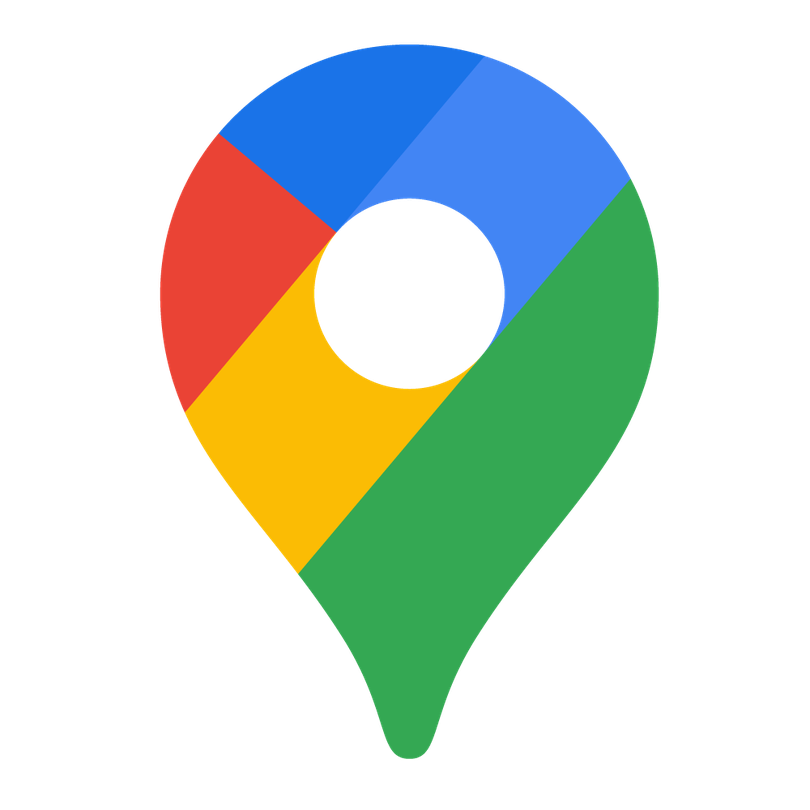
Get a Location
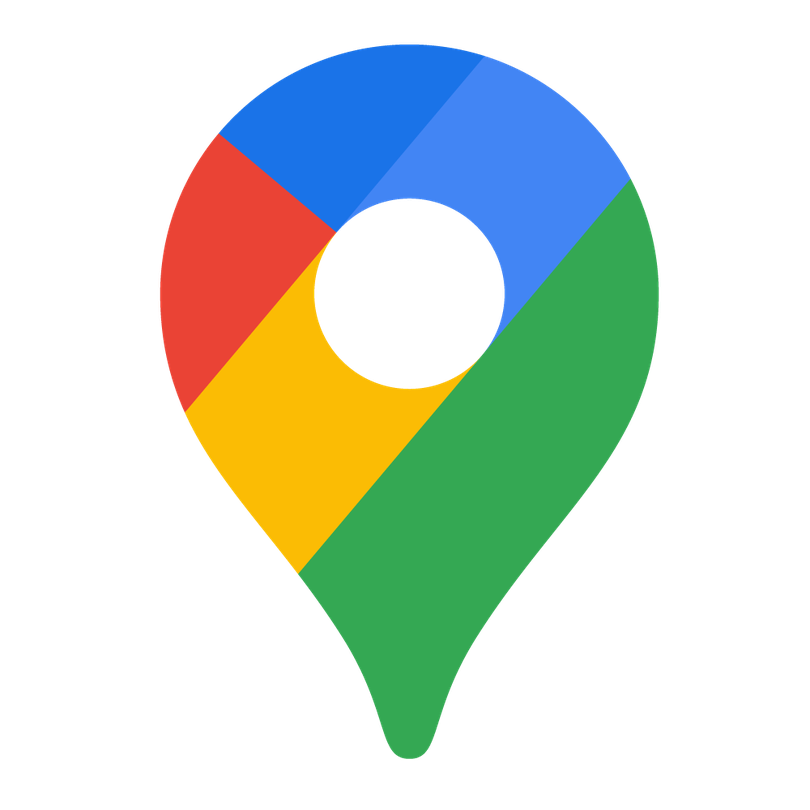
Get a Timezone
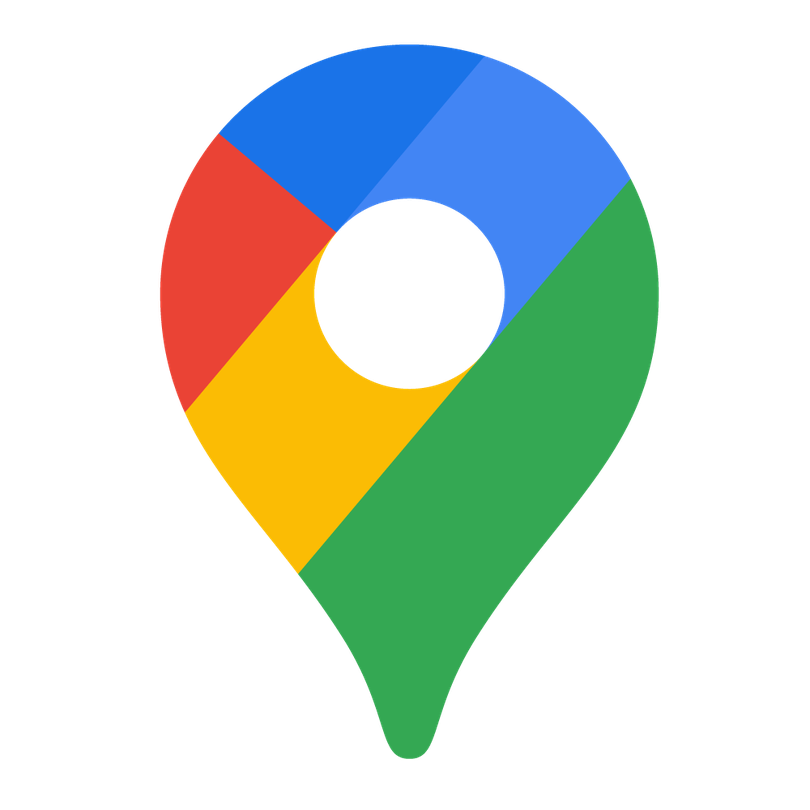
Get an Elevation
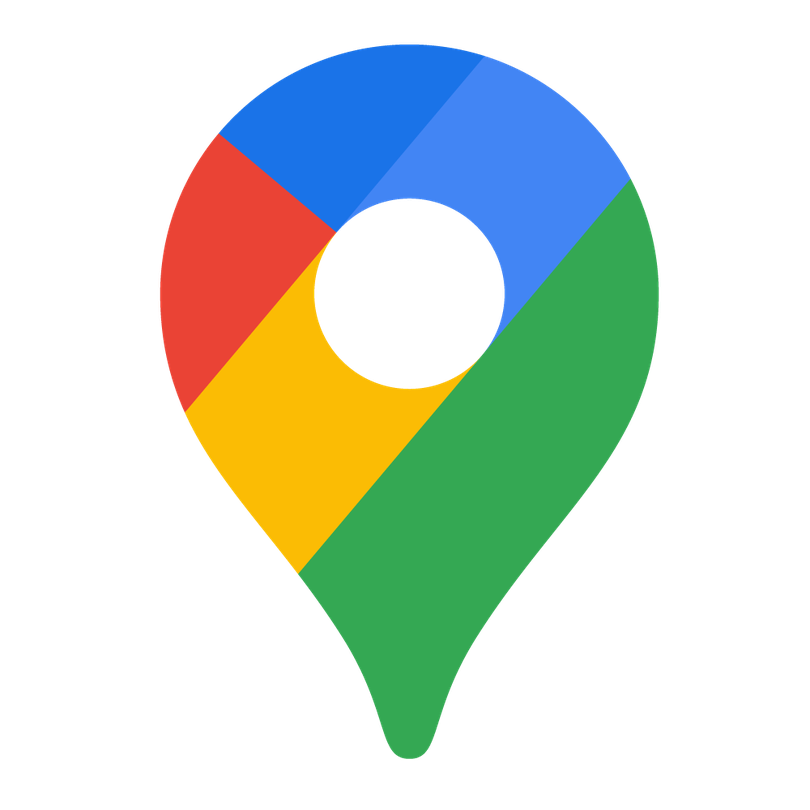
Get a Distance Matrix
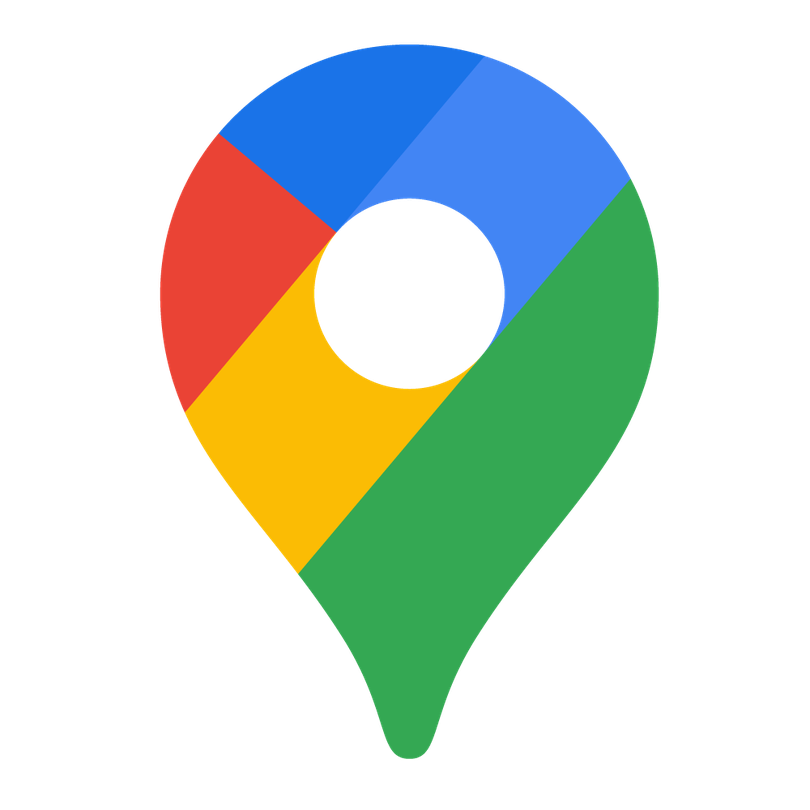
Search Places by Text
Enable Integrations or automations with these events of GoToMeeting and Google Map
Enable Integrations or automations with these events of GoToMeeting and Google Map
Actions
Get upcoming meetings
Get details of all upcoming meetings
Delete a Meeting
Deletes a specific meeting by meeting id.
Start meeting
Returns a host URL that can be used to start a meeting. When this URL is opened in a web browser, the GoTo Meeting client will be downloaded and launched and the meeting will start. The end user is not required to login to a client.
Create Meeting
Creates a scheduled meeting in your account.
Search For Places
Adds a new location to your Google Map.
Get Direction
get a direction and details.
Explore more automations built by businesses and experts
Automate Instagram Comment Replies with Smart DMs
- text is ai
 ReplytoComment
ReplytoComment Send a Private ReplyAdd Step
Send a Private ReplyAdd Step - Is guide comment
 ReplytoComment Guide
ReplytoComment Guide Send a Private Reply GuideAdd Step
Send a Private Reply GuideAdd Step - multi keyword matchcmntdqJzLMYS
 ReplytoCommentMultiKeywordAdd Step
ReplytoCommentMultiKeywordAdd Step
Automate Social Media Post Creation and Scheduling Across Multiple Platforms
- Instagram
 Instagram Caption
Instagram Caption Generate Image
Generate Image Publish Photo with TaggingAdd Step
Publish Photo with TaggingAdd Step - Youtube
 Youtube Video Script
Youtube Video Script Youtube Description Video
Youtube Description Video Create an Avatar Video
Create an Avatar Video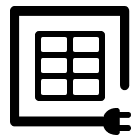 Delay
Delay Retrieve Shareable Link for a Video1
Retrieve Shareable Link for a Video1 Upload VideoAdd Step
Upload VideoAdd Step - Twitter
 Twitter Tweet
Twitter Tweet Post a TweetAdd Step
Post a TweetAdd Step - Linkedin
 Linkedin Article
Linkedin Article Create a linkedin Article or URL postAdd Step
Create a linkedin Article or URL postAdd Step
Automate Instagram DM Replies, Reactions, and Team Alerts
- has response
 SendDMMessageAdd Step
SendDMMessageAdd Step - Notify team
 SendMailAdd Step
SendMailAdd Step - has react
 SendDMMessage ReactAdd Step
SendDMMessage ReactAdd Step
Know More About Gotomeeting and Google Map Integrations

How viaSocket Works | A Complete Guide
Gain insights into how viaSocket functions through our detailed guide. Understand its key features and benefits to maximize your experience and efficiency.

5 Simple Automation Hacks to Make Your Team Free
Unlock your team's potential with 5 straightforward automation hacks designed to streamline processes and free up valuable time for more important work.

What is Workflow Automation - Definition, Importance & Benefits | A Complete Guide
Workflow automation is the process of using technology to execute repetitive tasks with minimal human intervention, creating a seamless flow of activities.
Frequently Asked Questions
To start, connect both your GoToMeeting and Google Map accounts to viaSocket. Once connected, you can set up a workflow where an event in GoToMeeting triggers actions in Google Map (or vice versa).
Absolutely. You can customize how GoToMeeting data is recorded in Google Map. This includes choosing which data fields go into which fields of Google Map, setting up custom formats, and filtering out unwanted information.
The data sync between GoToMeeting and Google Map typically happens in real-time through instant triggers. And a maximum of 15 minutes in case of a scheduled trigger.
Yes, viaSocket allows you to add custom logic or use built-in filters to modify data according to your needs.
Yes, you can set conditional logic to control the flow of data between GoToMeeting and Google Map. For instance, you can specify that data should only be sent if certain conditions are met, or you can create if/else statements to manage different outcomes.
About GoToMeeting
GoToMeeting is a professional online meeting software that makes it easy to connect with people from anywhere in the world. It offers high-quality video conferencing, screen sharing, and collaboration tools to enhance productivity and communication.
Learn MoreAbout Google Map
Google Map is a web-based service that provides detailed information about geographical regions and sites around the world. It offers satellite imagery, street maps, 360° panoramic views of streets, real-time traffic conditions, and route planning for traveling by foot, car, bicycle, and air. It is widely used for navigation and location-based services.
Learn More


