Connect GPT-trainer and Microsoft Power Automate to Build Intelligent Automations
Enable Integrations or automations with these events of GPT-trainer and Microsoft Power Automate
Enable Integrations or automations with these events of GPT-trainer and Microsoft Power Automate
Actions
Create QA Source
Create a QA source for a chatbot specified by chatbot uuid
Create URL Source
Creates a URL source for a chatbot specified by chatbot uuid.
Create Source Tag
Create a source tag for a chatbot.
Explore more automations built by businesses and experts
Automate Instagram Comment Replies with Smart DMs
- text is ai
 ReplytoComment
ReplytoComment Send a Private ReplyAdd Step
Send a Private ReplyAdd Step - Is guide comment
 ReplytoComment Guide
ReplytoComment Guide Send a Private Reply GuideAdd Step
Send a Private Reply GuideAdd Step - multi keyword matchcmntdqJzLMYS
 ReplytoCommentMultiKeywordAdd Step
ReplytoCommentMultiKeywordAdd Step
Automate Social Media Post Creation and Scheduling Across Multiple Platforms
- Instagram
 Instagram Caption
Instagram Caption Generate Image
Generate Image Publish Photo with TaggingAdd Step
Publish Photo with TaggingAdd Step - Youtube
 Youtube Video Script
Youtube Video Script Youtube Description Video
Youtube Description Video Create an Avatar Video
Create an Avatar Video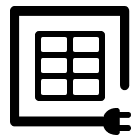 Delay
Delay Retrieve Shareable Link for a Video1
Retrieve Shareable Link for a Video1 Upload VideoAdd Step
Upload VideoAdd Step - Twitter
 Twitter Tweet
Twitter Tweet Post a TweetAdd Step
Post a TweetAdd Step - Linkedin
 Linkedin Article
Linkedin Article Create a linkedin Article or URL postAdd Step
Create a linkedin Article or URL postAdd Step
Automate Instagram DM Replies, Reactions, and Team Alerts
- has response
 SendDMMessageAdd Step
SendDMMessageAdd Step - Notify team
 SendMailAdd Step
SendMailAdd Step - has react
 SendDMMessage ReactAdd Step
SendDMMessage ReactAdd Step
Know More About Gpt Trainer and Microsoft Power Automate Integrations

How viaSocket Works | A Complete Guide
Gain insights into how viaSocket functions through our detailed guide. Understand its key features and benefits to maximize your experience and efficiency.

5 Simple Automation Hacks to Make Your Team Free
Unlock your team's potential with 5 straightforward automation hacks designed to streamline processes and free up valuable time for more important work.

What is Workflow Automation - Definition, Importance & Benefits | A Complete Guide
Workflow automation is the process of using technology to execute repetitive tasks with minimal human intervention, creating a seamless flow of activities.
Frequently Asked Questions
To start, connect both your GPT-trainer and Microsoft Power Automate accounts to viaSocket. Once connected, you can set up a workflow where an event in GPT-trainer triggers actions in Microsoft Power Automate (or vice versa).
Absolutely. You can customize how GPT-trainer data is recorded in Microsoft Power Automate. This includes choosing which data fields go into which fields of Microsoft Power Automate, setting up custom formats, and filtering out unwanted information.
The data sync between GPT-trainer and Microsoft Power Automate typically happens in real-time through instant triggers. And a maximum of 15 minutes in case of a scheduled trigger.
Yes, viaSocket allows you to add custom logic or use built-in filters to modify data according to your needs.
Yes, you can set conditional logic to control the flow of data between GPT-trainer and Microsoft Power Automate. For instance, you can specify that data should only be sent if certain conditions are met, or you can create if/else statements to manage different outcomes.
About GPT-trainer
GPT Trainer is a platform designed to enhance and customize the training of AI models, particularly those based on the GPT architecture. It provides tools and resources for developers and researchers to fine-tune and optimize AI models for specific tasks and applications.
Learn MoreAbout Microsoft Power Automate
Microsoft Power Automate is a cloud-based service that allows users to create automated workflows between apps and services to synchronize files, get notifications, collect data, and more. It is designed to streamline repetitive tasks and processes, enhancing productivity and efficiency in both personal and professional settings.
Learn More




