Connect Microsoft Teams and Google Calendar to Build Intelligent Automations
Choose a Trigger
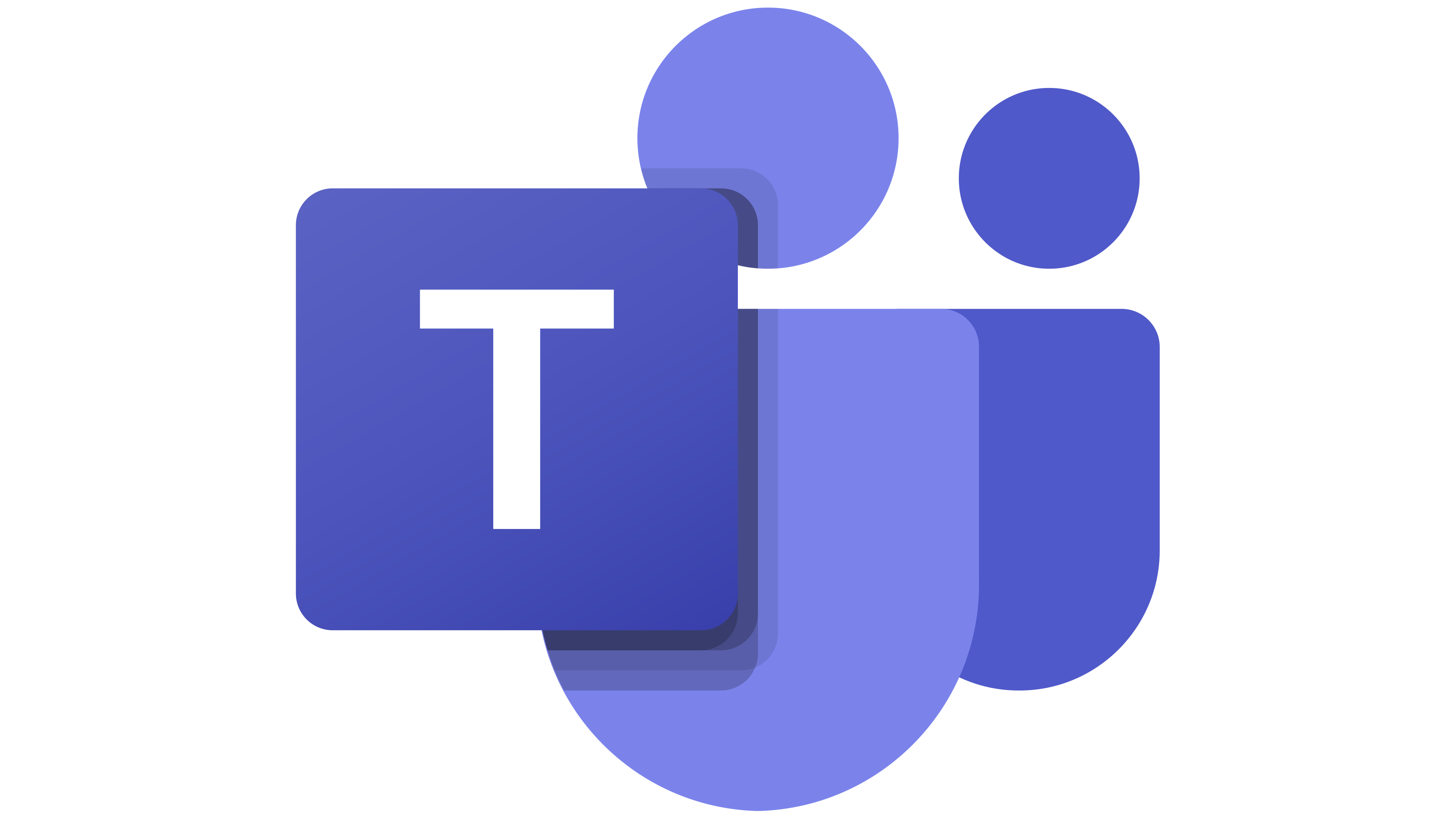
When this happens...
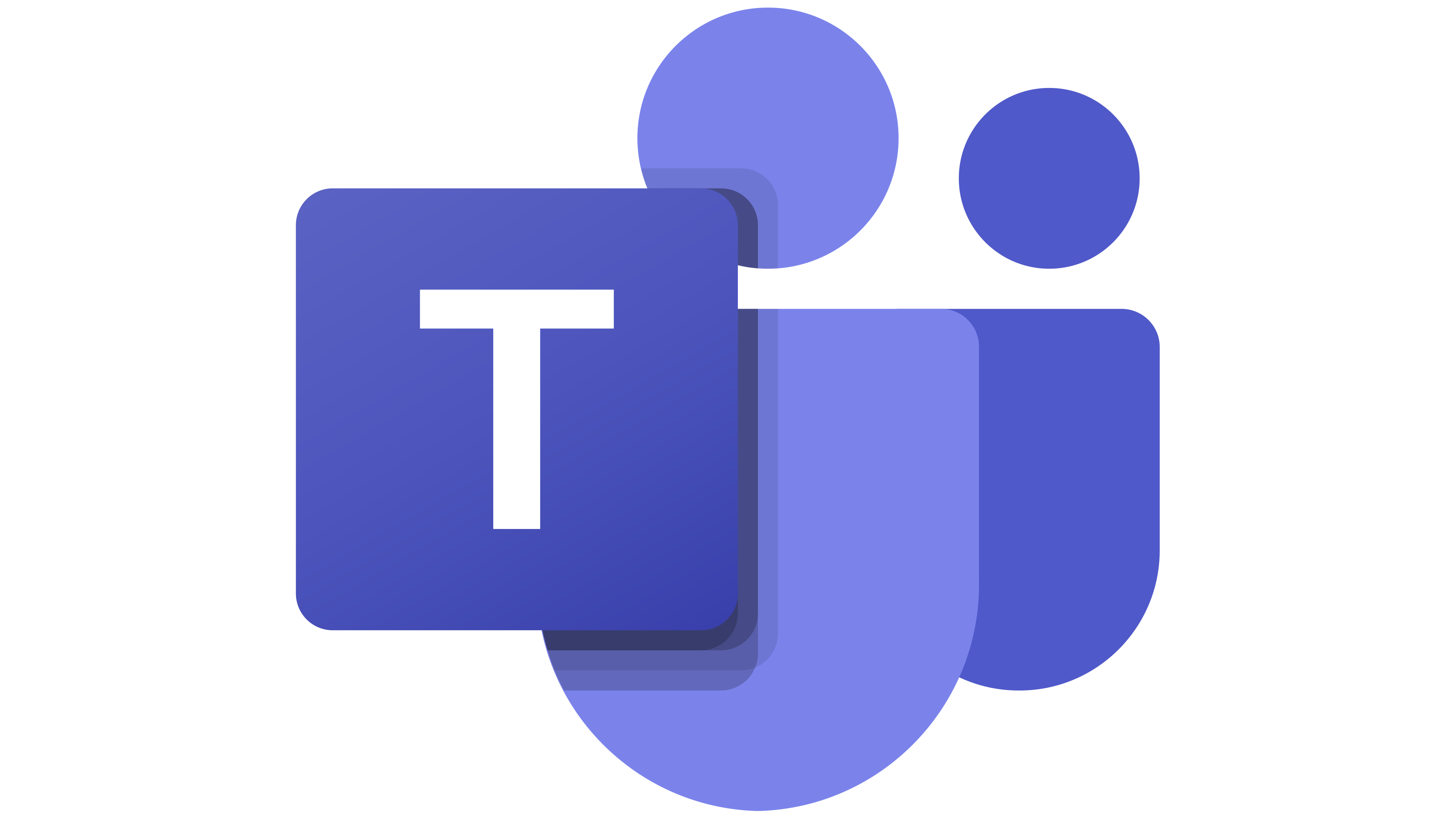
New Channel Message
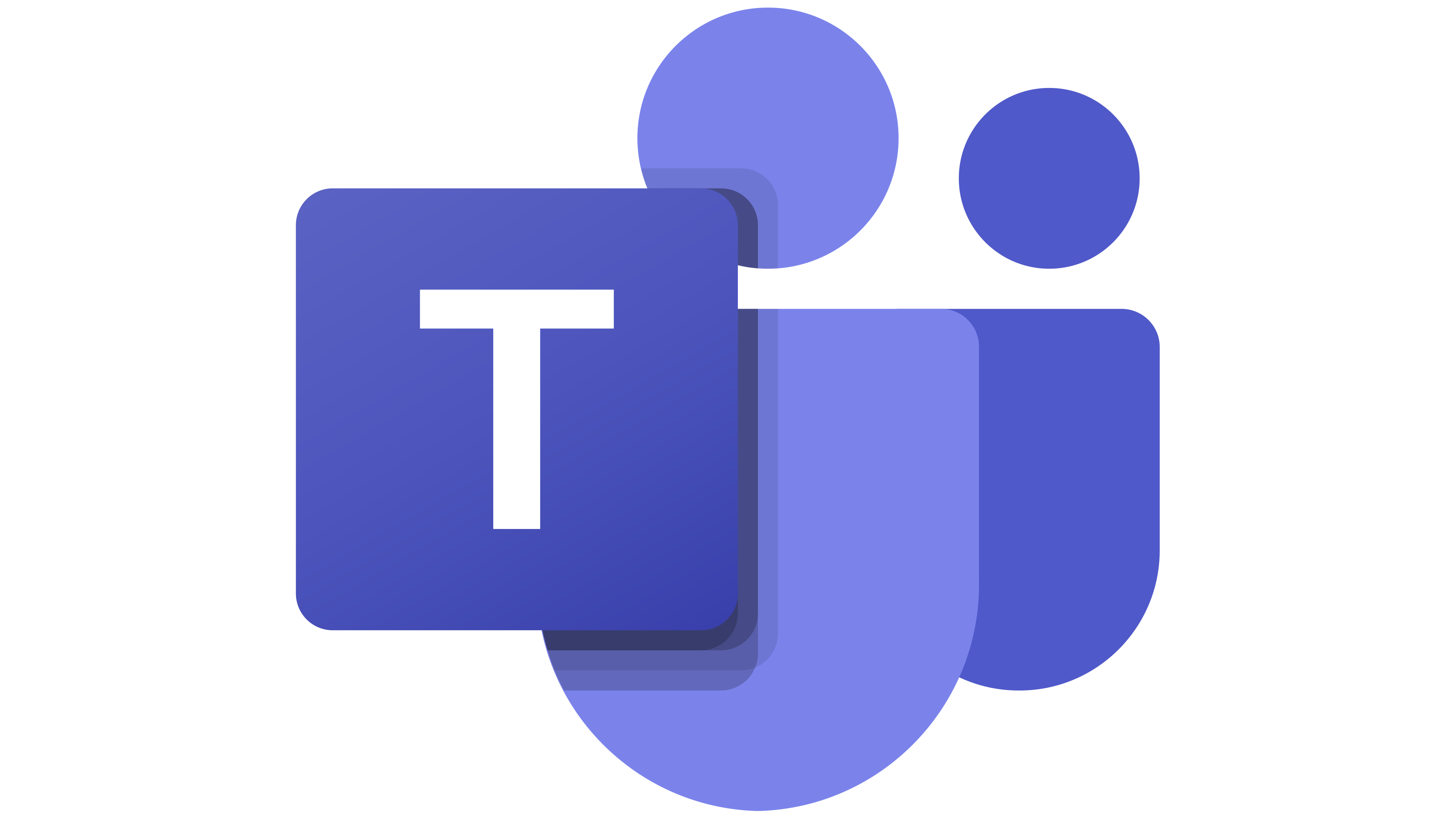
New Channel
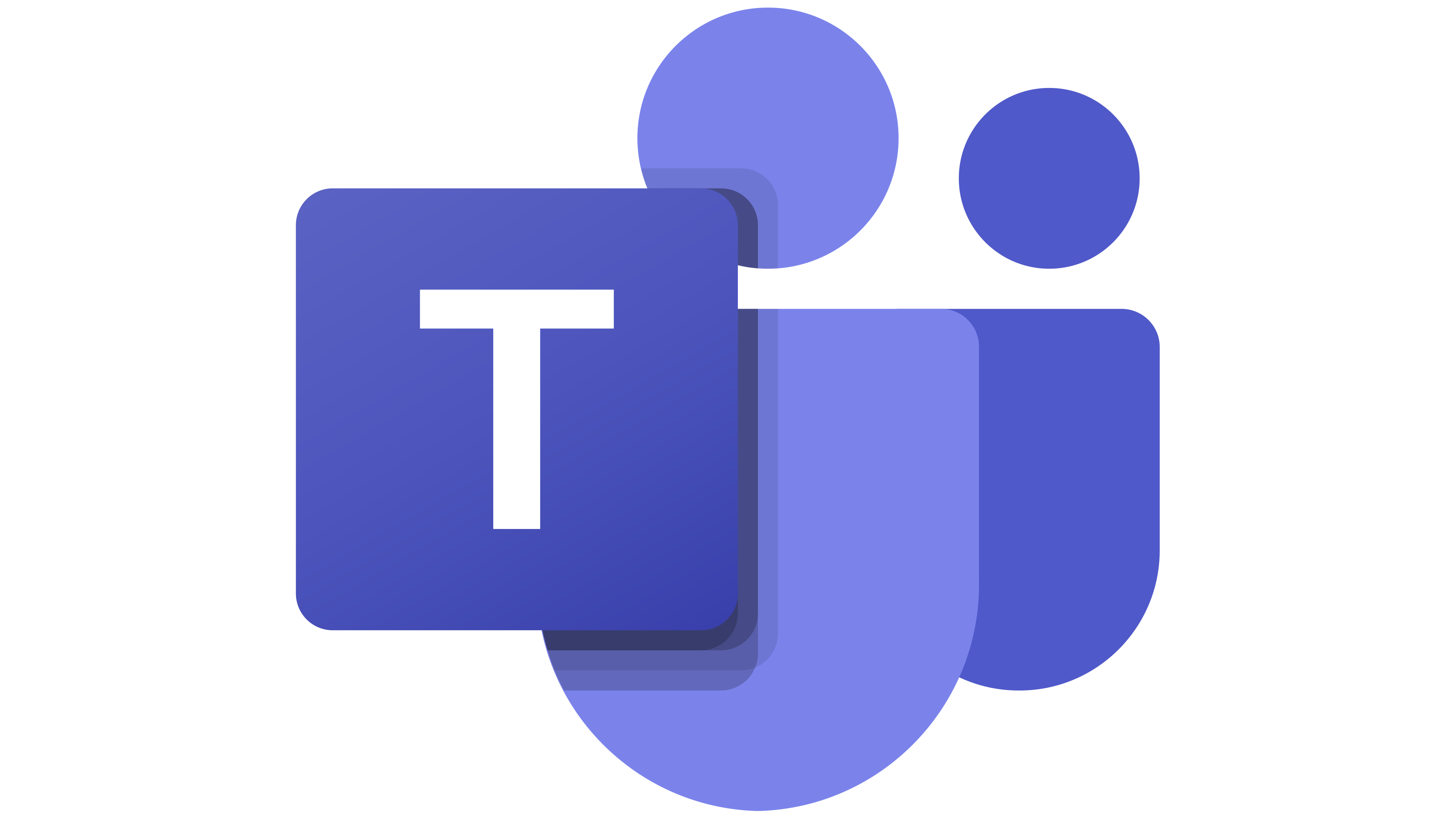
New Chat Message
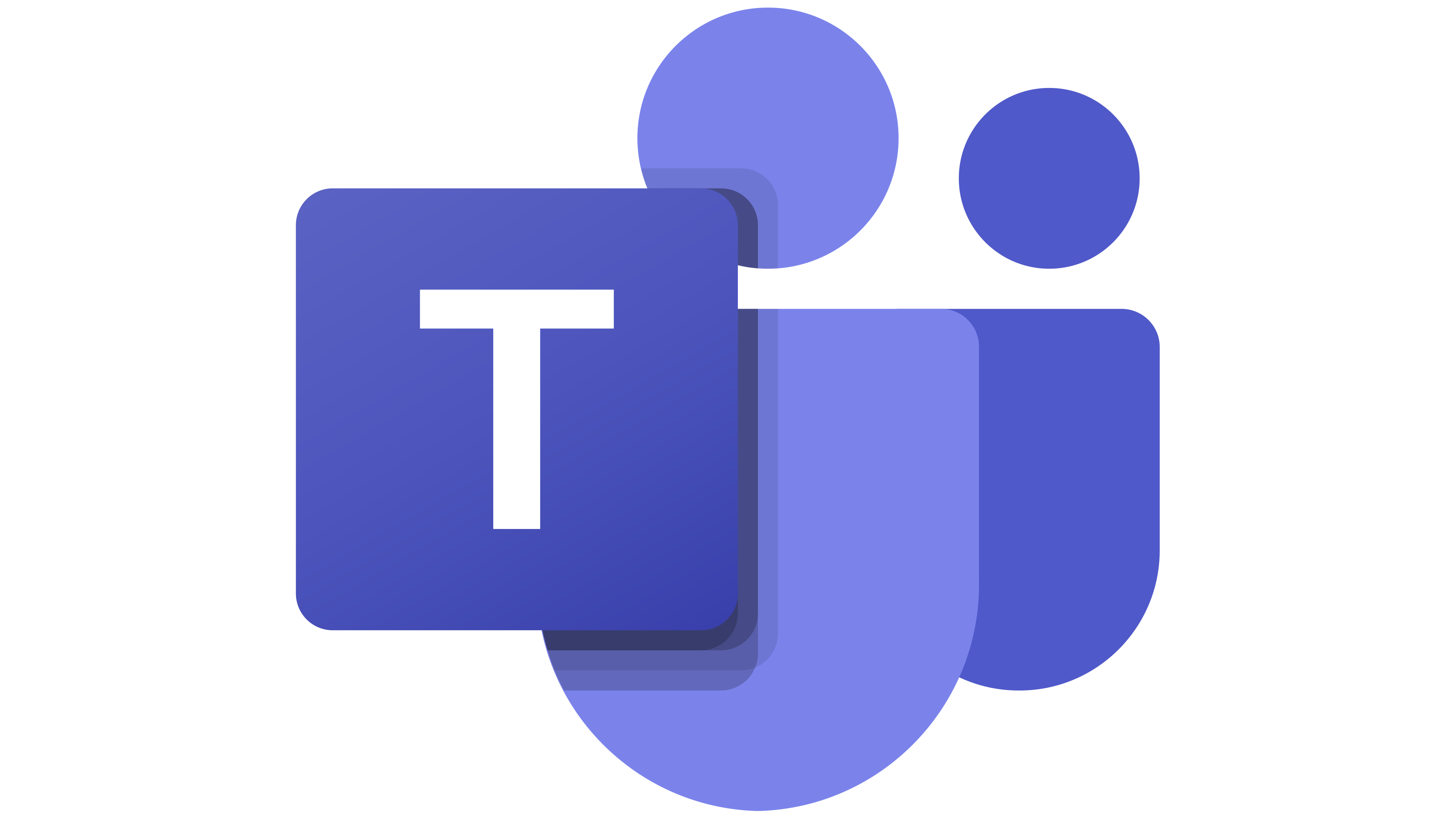
New Reply to Message
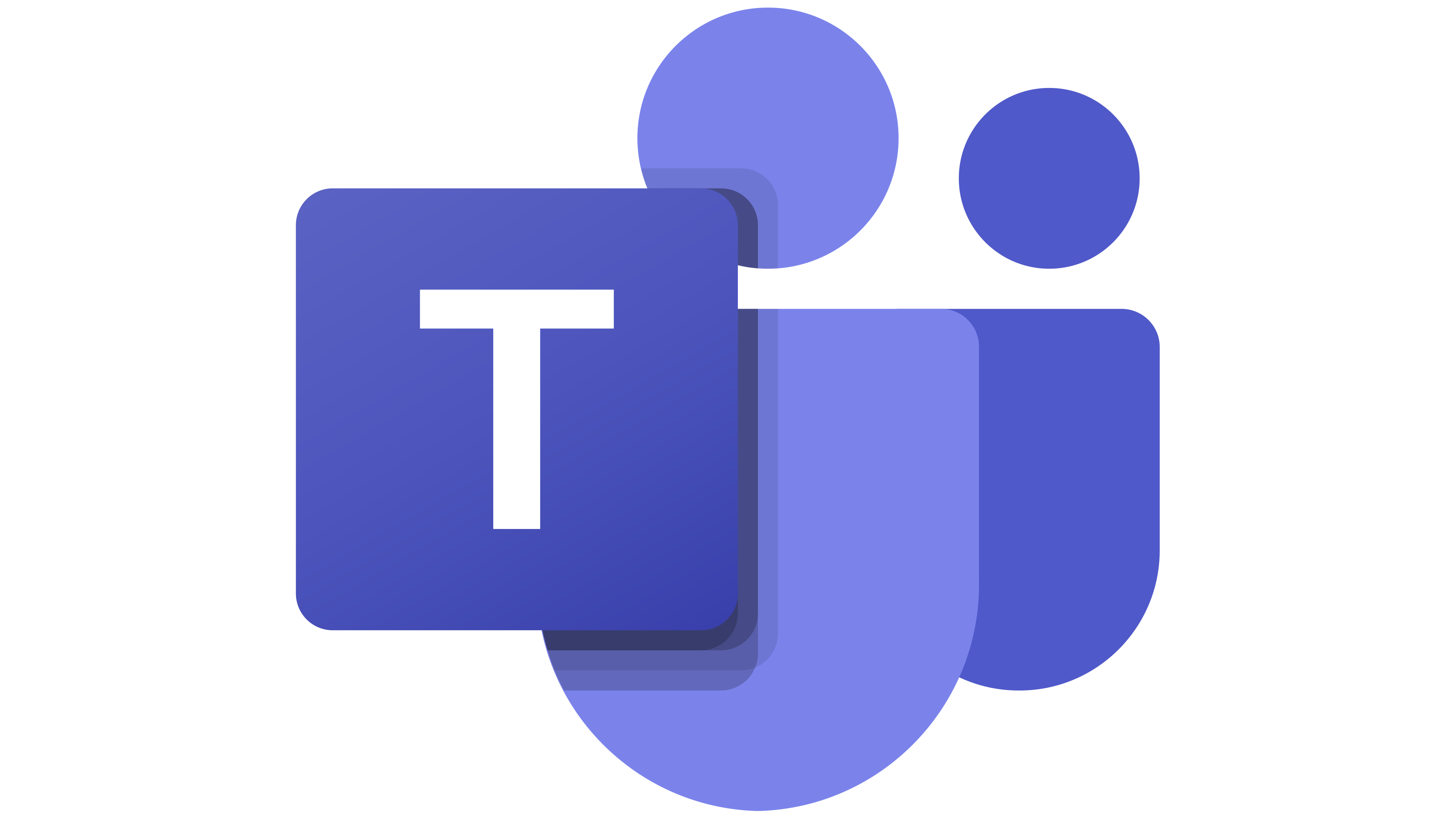
New Chat
Choose an Action
Automatically do this!
Create Calendar
Update Event
List calendar
Get All Event
Get Events by ID
Delete Event
Create Calendar Event Or Meeting
Update Event Attendees
List Availabilities
Create an Access Control Rule
Get an Access Control Rule
List Access Control Rules
Delete an Access Control Rule
Update Calendar
Delete Calendar
Clear Calendar
Use the Built-in Integrations
Actions and Triggers
When this happensTriggers
A trigger is an event that starts a workflow.
New Channel Message
Triggers when a new message is posted in a channel.
New Channel
Trigger when new cchannel is created
New Chat Message
Triggers when new message is received in a chat
New Reply to Message
Triggers when a new reply is added to a message in a channel.
New Chat
Triggers when new chat is created.
New or Updated Event
Trigger when an event is created or updated.
Do thisActions
Action is the task that follows automatically within your Microsoft Teams integrations.
Send Channel Message
Sends a message to a specific channel in Microsoft Teams.
Create Channel
Creates a new channel within a specified team in Microsoft Teams.
Create Private Channel
Create a new private channel in a team.
Reply to Channel Message
Creates a reply to a channel message
Send Chat Message
Sends a message in existing chat.
Get all Chats
Get an all existing chats.
Know More About Microsftteams and Google Calendar Integrations

How viaSocket Works | A Complete Guide
Gain insights into how viaSocket functions through our detailed guide. Understand its key features and benefits to maximize your experience and efficiency.

5 Simple Automation Hacks to Make Your Team Free
Unlock your team's potential with 5 straightforward automation hacks designed to streamline processes and free up valuable time for more important work.

What is Workflow Automation - Definition, Importance & Benefits | A Complete Guide
Workflow automation is the process of using technology to execute repetitive tasks with minimal human intervention, creating a seamless flow of activities.
Watch Integrations In Action
Frequently Asked Questions
To start, connect both your Microsoft Teams and Google Calendar accounts to viaSocket. Once connected, you can set up a workflow where an event in Microsoft Teams triggers actions in Google Calendar (or vice versa).
Absolutely. You can customize how Microsoft Teams data is recorded in Google Calendar. This includes choosing which data fields go into which fields of Google Calendar, setting up custom formats, and filtering out unwanted information.
The data sync between Microsoft Teams and Google Calendar typically happens in real-time through instant triggers. And a maximum of 15 minutes in case of a scheduled trigger.
Yes, viaSocket allows you to add custom logic or use built-in filters to modify data according to your needs.
Yes, you can set conditional logic to control the flow of data between Microsoft Teams and Google Calendar. For instance, you can specify that data should only be sent if certain conditions are met, or you can create if/else statements to manage different outcomes.
About Microsoft Teams
Microsoft Teams is a collaboration platform that integrates people, content, and tools to enhance teamwork and communication. It offers chat, video conferencing, file sharing, and app integration to streamline workflows and improve productivity.
Learn MoreAbout Google Calendar
Google Calendar is a time-management and scheduling calendar service developed by Google. It allows users to create and edit events, set reminders, and share calendars with others. The service is designed to help individuals and teams stay organized and manage their time effectively.
Learn More