Connect Microsoft Excel and Connecteam to Build Intelligent Automations
Choose a Trigger

When this happens...
- Request a new Trigger for Microsoft Excel
Choose an Action

Automatically do this!

Create User

Create user note

Archive users

Create jobs

Clock IN

Clock Out

Create Task

Get schedulers

Get custom fields

Get smart groups

Get indicators

Get task boards

Get publishers

Get conversations

Get jobs

Get time clocks

Get policy types

Get forms
Ready to use Microsoft Excel and Connecteam automations
Explore more automations built by businesses and experts
Automate Instagram Comment Replies with Smart DMs
- text is ai
 ReplytoComment
ReplytoComment Send a Private ReplyAdd Step
Send a Private ReplyAdd Step - Is guide comment
 ReplytoComment Guide
ReplytoComment Guide Send a Private Reply GuideAdd Step
Send a Private Reply GuideAdd Step - multi keyword matchcmntdqJzLMYS
 ReplytoCommentMultiKeywordAdd Step
ReplytoCommentMultiKeywordAdd Step
Automate Expense Report Approvals via Slack & QuickBooks
- Send for Approval accept
 Create Entry of expensesAdd Step
Create Entry of expensesAdd Step - Send for reject
 Mail for RejectionAdd Step
Mail for RejectionAdd Step
Automate Social Media Post Creation and Scheduling Across Multiple Platforms
- Instagram
 Instagram Caption
Instagram Caption Generate Image
Generate Image Publish Photo with TaggingAdd Step
Publish Photo with TaggingAdd Step - Youtube
 Youtube Video Script
Youtube Video Script Youtube Description Video
Youtube Description Video Create an Avatar Video
Create an Avatar Video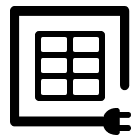 Delay
Delay Retrieve Shareable Link for a Video1
Retrieve Shareable Link for a Video1 Upload VideoAdd Step
Upload VideoAdd Step - Twitter
 Twitter Tweet
Twitter Tweet Post a TweetAdd Step
Post a TweetAdd Step - Linkedin
 Linkedin Article
Linkedin Article Create a linkedin Article or URL postAdd Step
Create a linkedin Article or URL postAdd Step
Actions and Triggers
When this happensTriggers
A trigger is an event that starts a workflow.
New User
Triggers when a new user is created.
User Updated
Triggers when an existing user updated.
User Archived
Triggers when user was archived in the system.
User Restored Archived
Triggers when user was restored from archived .
User Deleted
Triggers when an existing user deleted.
User Promoted
Triggers when an existing user was promoted from 'user' to 'admin'.
Do thisActions
Action is the task that follows automatically within your Microsoft Excel integrations.
Find Row
Find a Row in a table by column and value
Create Spreadsheet
Create a New Spreadsheet
Add Row to Table
Add Row to the End of Specific Table
Update Row
Update Row
Create User
Create a new user
Create user note
Create new note on the profile of the specified user.
Know More About Microsoft Excel and Connecteam Integrations

How viaSocket Works | A Complete Guide
Gain insights into how viaSocket functions through our detailed guide. Understand its key features and benefits to maximize your experience and efficiency.

5 Simple Automation Hacks to Make Your Team Free
Unlock your team's potential with 5 straightforward automation hacks designed to streamline processes and free up valuable time for more important work.

What is Workflow Automation - Definition, Importance & Benefits | A Complete Guide
Workflow automation is the process of using technology to execute repetitive tasks with minimal human intervention, creating a seamless flow of activities.
Step by step guides to integrate Microsoft Excel and Connecteam
Frequently Asked Questions
To start, connect both your Microsoft Excel and Connecteam accounts to viaSocket. Once connected, you can set up a workflow where an event in Microsoft Excel triggers actions in Connecteam (or vice versa).
Absolutely. You can customize how Microsoft Excel data is recorded in Connecteam. This includes choosing which data fields go into which fields of Connecteam, setting up custom formats, and filtering out unwanted information.
The data sync between Microsoft Excel and Connecteam typically happens in real-time through instant triggers. And a maximum of 15 minutes in case of a scheduled trigger.
Yes, viaSocket allows you to add custom logic or use built-in filters to modify data according to your needs.
Yes, you can set conditional logic to control the flow of data between Microsoft Excel and Connecteam. For instance, you can specify that data should only be sent if certain conditions are met, or you can create if/else statements to manage different outcomes.
About Microsoft Excel
Microsoft Excel is a spreadsheet program included as part of the Microsoft Office suite of applications. It allows users to organize, format, and calculate data with formulas using a spreadsheet system broken up by rows and columns
Learn MoreAbout Connecteam
Connecteam is a comprehensive platform designed to streamline business operations by providing tools for communication, task management, scheduling, and more. It is ideal for businesses looking to enhance team collaboration and improve productivity through a centralized app.
Learn More


