Connect RSS Feed and Google Sheets to Build Intelligent Automations
Choose a Trigger

When this happens...

New Item in Feed

New Items in Multiple Feeds
Choose an Action

Automatically do this!

Update Spreadsheet Row

List Sheet Rows

Delete Row

Add New Row to Sheet

Lookup Spreadsheet Rows

Copy Subsheet

Append Values

Add Multiple Rows

Create a SubSheet

Create Sheet Column

Get spreadsheet data from specific sheets/ranges

Create a Spreadsheet

Search Subsheet

Get Row Details
Ready to use RSS Feed and Google Sheets automations
Explore more automations built by businesses and experts
Automate Instagram Comment Replies with Smart DMs
- text is ai
 ReplytoComment
ReplytoComment Send a Private ReplyAdd Step
Send a Private ReplyAdd Step - Is guide comment
 ReplytoComment Guide
ReplytoComment Guide Send a Private Reply GuideAdd Step
Send a Private Reply GuideAdd Step - multi keyword matchcmntdqJzLMYS
 ReplytoCommentMultiKeywordAdd Step
ReplytoCommentMultiKeywordAdd Step
Automate Social Media Post Creation and Scheduling Across Multiple Platforms
- Instagram
 Instagram Caption
Instagram Caption Generate Image
Generate Image Publish Photo with TaggingAdd Step
Publish Photo with TaggingAdd Step - Youtube
 Youtube Video Script
Youtube Video Script Youtube Description Video
Youtube Description Video Create an Avatar Video
Create an Avatar Video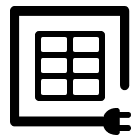 Delay
Delay Retrieve Shareable Link for a Video1
Retrieve Shareable Link for a Video1 Upload VideoAdd Step
Upload VideoAdd Step - Twitter
 Twitter Tweet
Twitter Tweet Post a TweetAdd Step
Post a TweetAdd Step - Linkedin
 Linkedin Article
Linkedin Article Create a linkedin Article or URL postAdd Step
Create a linkedin Article or URL postAdd Step
Automate Instagram DM Replies, Reactions, and Team Alerts
- has response
 SendDMMessageAdd Step
SendDMMessageAdd Step - Notify team
 SendMailAdd Step
SendMailAdd Step - has react
 SendDMMessage ReactAdd Step
SendDMMessage ReactAdd Step
Actions and Triggers
When this happensTriggers
A trigger is an event that starts a workflow.
New Item in Feed
Triggers when a new item is added to the feed.
New Items in Multiple Feeds
Triggers when there is a new item in any of the feeds being watched.
New or Updated Spreadsheet Row
Triggers when a new row is added or modified in a spreadsheet.
Do thisActions
Action is the task that follows automatically within your RSS Feed integrations.
Retrieve RSS feed items
Retrieves RSS feed items from a specified URL.
Update Spreadsheet Row
Update specific columns in a sheet row with new values.
List Sheet Rows
Retrieve rows from a specified Google Sheets tab and return each row as an object (including _rowNumber and column values). Supports optional header rows, offset/limit paging, and listing from the last row; returns the next offset when available.
Delete Row
delete row from a specified sheet.
Add New Row to Sheet
Add a new row to the selected sheet using the column values you provide.
Lookup Spreadsheet Rows
Return rows from a Google Sheet that match a basic column-value lookup or an advanced filter prompt. Supports limiting results and searching from the last row.
Know More About Rss and Google Sheets Integrations

Accounting Automation Guide
Master accounting automation with this guide with examples. Explore top tools, steps, and tips to save time, reduce errors, and streamline finances in 2025.
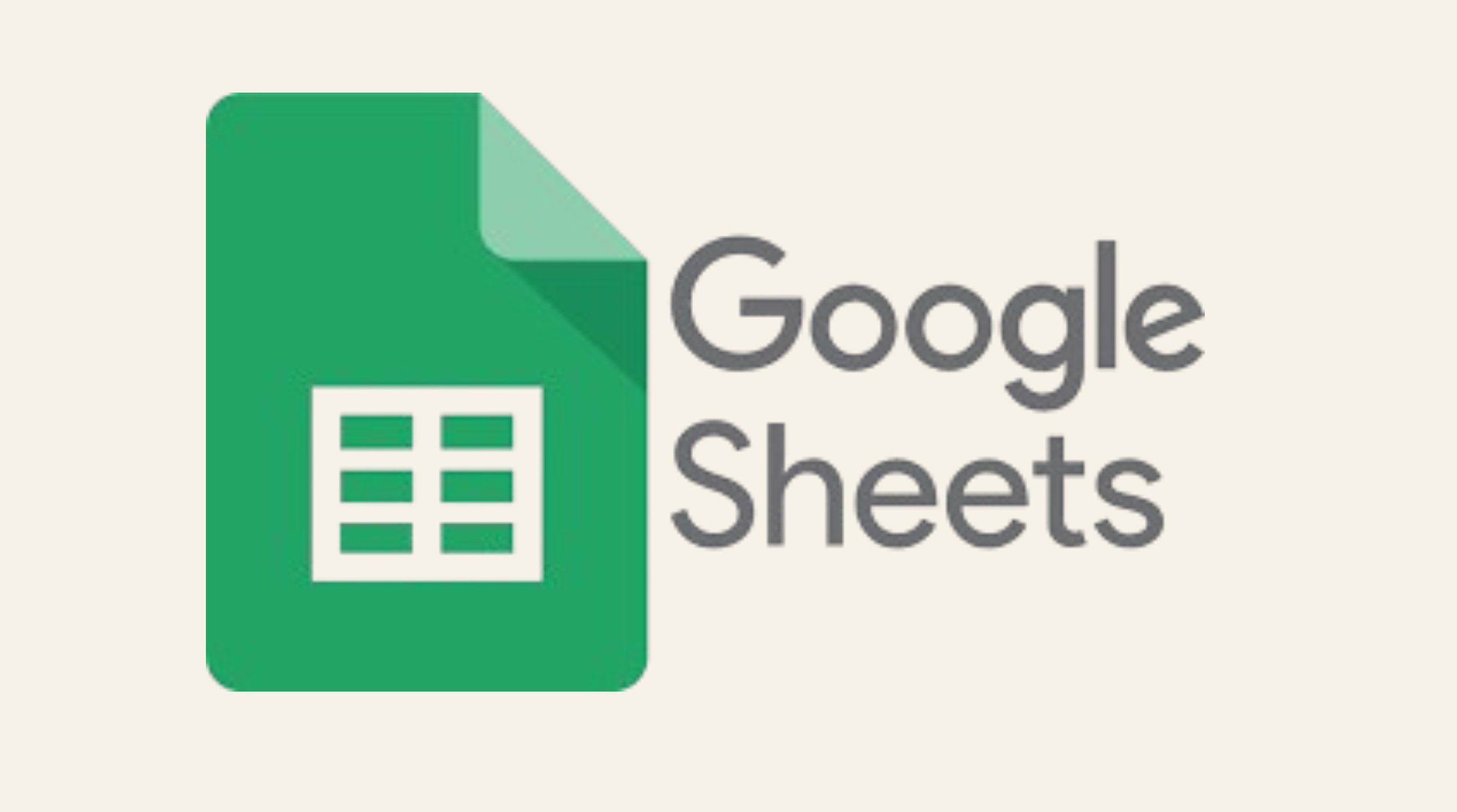
Simple Ways to Automate Google Sheets
nlock the potential of Google Sheets with easy automation techniques. Explore our guide for practical tips to simplify your data management tasks.

How viaSocket Works | A Complete Guide
Gain insights into how viaSocket functions through our detailed guide. Understand its key features and benefits to maximize your experience and efficiency.
Step by step guides to integrate RSS Feed and Google Sheets
Frequently Asked Questions
To start, connect both your RSS Feed and Google Sheets accounts to viaSocket. Once connected, you can set up a workflow where an event in RSS Feed triggers actions in Google Sheets (or vice versa).
Absolutely. You can customize how RSS Feed data is recorded in Google Sheets. This includes choosing which data fields go into which fields of Google Sheets, setting up custom formats, and filtering out unwanted information.
The data sync between RSS Feed and Google Sheets typically happens in real-time through instant triggers. And a maximum of 15 minutes in case of a scheduled trigger.
Yes, viaSocket allows you to add custom logic or use built-in filters to modify data according to your needs.
Yes, you can set conditional logic to control the flow of data between RSS Feed and Google Sheets. For instance, you can specify that data should only be sent if certain conditions are met, or you can create if/else statements to manage different outcomes.
About RSS Feed
RSS allows website owners to send out notifications when new information is added to their site. Newscasts, blog articles, weather forecasts, and podcasts are all examples of this type of information
Learn MoreAbout Google Sheets
Google Sheets is a cloud-based spreadsheet application that allows users to create, edit, and collaborate on spreadsheets in real-time. It’s part of the Google Workspace suite and offers powerful tools for organizing, analyzing, and visualizing data. Whether you're working individually or as part of a team, Google Sheets enables seamless collaboration, making it easy to share files, add comments, and track changes.
Learn More


