Connect Sellsy and Google Sheets to Build Intelligent Automations
Choose a Trigger

When this happens...

New Contact

New Opportunity

New Company

New Task

Deleted Task

Updated Company

Updated Contact

Updated Opportunity Status

Updated Task

Invoice Created

Invoice Updated
Choose an Action

Automatically do this!

Update Spreadsheet Row

List Sheet Rows

Delete Row

Add New Row

Lookup Spreadsheet Rows

Copy Subsheet

Append Values

Add Multiple Rows

Create a SubSheet

Create Sheet Column

Get spreadsheet data from specific sheets/ranges

Create a Spreadsheet

Search Subsheet

Get Row Details
Ready to use Sellsy and Google Sheets automations
Explore more automations built by businesses and experts
Automate Instagram Comment Replies with Smart DMs
- text is ai
 ReplytoComment
ReplytoComment Send a Private ReplyAdd Step
Send a Private ReplyAdd Step - Is guide comment
 ReplytoComment Guide
ReplytoComment Guide Send a Private Reply GuideAdd Step
Send a Private Reply GuideAdd Step - multi keyword matchcmntdqJzLMYS
 ReplytoCommentMultiKeywordAdd Step
ReplytoCommentMultiKeywordAdd Step
Automate Expense Report Approvals via Slack & QuickBooks
- Send for Approval accept
 Create Entry of expensesAdd Step
Create Entry of expensesAdd Step - Send for reject
 Mail for RejectionAdd Step
Mail for RejectionAdd Step
Automate Instagram DM Replies, Reactions, and Team Alerts
- has response
 SendDMMessageAdd Step
SendDMMessageAdd Step - Notify team
 SendMailAdd Step
SendMailAdd Step - has react
 SendDMMessage ReactAdd Step
SendDMMessage ReactAdd Step
Actions and Triggers
When this happensTriggers
A trigger is an event that starts a workflow.
New Contact
Triggers when a new contact is created.
New Opportunity
Triggers when a new opportunity is Created.
New Company
Triggers when a new company (client or prospect) is created.
New Task
Triggers when a new task is created.
Deleted Task
Triggers when a task is deleted.
Updated Company
Triggers when a company (client or prospect) is updated.
Do thisActions
Action is the task that follows automatically within your Sellsy integrations.
Create Contact
Adds a new contact to Sellsy using the provided details (name, email, phone, social profiles, sync and marketing preferences, and owner).
Create Task
Create a new task in Sellsy with title, due date, assignees, label, priority, reminders, and optional related items.
Create Opportunity
Create a new opportunity in Sellsy, specifying owner, pipeline step, amount, probability, source, and optionally related contact/company, due date, notes, and assigned staff.
Find or Create Contact
Search for a contact by last name, email, or mobile number; optionally create a new contact when Create is true using the provided contact fields.
Create or Update Contact
Create a new Sellsy contact or update an existing one using the provided details (name, email, phone, website, position, birth date, notes, owner, and archive status).
Find or Create Company
Search companies by name, email, or mobile and filter by company type. If 'Create' is true, create a new company using the provided company fields.
Know More About Sellsy and Google Sheets Integrations

Accounting Automation Guide
Master accounting automation with this guide with examples. Explore top tools, steps, and tips to save time, reduce errors, and streamline finances in 2025.
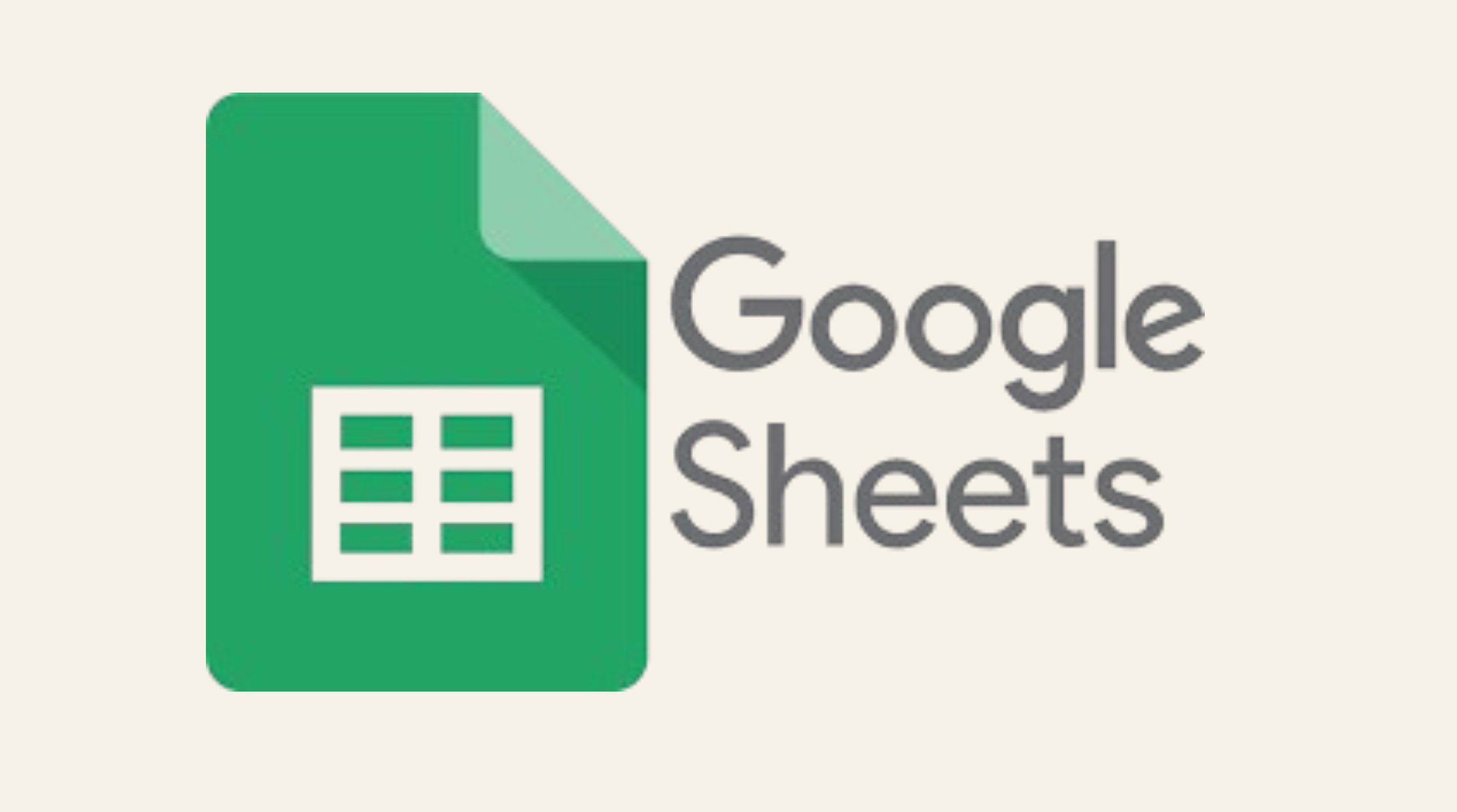
Simple Ways to Automate Google Sheets
nlock the potential of Google Sheets with easy automation techniques. Explore our guide for practical tips to simplify your data management tasks.

How viaSocket Works | A Complete Guide
Gain insights into how viaSocket functions through our detailed guide. Understand its key features and benefits to maximize your experience and efficiency.
Step by step guides to integrate Sellsy and Google Sheets
Frequently Asked Questions
To start, connect both your Sellsy and Google Sheets accounts to viaSocket. Once connected, you can set up a workflow where an event in Sellsy triggers actions in Google Sheets (or vice versa).
Absolutely. You can customize how Sellsy data is recorded in Google Sheets. This includes choosing which data fields go into which fields of Google Sheets, setting up custom formats, and filtering out unwanted information.
The data sync between Sellsy and Google Sheets typically happens in real-time through instant triggers. And a maximum of 15 minutes in case of a scheduled trigger.
Yes, viaSocket allows you to add custom logic or use built-in filters to modify data according to your needs.
Yes, you can set conditional logic to control the flow of data between Sellsy and Google Sheets. For instance, you can specify that data should only be sent if certain conditions are met, or you can create if/else statements to manage different outcomes.
About Sellsy
Sellsy is a comprehensive business management platform that offers tools for CRM, invoicing, accounting, and project management, designed to streamline operations and enhance productivity for businesses of all sizes.
Learn MoreAbout Google Sheets
Google Sheets is a cloud-based spreadsheet application that allows users to create, edit, and collaborate on spreadsheets in real-time. It’s part of the Google Workspace suite and offers powerful tools for organizing, analyzing, and visualizing data. Whether you're working individually or as part of a team, Google Sheets enables seamless collaboration, making it easy to share files, add comments, and track changes.
Learn More