Connect SendBird AI Chatbot and Google Sheets to Build Intelligent Automations
Choose a Trigger

When this happens...

New Open Channel

Open Channel Removed

New Open Channel User

User Exits

New Message in an Open Channel

Updated Message in an Open Channel

Deleted Message in an Open Channel

New Group Channel

Updated Group Channel

Group Channel Deleted

User Invited in a Group Channel

User Decline Invitation

User Accept Invitation

User Leave Group Channel

New Message in a Group Channel

No Unread Message in a Group Channel

Updated Message in a Group Channel

Deleted Message from a Group Channel

Freeze or unfreeze a Group Channel

Add Reaction in a Group Channel

Delete Reaction in a Group Channel

User Blocked

User Unblocked

Updated Push Preference

Updated Push Channel Preference

Device Token Register

Device Token Unregister

Operator Registered

Operator Unregistered

Reported Message

User Reported

Open Channel Reported

Group Channel Reported

User Message Rate Limit Exceeded

Message Replaced

Message Blocked

New Moderation Penalties

Explicit Message Detected

Inappropriate Image Message Blocked

New Announcement Channel

New Announcement Message
Choose an Action

Automatically do this!

Update Spreadsheet Row

List Sheet Rows

Delete Row

Add New Row

Lookup Spreadsheet Rows

Copy Subsheet

Append Values

Add Multiple Rows

Create a SubSheet

Create Sheet Column

Get spreadsheet data from specific sheets/ranges

Create a Spreadsheet

Search Subsheet

Get Row Details
Ready to use SendBird AI Chatbot and Google Sheets automations
Explore more automations built by businesses and experts
Automate Instagram Comment Replies with Smart DMs
- text is ai
 ReplytoComment
ReplytoComment Send a Private ReplyAdd Step
Send a Private ReplyAdd Step - Is guide comment
 ReplytoComment Guide
ReplytoComment Guide Send a Private Reply GuideAdd Step
Send a Private Reply GuideAdd Step - multi keyword matchcmntdqJzLMYS
 ReplytoCommentMultiKeywordAdd Step
ReplytoCommentMultiKeywordAdd Step
Automate Expense Report Approvals via Slack & QuickBooks
- Send for Approval accept
 Create Entry of expensesAdd Step
Create Entry of expensesAdd Step - Send for reject
 Mail for RejectionAdd Step
Mail for RejectionAdd Step
Automate Instagram DM Replies, Reactions, and Team Alerts
- has response
 SendDMMessageAdd Step
SendDMMessageAdd Step - Notify team
 SendMailAdd Step
SendMailAdd Step - has react
 SendDMMessage ReactAdd Step
SendDMMessage ReactAdd Step
Actions and Triggers
When this happensTriggers
A trigger is an event that starts a workflow.
New Open Channel
Triggers when an open channel is created.
Open Channel Removed
Triggers when an open channel is removed.
New Open Channel User
Triggers when a user enters an open channel.
User Exits
Triggers when a user exits an open channel.
New Message in an Open Channel
Triggers when a message is sent within an open channel.
Updated Message in an Open Channel
Triggers when a message is updated within an open channel.
Do thisActions
Action is the task that follows automatically within your SendBird AI Chatbot integrations.
Create a Bot
Creates a new bot within an application.
Create a User
Create a new user.
Create open channel
Create an open channel
Create Group Channel
Create a Group Channel.
Send Bot Message
Send a bot message in a Sendbird channel.
Create a Schedule Message
Create a Schedule Message
Know More About Sendbird and Google Sheets Integrations

Accounting Automation Guide
Master accounting automation with this guide with examples. Explore top tools, steps, and tips to save time, reduce errors, and streamline finances in 2025.
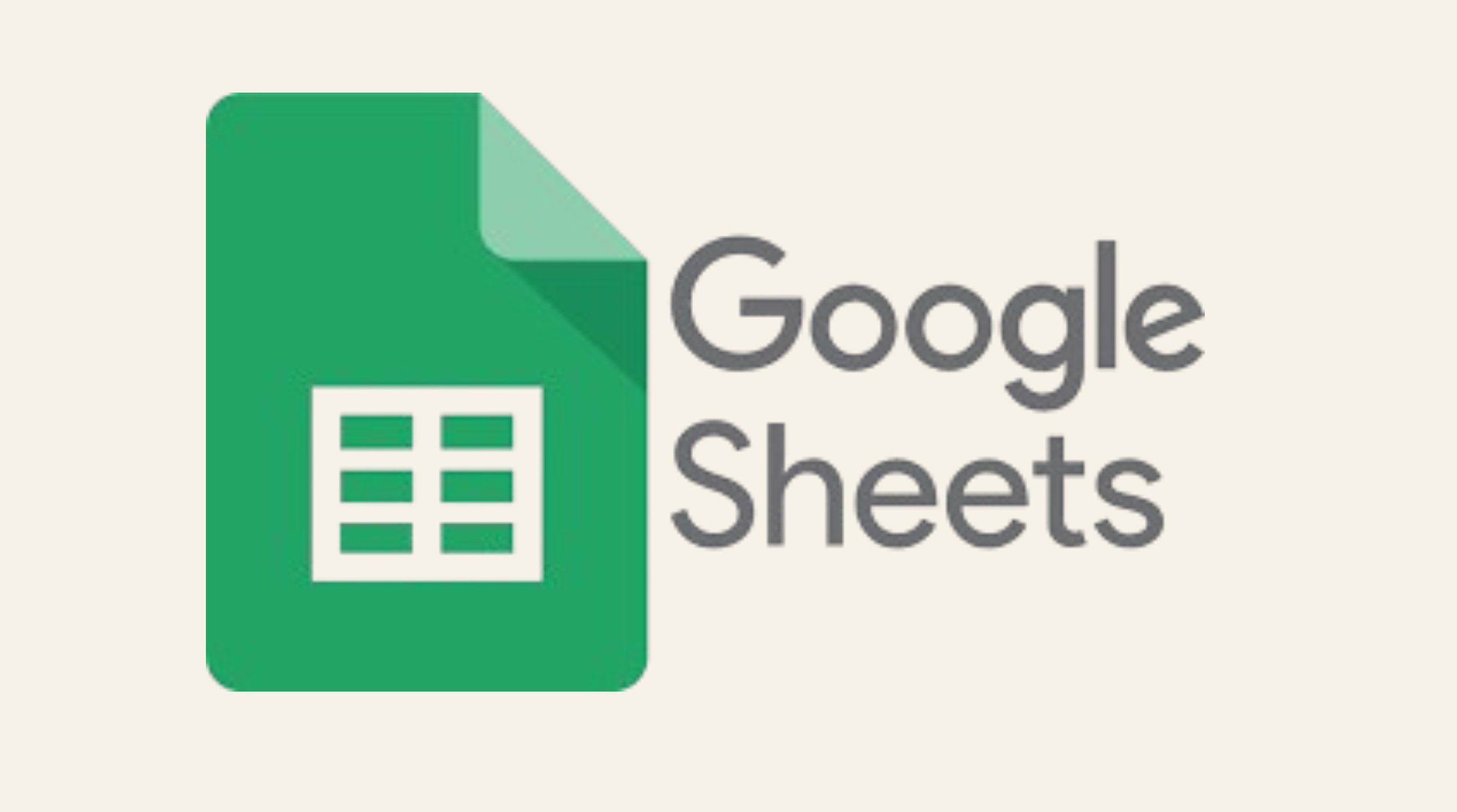
Simple Ways to Automate Google Sheets
nlock the potential of Google Sheets with easy automation techniques. Explore our guide for practical tips to simplify your data management tasks.

How viaSocket Works | A Complete Guide
Gain insights into how viaSocket functions through our detailed guide. Understand its key features and benefits to maximize your experience and efficiency.
Step by step guides to integrate SendBird AI Chatbot and Google Sheets
Frequently Asked Questions
To start, connect both your SendBird AI Chatbot and Google Sheets accounts to viaSocket. Once connected, you can set up a workflow where an event in SendBird AI Chatbot triggers actions in Google Sheets (or vice versa).
Absolutely. You can customize how SendBird AI Chatbot data is recorded in Google Sheets. This includes choosing which data fields go into which fields of Google Sheets, setting up custom formats, and filtering out unwanted information.
The data sync between SendBird AI Chatbot and Google Sheets typically happens in real-time through instant triggers. And a maximum of 15 minutes in case of a scheduled trigger.
Yes, viaSocket allows you to add custom logic or use built-in filters to modify data according to your needs.
Yes, you can set conditional logic to control the flow of data between SendBird AI Chatbot and Google Sheets. For instance, you can specify that data should only be sent if certain conditions are met, or you can create if/else statements to manage different outcomes.
About SendBird AI Chatbot
SendBird AI Chatbot is a powerful tool designed to enhance communication by integrating AI-driven chat capabilities into your applications. It allows businesses to automate customer interactions, provide instant support, and improve user engagement through intelligent conversation management.
Learn MoreAbout Google Sheets
Google Sheets is a cloud-based spreadsheet application that allows users to create, edit, and collaborate on spreadsheets in real-time. It’s part of the Google Workspace suite and offers powerful tools for organizing, analyzing, and visualizing data. Whether you're working individually or as part of a team, Google Sheets enables seamless collaboration, making it easy to share files, add comments, and track changes.
Learn More