Connect Google Map and Microsoft Dynamics 365 Business Central to Build Intelligent Automations
Choose a Trigger
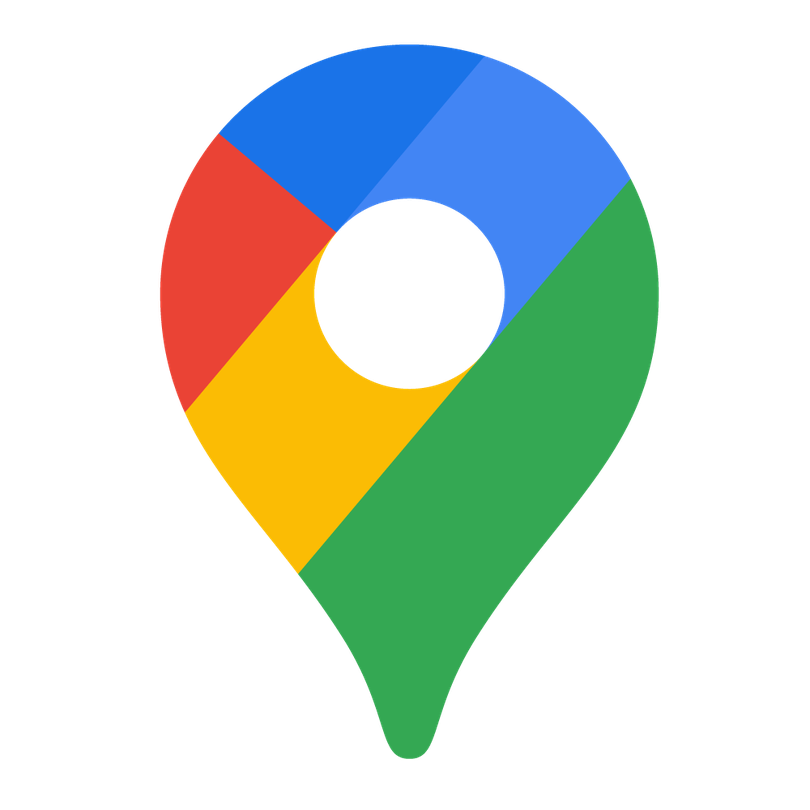
When this happens...
- Request a new Trigger for Google Map
Choose an Action
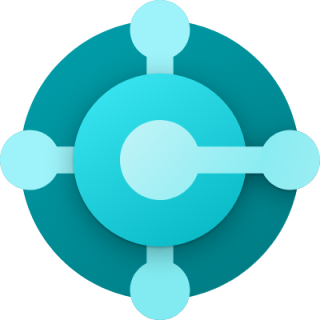
Automatically do this!
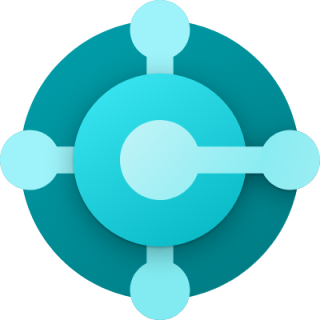
Find Shipment
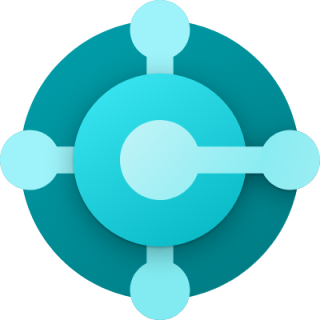
Create Sales Invoice
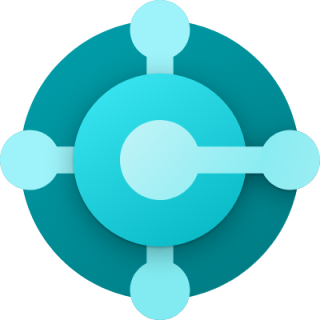
Create new Item
Enable Integrations or automations with these events of Google Map and Microsoft Dynamics 365 Business Central
Enable Integrations or automations with these events of Google Map and Microsoft Dynamics 365 Business Central
Actions
Search For Places
Adds a new location to your Google Map.
Get Direction
get a direction and details.
Get a Location
get comprehensive details for particular locations.
Get a Timezone
retrieves timezone details.
Get an Elevation
retrieves elevation details.
Get a Distance Matrix
retrieve travel distance and estimate time between locations.
Know More About Google Map and Microsoft Dynamics 365 Business Central Integrations

How viaSocket Works | A Complete Guide
Gain insights into how viaSocket functions through our detailed guide. Understand its key features and benefits to maximize your experience and efficiency.

5 Simple Automation Hacks to Make Your Team Free
Unlock your team's potential with 5 straightforward automation hacks designed to streamline processes and free up valuable time for more important work.

What is Workflow Automation - Definition, Importance & Benefits | A Complete Guide
Workflow automation is the process of using technology to execute repetitive tasks with minimal human intervention, creating a seamless flow of activities.
Frequently Asked Questions
To start, connect both your Google Map and Microsoft Dynamics 365 Business Central accounts to viaSocket. Once connected, you can set up a workflow where an event in Google Map triggers actions in Microsoft Dynamics 365 Business Central (or vice versa).
Absolutely. You can customize how Google Map data is recorded in Microsoft Dynamics 365 Business Central. This includes choosing which data fields go into which fields of Microsoft Dynamics 365 Business Central, setting up custom formats, and filtering out unwanted information.
The data sync between Google Map and Microsoft Dynamics 365 Business Central typically happens in real-time through instant triggers. And a maximum of 15 minutes in case of a scheduled trigger.
Yes, viaSocket allows you to add custom logic or use built-in filters to modify data according to your needs.
Yes, you can set conditional logic to control the flow of data between Google Map and Microsoft Dynamics 365 Business Central. For instance, you can specify that data should only be sent if certain conditions are met, or you can create if/else statements to manage different outcomes.
About Google Map
Google Map is a web-based service that provides detailed information about geographical regions and sites around the world. It offers satellite imagery, street maps, 360° panoramic views of streets, real-time traffic conditions, and route planning for traveling by foot, car, bicycle, and air. It is widely used for navigation and location-based services.
Learn MoreAbout Microsoft Dynamics 365 Business Central
Microsoft Dynamics365 Business Central is a comprehensive ERP solution to manage finances, operations, sales, and customer service
Learn More