Connect PDF.co and Salesforce to Build Intelligent Automations
Choose a Trigger

When this happens...
- Request a new Trigger for PDF.co
Choose an Action

Automatically do this!

Add Contact to Campaign

Add Lead to Campaign

Create Attachment

Create Contact

Create Note

Update Contact

Create Lead

Update Lead

Create Account

Create Campaign

Search Record by Query
Ready to use PDF.co and Salesforce automations
Actions and Triggers
When this happensTriggers
A trigger is an event that starts a workflow.
New Contact
Triggers when a new Contact is created.
New Lead
Triggers when a new Lead is created.
New Record
Triggers when a record of the specified Salesforce object (ie. Contact, Lead, Opportunity, etc.) is created.
Updated Record
Triggers when any record of the specified Salesforce object (ie. Contact, Lead, Opportunity, etc.) is updated.
New Case Attachment
Triggers when a new Attachment is added to a case.
New Task
Triggers when a new task is created.
Do thisActions
Action is the task that follows automatically within your PDF.co integrations.
Generate Barcode
Generate Barcode .
Add Image to PDF
Add Image to PDF.
PDF Merger
Combine multiple document formats into a single PDF. Supported formats include PDF, DOC, DOCX, XLS, JPG, PNG, and more.
Split PDF Into Multiple Files
This operation allows you to split a PDF document into multiple new PDF files, using specific page numbers or page ranges.
Upload File Using Base64
Upload a file using base64.
Delete pages from pdf
This configuration is used to delete specific pages from a PDF file. You provide the PDF link, the pages you want to remove (starting from index 0), and the desired name for the resulting file.
Know More About PDF and Salesforce Integrations
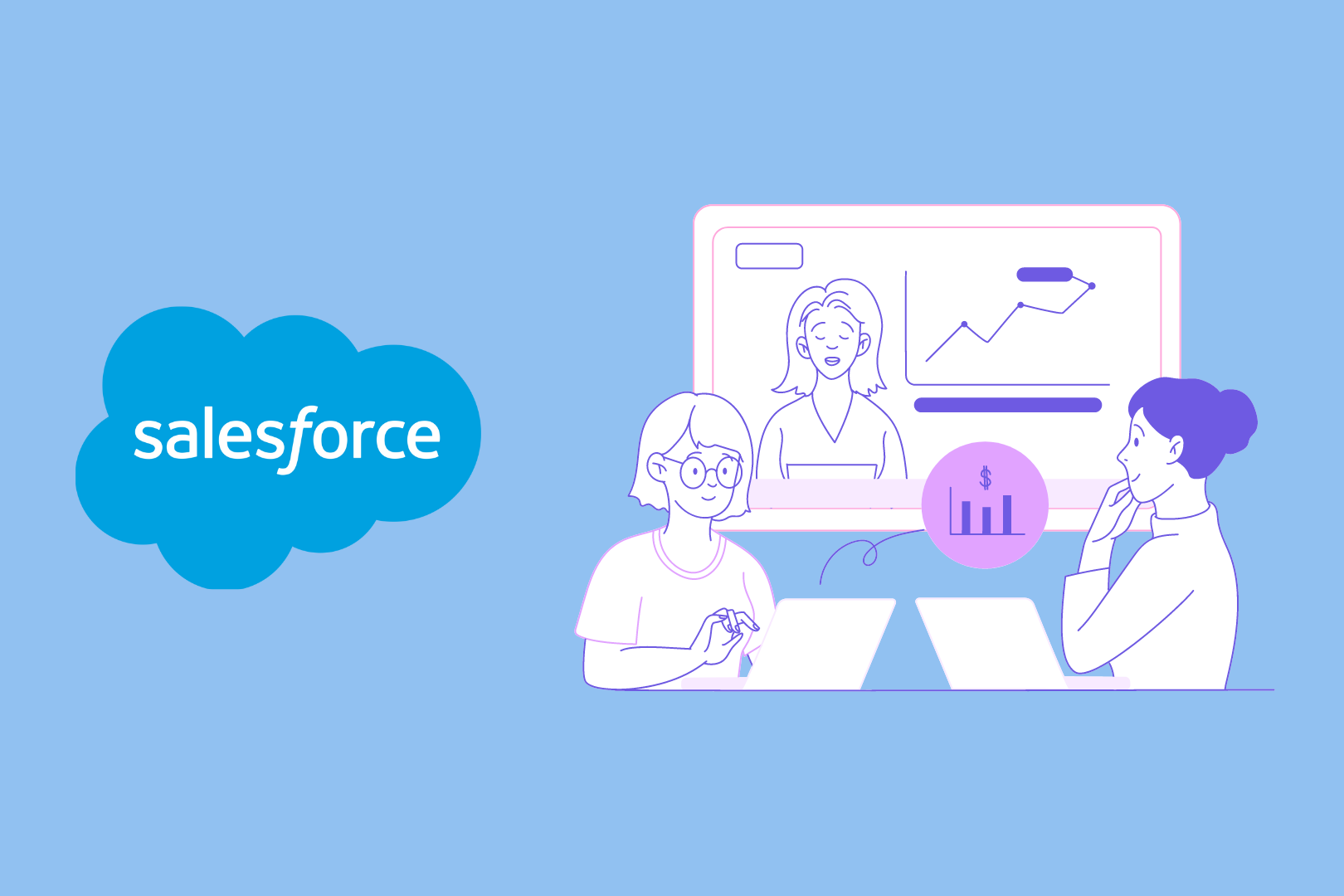
5 Simple Ways to Automate Salesforce
Discover five straightforward methods to automate Salesforce and enhance your productivity. Streamline your processes and maximize efficiency with our expert tips.

How viaSocket Works | A Complete Guide
Gain insights into how viaSocket functions through our detailed guide. Understand its key features and benefits to maximize your experience and efficiency.

5 Simple Automation Hacks to Make Your Team Free
Unlock your team's potential with 5 straightforward automation hacks designed to streamline processes and free up valuable time for more important work.
Frequently Asked Questions
To start, connect both your PDF.co and Salesforce accounts to viaSocket. Once connected, you can set up a workflow where an event in PDF.co triggers actions in Salesforce (or vice versa).
Absolutely. You can customize how PDF.co data is recorded in Salesforce. This includes choosing which data fields go into which fields of Salesforce, setting up custom formats, and filtering out unwanted information.
The data sync between PDF.co and Salesforce typically happens in real-time through instant triggers. And a maximum of 15 minutes in case of a scheduled trigger.
Yes, viaSocket allows you to add custom logic or use built-in filters to modify data according to your needs.
Yes, you can set conditional logic to control the flow of data between PDF.co and Salesforce. For instance, you can specify that data should only be sent if certain conditions are met, or you can create if/else statements to manage different outcomes.
About PDF.co
PDF.co is a comprehensive platform that provides a suite of tools for processing PDF documents. It offers features such as PDF generation, conversion, and data extraction, making it an essential tool for businesses and individuals who frequently work with PDF files. With its robust API, users can automate PDF-related tasks, enhancing productivity and efficiency.
Learn MoreAbout Salesforce
Salesforce is a leading cloud-based customer relationship management (CRM) platform that provides businesses with tools to manage customer interactions, sales processes, and marketing campaigns. It offers a comprehensive suite of applications for sales, service, marketing, and more, enabling organizations to streamline operations and enhance customer engagement.
Learn More