Connect Google Docs and Transkriptor to Build Intelligent Automations
Choose a Trigger

When this happens...

New Document
Choose an Action

Automatically do this!

Transcibe Audio or Video File
Ready to use Google Docs and Transkriptor automations
Explore more automations built by businesses and experts
Automate Instagram Comment Replies with Smart DMs
- text is ai
 ReplytoComment
ReplytoComment Send a Private ReplyAdd Step
Send a Private ReplyAdd Step - Is guide comment
 ReplytoComment Guide
ReplytoComment Guide Send a Private Reply GuideAdd Step
Send a Private Reply GuideAdd Step - multi keyword matchcmntdqJzLMYS
 ReplytoCommentMultiKeywordAdd Step
ReplytoCommentMultiKeywordAdd Step
Automate Social Media Post Creation and Scheduling Across Multiple Platforms
- Instagram
 Instagram Caption
Instagram Caption Generate Image
Generate Image Publish Photo with TaggingAdd Step
Publish Photo with TaggingAdd Step - Youtube
 Youtube Video Script
Youtube Video Script Youtube Description Video
Youtube Description Video Create an Avatar Video
Create an Avatar Video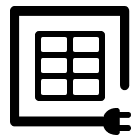 Delay
Delay Retrieve Shareable Link for a Video1
Retrieve Shareable Link for a Video1 Upload VideoAdd Step
Upload VideoAdd Step - Twitter
 Twitter Tweet
Twitter Tweet Post a TweetAdd Step
Post a TweetAdd Step - Linkedin
 Linkedin Article
Linkedin Article Create a linkedin Article or URL postAdd Step
Create a linkedin Article or URL postAdd Step
Automate Instagram DM Replies, Reactions, and Team Alerts
- has response
 SendDMMessageAdd Step
SendDMMessageAdd Step - Notify team
 SendMailAdd Step
SendMailAdd Step - has react
 SendDMMessage ReactAdd Step
SendDMMessage ReactAdd Step
Actions and Triggers
When this happensTriggers
A trigger is an event that starts a workflow.
New Document
Lists Google Docs created within the specified recent time window (default 15 minutes).
New Transcription
Receive notifications when transcriptions are complete. If you will select any folder then you will receive notification for that folder only.
Do thisActions
Action is the task that follows automatically within your Google Docs integrations.
Create Document From Text
Create a new Google Doc with the given title and content, optionally saving it to a specified Google Drive folder. Returns the document ID, edit URL, and export links.
Add or replace text in Google Doc
Add new text to a selected Google Doc tab, or replace that tab’s existing content.
Create Document From Template
Create a Google Doc from a chosen template, replace template tags with provided values, optionally save it to a folder, and optionally share it with a user or anyone with the link.
Get Content of a Document
Retrieve the document's title and plain-text content from Google Docs using its document ID.
Transcibe Audio or Video File
Converts spoken content in an audio or video file into text.
Know More About Google Docs and Transkriptor Integrations

How viaSocket Works | A Complete Guide
Gain insights into how viaSocket functions through our detailed guide. Understand its key features and benefits to maximize your experience and efficiency.

5 Simple Automation Hacks to Make Your Team Free
Unlock your team's potential with 5 straightforward automation hacks designed to streamline processes and free up valuable time for more important work.

What is Workflow Automation - Definition, Importance & Benefits | A Complete Guide
Workflow automation is the process of using technology to execute repetitive tasks with minimal human intervention, creating a seamless flow of activities.
Step by step guides to integrate Google Docs and Transkriptor
Frequently Asked Questions
To start, connect both your Google Docs and Transkriptor accounts to viaSocket. Once connected, you can set up a workflow where an event in Google Docs triggers actions in Transkriptor (or vice versa).
Absolutely. You can customize how Google Docs data is recorded in Transkriptor. This includes choosing which data fields go into which fields of Transkriptor, setting up custom formats, and filtering out unwanted information.
The data sync between Google Docs and Transkriptor typically happens in real-time through instant triggers. And a maximum of 15 minutes in case of a scheduled trigger.
Yes, viaSocket allows you to add custom logic or use built-in filters to modify data according to your needs.
Yes, you can set conditional logic to control the flow of data between Google Docs and Transkriptor. For instance, you can specify that data should only be sent if certain conditions are met, or you can create if/else statements to manage different outcomes.
About Google Docs
Google Docs is an online word processor that lets you create and format text documents. Collaboratively edit documents with other people in real time. We also support Google Sheets!
Learn MoreAbout Transkriptor
Transkriptor is a powerful transcription service that converts audio and video files into text quickly and accurately. Ideal for professionals, students, and anyone needing reliable transcription services.
Learn More


