Connect Scoro and Inventory Management for Google Sheets to Build Intelligent Automations
Choose a Trigger

When this happens...

Task Created

Task Updated

Task Deleted

Calendar Deleted

Calendar created

Calendar Updated

Project created

Project Updated

Person Created

Person Updated

Person Deleted

Companies Created

Company Updated

Companies Deleted

Invoices Created

Invoices Updated

Invoice Deleted

Bill Created

Bill Updated

Bill Deleted

Expense Created

Expense Updated

Expense Deleted

Purchase Orders Created

Purchase Orders Updated

Purchase Orders Deleted

Quote Created

Quote Updated

Quote Deleted
Choose an Action

Automatically do this!
- Request a new Action for Inventory Management for Google Sheets
Enable Integrations or automations with these events of Scoro and Inventory Management for Google Sheets
Enable Integrations or automations with these events of Scoro and Inventory Management for Google Sheets
Triggers
Task Created
Trigger when task is created.
Task Updated
Trigger when an existing task is updated.
Task Deleted
Trigger when an existing task deleted.
Calendar Deleted
Trigger when an existing Calendar deleted.
Calendar created
Trigger when a Calender created.
Calendar Updated
Trigger when an existing Calender updated.
Actions
Add Comment to a Project
Adds a comment to a project.
List all Projects
list all the projects
List all Contacts
list all the contacts
List all Calendar Events
list all the calendar events.
List all Tasks
list all the tasks.
List all Time Entries
list all the time entries.
Explore more automations built by businesses and experts
Automate Instagram Comment Replies with Smart DMs
- text is ai
 ReplytoComment
ReplytoComment Send a Private ReplyAdd Step
Send a Private ReplyAdd Step - Is guide comment
 ReplytoComment Guide
ReplytoComment Guide Send a Private Reply GuideAdd Step
Send a Private Reply GuideAdd Step - multi keyword matchcmntdqJzLMYS
 ReplytoCommentMultiKeywordAdd Step
ReplytoCommentMultiKeywordAdd Step
Automate Expense Report Approvals via Slack & QuickBooks
- Send for Approval accept
 Create Entry of expensesAdd Step
Create Entry of expensesAdd Step - Send for reject
 Mail for RejectionAdd Step
Mail for RejectionAdd Step
Automate Social Media Post Creation and Scheduling Across Multiple Platforms
- Instagram
 Instagram Caption
Instagram Caption Generate Image
Generate Image Publish Photo with TaggingAdd Step
Publish Photo with TaggingAdd Step - Youtube
 Youtube Video Script
Youtube Video Script Youtube Description Video
Youtube Description Video Create an Avatar Video
Create an Avatar Video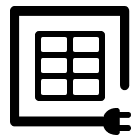 Delay
Delay Retrieve Shareable Link for a Video1
Retrieve Shareable Link for a Video1 Upload VideoAdd Step
Upload VideoAdd Step - Twitter
 Twitter Tweet
Twitter Tweet Post a TweetAdd Step
Post a TweetAdd Step - Linkedin
 Linkedin Article
Linkedin Article Create a linkedin Article or URL postAdd Step
Create a linkedin Article or URL postAdd Step
Know More About Scoro and Inventory Management For Google Sheets Integrations

How viaSocket Works | A Complete Guide
Gain insights into how viaSocket functions through our detailed guide. Understand its key features and benefits to maximize your experience and efficiency.

5 Simple Automation Hacks to Make Your Team Free
Unlock your team's potential with 5 straightforward automation hacks designed to streamline processes and free up valuable time for more important work.

What is Workflow Automation - Definition, Importance & Benefits | A Complete Guide
Workflow automation is the process of using technology to execute repetitive tasks with minimal human intervention, creating a seamless flow of activities.
Frequently Asked Questions
To start, connect both your Scoro and Inventory Management for Google Sheets accounts to viaSocket. Once connected, you can set up a workflow where an event in Scoro triggers actions in Inventory Management for Google Sheets (or vice versa).
Absolutely. You can customize how Scoro data is recorded in Inventory Management for Google Sheets. This includes choosing which data fields go into which fields of Inventory Management for Google Sheets, setting up custom formats, and filtering out unwanted information.
The data sync between Scoro and Inventory Management for Google Sheets typically happens in real-time through instant triggers. And a maximum of 15 minutes in case of a scheduled trigger.
Yes, viaSocket allows you to add custom logic or use built-in filters to modify data according to your needs.
Yes, you can set conditional logic to control the flow of data between Scoro and Inventory Management for Google Sheets. For instance, you can specify that data should only be sent if certain conditions are met, or you can create if/else statements to manage different outcomes.
About Scoro
Scoro is a software-as-a-service solution[buzzword] for professional and creative services. The all-in-one business management software combines project management with time and team management, sales, billing, and professional services automation.
Learn MoreAbout Inventory Management for Google Sheets
Inventory Management for Google Sheets is a powerful tool that allows users to efficiently track and manage their inventory directly within Google Sheets. This solution is perfect for businesses looking to streamline their inventory processes without the need for complex software. With real-time updates and easy collaboration features, teams can ensure accurate inventory levels, reduce stockouts, and optimize their supply chain operations.
Learn More


