Connect Slack and Microsoft Office 365 to Build Intelligent Automations
Choose a Trigger

When this happens...

New Message in Channel

New User Joined or Updated in Your Org

New Message Posted

New Message Reaction

Recent Thread Messages

New member join/leave or updated in channel
Choose an Action

Automatically do this!
- Request a new Action for Microsoft Office 365
Enable Integrations or automations with these events of Slack and Microsoft Office 365
Enable Integrations or automations with these events of Slack and Microsoft Office 365
Triggers
New Message in Channel
Triggers when a new message posted on a specific channel.
New User Joined or Updated in Your Org
Triggers when a new user join workspace.
New Message Posted
Triggers when a new message is posted on any slack channel.
New Message Reaction
Triggers when new reaction is added to a message.
Recent Thread Messages
Triggers when a new message recieved in a thread.
New member join/leave or updated in channel
Triggers when a user joins, leaves, or updates their profile in the selected Slack channel.
Actions
Send Message
Send a message to a Slack channel or thread now or scheduled, optionally using a custom bot name/icon, adding buttons, and controlling link/media previews.
Set Slack Status
Set your Slack profile status text and emoji and optionally specify how long it should remain active.
Send Interactive messages
This action is built for human intervention purpose to get user input for running flow. although the functionality is also workingh in send message action
Send Block/buttons/Intractive message using AI
Send Block, buttons, or slack form using AI
View_open BlockKit Modal using JSON
Open Model as a response or any BlockKit action
Chat_update slack block or message using messageTs
Update your open or any other chat message using messageTs
Explore more automations built by businesses and experts
Automate Instagram Comment Replies with Smart DMs
- text is ai
 ReplytoComment
ReplytoComment Send a Private ReplyAdd Step
Send a Private ReplyAdd Step - Is guide comment
 ReplytoComment Guide
ReplytoComment Guide Send a Private Reply GuideAdd Step
Send a Private Reply GuideAdd Step - multi keyword matchcmntdqJzLMYS
 ReplytoCommentMultiKeywordAdd Step
ReplytoCommentMultiKeywordAdd Step
Automate Expense Report Approvals via Slack & QuickBooks
- Send for Approval accept
 Create Entry of expensesAdd Step
Create Entry of expensesAdd Step - Send for reject
 Mail for RejectionAdd Step
Mail for RejectionAdd Step
Automate Instagram DM Replies, Reactions, and Team Alerts
- has response
 SendDMMessageAdd Step
SendDMMessageAdd Step - Notify team
 SendMailAdd Step
SendMailAdd Step - has react
 SendDMMessage ReactAdd Step
SendDMMessage ReactAdd Step
Know More About Slack and Microsoft Office 365 Integrations
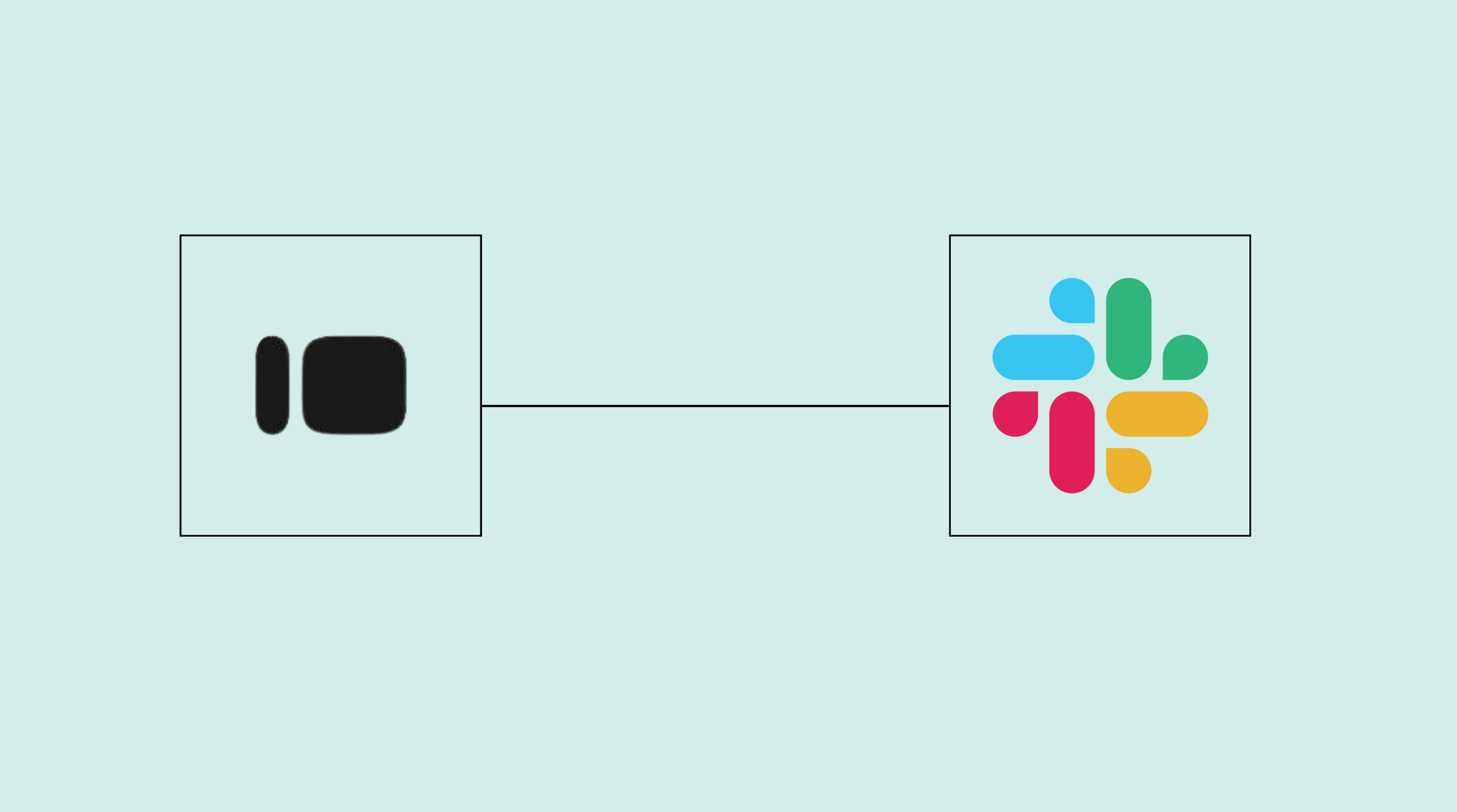
Integrating Typeform and Slack for Seamless Communication
Learn to integrate Typeform with Slack for efficient communication. Streamline your processes and boost team productivity with our comprehensive guide.

How to Integrate HubSpot Forms with Slack for Instant Alerts
Learn the step-by-step process to connect HubSpot Forms with Slack for immediate alerts. Streamline your communication and never miss important updates.

How viaSocket Works | A Complete Guide
Gain insights into how viaSocket functions through our detailed guide. Understand its key features and benefits to maximize your experience and efficiency.
Step by step guides to integrate Slack and Microsoft Office 365
Frequently Asked Questions
To start, connect both your Slack and Microsoft Office 365 accounts to viaSocket. Once connected, you can set up a workflow where an event in Slack triggers actions in Microsoft Office 365 (or vice versa).
Absolutely. You can customize how Slack data is recorded in Microsoft Office 365. This includes choosing which data fields go into which fields of Microsoft Office 365, setting up custom formats, and filtering out unwanted information.
The data sync between Slack and Microsoft Office 365 typically happens in real-time through instant triggers. And a maximum of 15 minutes in case of a scheduled trigger.
Yes, viaSocket allows you to add custom logic or use built-in filters to modify data according to your needs.
Yes, you can set conditional logic to control the flow of data between Slack and Microsoft Office 365. For instance, you can specify that data should only be sent if certain conditions are met, or you can create if/else statements to manage different outcomes.
About Slack
Slack is a team Communication Platform. Focused on chat, apps and working with bots.
Learn MoreAbout Microsoft Office 365
Microsoft Office 365 is a comprehensive suite of productivity tools that includes applications like Word, Excel, PowerPoint, and Outlook, designed to enhance productivity and collaboration in both personal and professional settings. It offers cloud-based services, allowing users to access their documents and applications from anywhere, on any device.
Learn More


