Connect QuickBooks and oode to Build Intelligent Automations
Enable Integrations or automations with these events of QuickBooks and oode
Enable Integrations or automations with these events of QuickBooks and oode
Triggers
New Invoice
Triggers when a new invoice is created.
New Customer
Triggers when a new customer is added.
New Bill
Triggers when a new bill is created.
Actions
Create Payment
Records a new payment transaction.
Create Department
Creates a new department
Create Invoice
Creates a new invoice.
Create Account
Creates a new account.
Get BalanceSheet Report
Get a balanceSheet report.
Get Customer Balance
Get a list of Customer Balance.
Explore more automations built by businesses and experts
Automate Instagram Comment Replies with Smart DMs
- text is ai
 ReplytoComment
ReplytoComment Send a Private ReplyAdd Step
Send a Private ReplyAdd Step - Is guide comment
 ReplytoComment Guide
ReplytoComment Guide Send a Private Reply GuideAdd Step
Send a Private Reply GuideAdd Step - multi keyword matchcmntdqJzLMYS
 ReplytoCommentMultiKeywordAdd Step
ReplytoCommentMultiKeywordAdd Step
Automate Social Media Post Creation and Scheduling Across Multiple Platforms
- Instagram
 Instagram Caption
Instagram Caption Generate Image
Generate Image Publish Photo with TaggingAdd Step
Publish Photo with TaggingAdd Step - Youtube
 Youtube Video Script
Youtube Video Script Youtube Description Video
Youtube Description Video Create an Avatar Video
Create an Avatar Video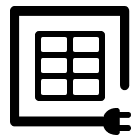 Delay
Delay Retrieve Shareable Link for a Video1
Retrieve Shareable Link for a Video1 Upload VideoAdd Step
Upload VideoAdd Step - Twitter
 Twitter Tweet
Twitter Tweet Post a TweetAdd Step
Post a TweetAdd Step - Linkedin
 Linkedin Article
Linkedin Article Create a linkedin Article or URL postAdd Step
Create a linkedin Article or URL postAdd Step
Automate Instagram DM Replies, Reactions, and Team Alerts
- has response
 SendDMMessageAdd Step
SendDMMessageAdd Step - Notify team
 SendMailAdd Step
SendMailAdd Step - has react
 SendDMMessage ReactAdd Step
SendDMMessage ReactAdd Step
Know More About Quickbooks and Oode Integrations
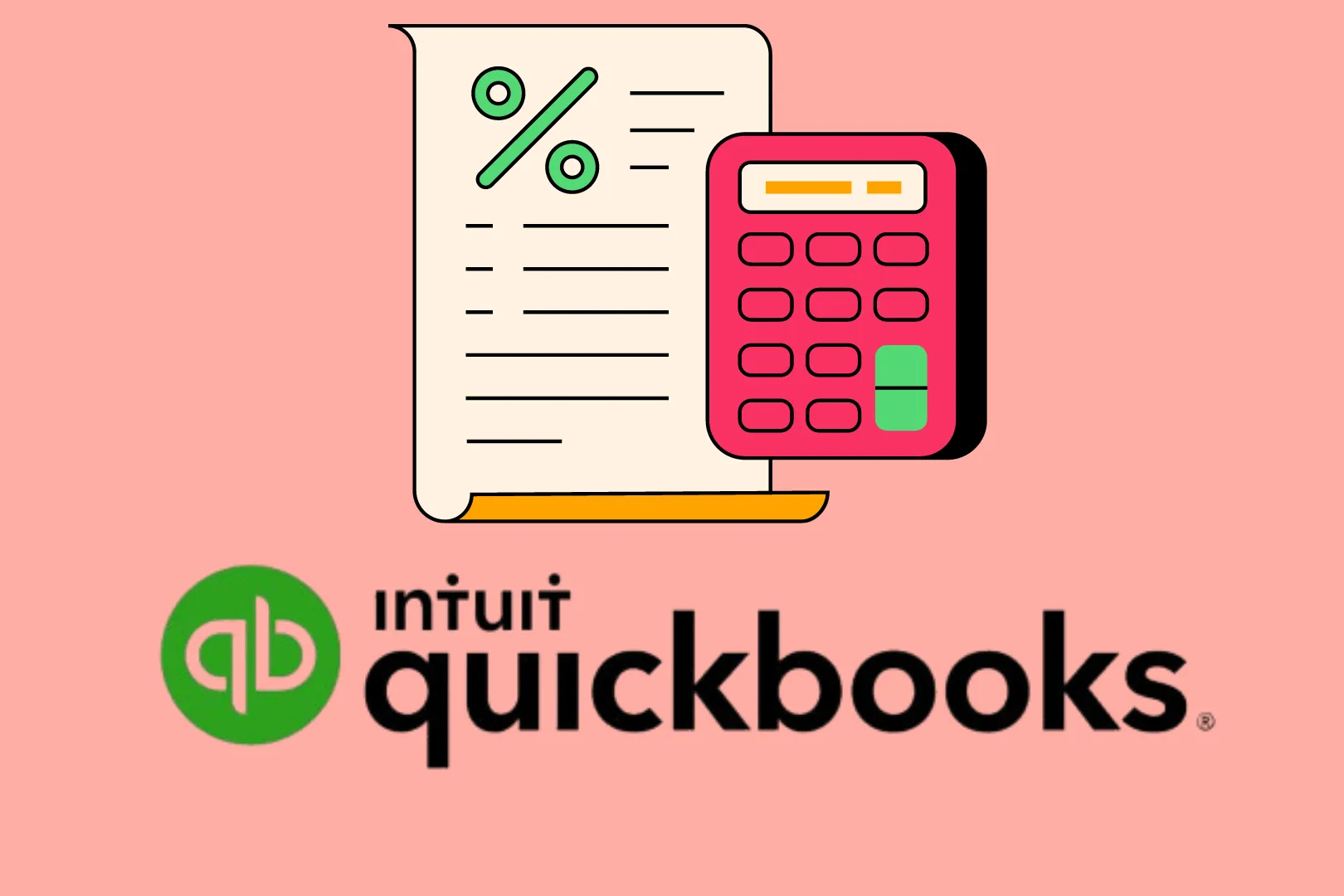
How to Reconnect QuickBooks with viaSocket
Reconnect QuickBooks with viaSocket effortlessly. Explore our detailed instructions and tips to ensure smooth integration and improved financial management.
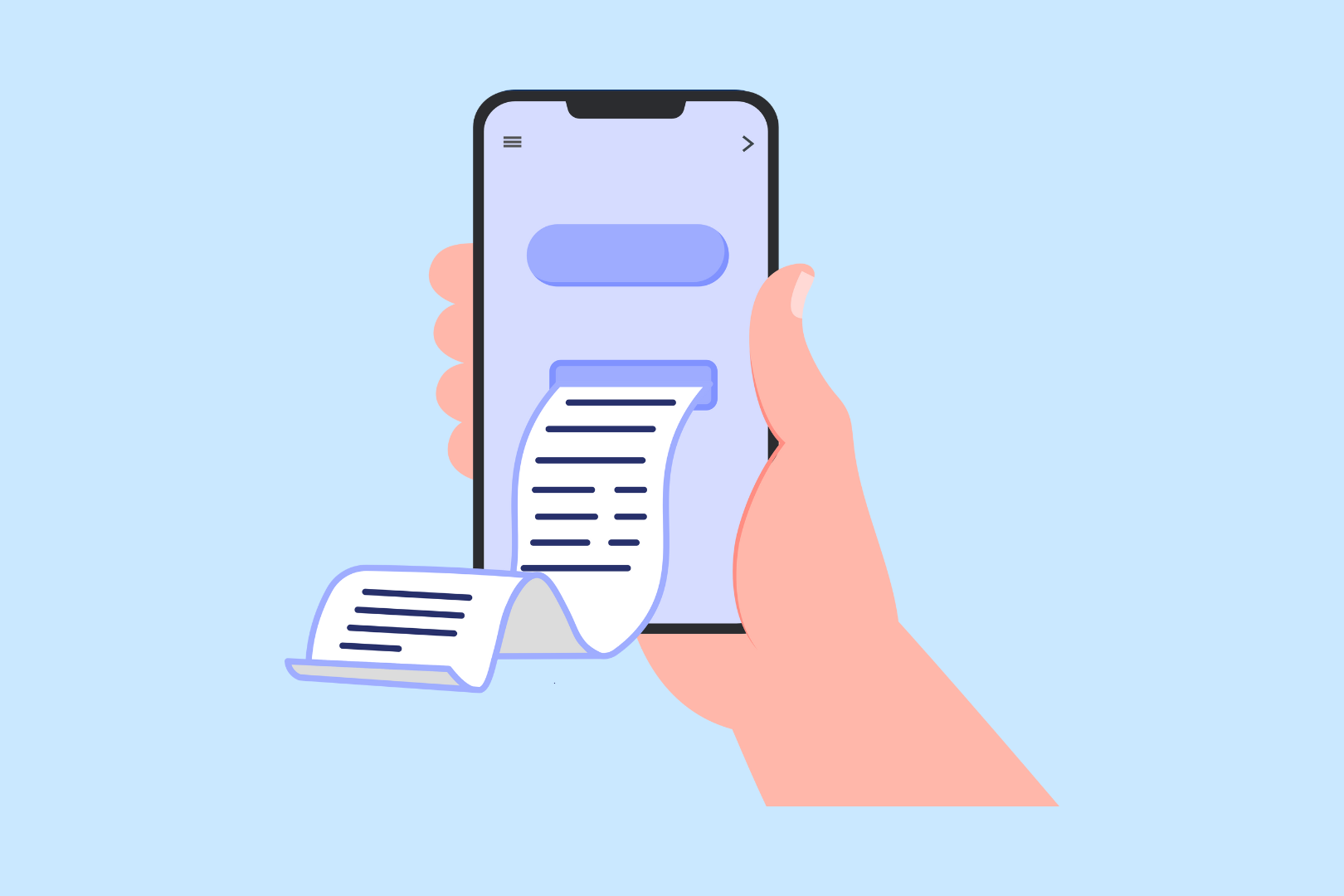
Supercharge Your Invoicing with viaSocket
Streamline your invoicing process with viaSocket. Experience efficiency and accuracy in billing, ensuring timely payments and improved cash flow.

How viaSocket Works | A Complete Guide
Gain insights into how viaSocket functions through our detailed guide. Understand its key features and benefits to maximize your experience and efficiency.
Frequently Asked Questions
To start, connect both your QuickBooks and oode accounts to viaSocket. Once connected, you can set up a workflow where an event in QuickBooks triggers actions in oode (or vice versa).
Absolutely. You can customize how QuickBooks data is recorded in oode. This includes choosing which data fields go into which fields of oode, setting up custom formats, and filtering out unwanted information.
The data sync between QuickBooks and oode typically happens in real-time through instant triggers. And a maximum of 15 minutes in case of a scheduled trigger.
Yes, viaSocket allows you to add custom logic or use built-in filters to modify data according to your needs.
Yes, you can set conditional logic to control the flow of data between QuickBooks and oode. For instance, you can specify that data should only be sent if certain conditions are met, or you can create if/else statements to manage different outcomes.
About QuickBooks
QuickBooks is a comprehensive accounting software designed to manage sales, expenses, and keep track of daily business transactions. It offers features like invoicing, payroll, and financial reporting to help businesses streamline their financial operations.
Learn MoreAbout oode
Oode is a business management solution for service-providers that helps attract customers, increase recurring revenue, manage operations and so much more.
Learn More




