Looping in workflows
Looping is a powerful feature that allows you to repeatedly run a specific action or set of actions for each item in a list.
viaSocket provides three different loop mechanisms.
1. Webhook Loop
A Webhook Loop happens when an incoming webhook sends multiple records/items in a single payload.
viaSocket automatically repeats the next step for each item that the webhook contains.
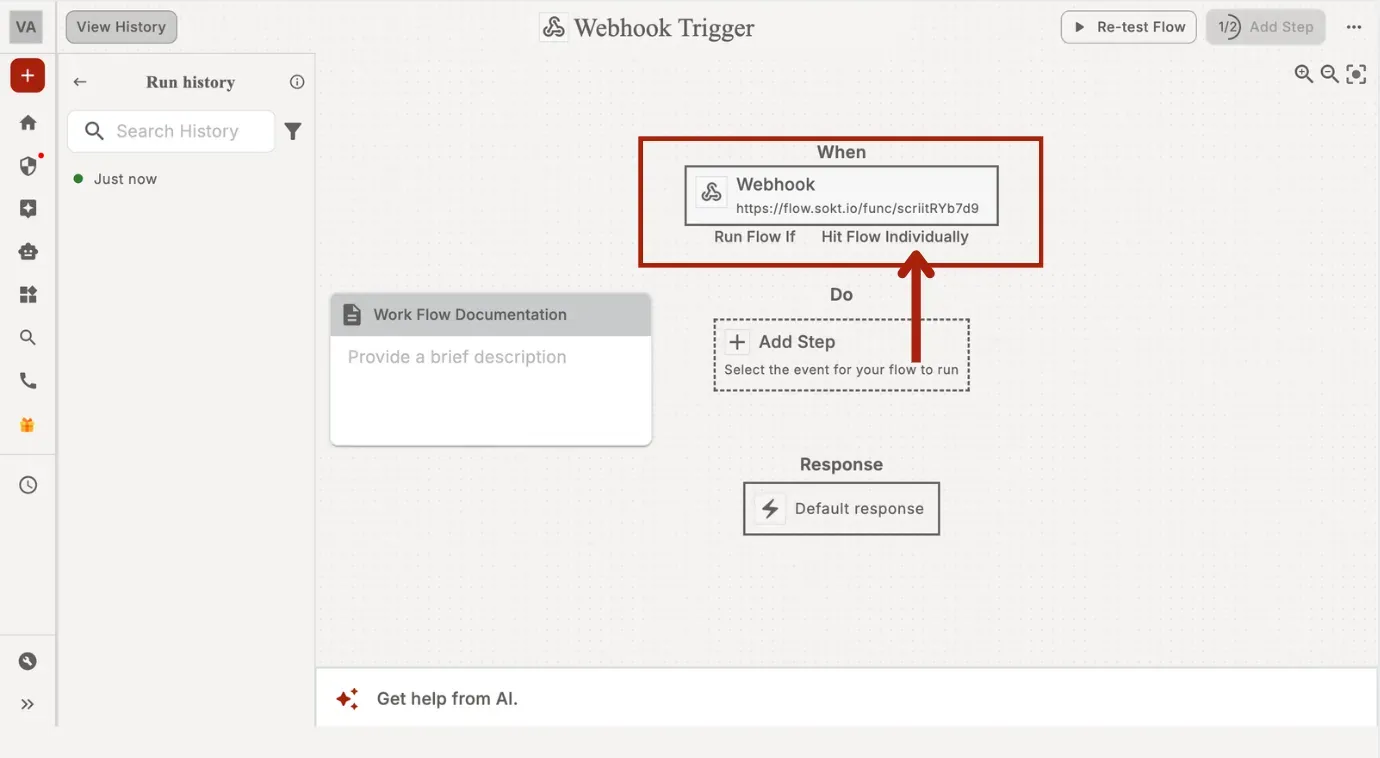
When to Use
Use webhook loops when:
• A webhook sends an array/list (e.g., orders, messages, leads).
• You want to process each item independently.
Example Use Cases
• Shopify → Webhook sends multiple line items
Each line item is processed separately.
• CRM → Webhook sends batch of leads
Each lead flows through the same sequence.
2. Loop in the Trigger
This loop executes when a trigger source (like a Google Sheet or Table) contains multiple rows/records.
viaSocket loops through each row and sends the data into the workflow one by one.
When to Use
Use trigger loops when:
• The trigger is a data store (Sheet/Table/API Pagination).
• You want the workflow to run for each record.
• Ideal when handling batch data or performing cron-based actions.
Example Use Cases
• Google Sheet → “For every row, generate a task”
• Table → “Every 30 minutes, process pending records”
• Cron Trigger → “Every 3rd day, send email to all unpaid customers”
3. Loop in the Action
The Action Loop is an AI-generated loop that is created when you instruct Ask-AI to “perform something for each item” of a list/array present in the workflow data.
Ask AI to build automatically:
1. Detects that the data is a list (array)
2.Creates a loop block
3. Iterates through each item in the array
How It Works
In the previous step, you get an array (example: products, emails, urls, records, etc.).
You click Ask AI to Build.
In the prompt, you write something like:
“Iterate over the array list called products and for each item send the details to XYZ action.”Ask AI to Build automatically creates:
- A loop action block
- A variable for each item
Example Use Cases
API returns multiple items
• Search API → returns 50 URLs
• You want to rewrite each blog.
• AI creates the entire loop.Scraper returns multiple links
• Scraper → finds all internal links
• AI loops through them and extracts data from each.Gmail API returns list of messages
• AI loops over all message IDs and fetches full details.